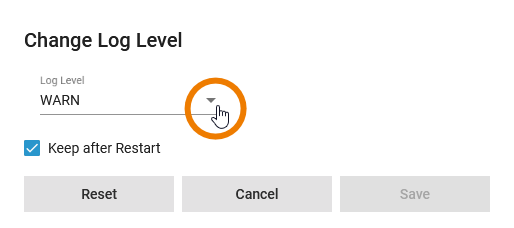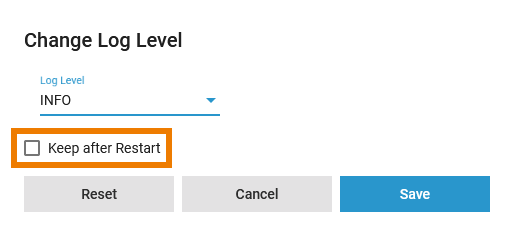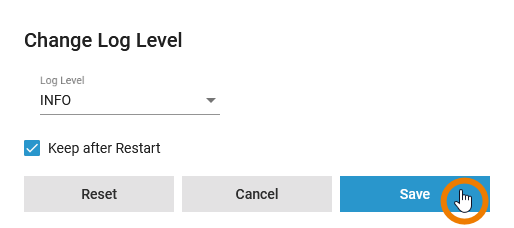Versions Compared
compared with
Key
- This line was added.
- This line was removed.
- Formatting was changed.
Comment:
Published by Scroll Versions from space WADMINPAS and version 22.1
| Multiexcerpt include | ||||||
|---|---|---|---|---|---|---|
|
In the administration application you have the possibility to change the log level for a serviceDocker container.
|
|
|
|
| ||||||||
| You have two options to open the input form where you can change the log level:
| ||||||||
| Open the details page of the pas-service and scroll down to section Logs. | ||||||||
| The Logs section also informs you if there are no logs available for this type of service. | |||||||||
| Open the drop-down list to select a log level. Available log levels are:
| ||||||||
| The chosen log level is kept after a restart of the service. If after a restart of the service you want to return to the previously used log level, disable option Keep after Restart. | ||||||||
|
|
| Floating | false |
|---|---|
| maxHLevel | 2 |
| Rp |
|---|
|
Overview
Content Tools