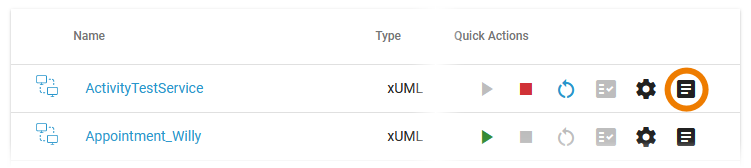Versions Compared
Key
- This line was added.
- This line was removed.
- Formatting was changed.
The administration application gives you access to the logs of a service or container.
| You have two options to access the service/container logs:
Depending on the source, you will see different displays:
|
Accessing the Logs of Docker Containers
| Multiexcerpt include | ||||||
|---|---|---|---|---|---|---|
|
| Click on the icon Scheer PAS uses Kibana to view, filter and search the platform logs for all services.
Multiexcerpt include | SpaceWithExcerpt | INTERNAL | MultiExcerptName | note_kibana_login | PageWithExcerpt | INTERNAL:_admin_portal_excerpts
| |||
You can also open the details page of a Docker container and scroll down to section Logs to get access to Kibana. Click the link Open Kibana and show logs to open the tooldo so. |
Accessing the Logs of Integration Services
If you click on the icon | |||||||||||
| You can also open the details page of an integration service and scroll down to section Logs to get access to the Bridge. Click the link Open Bridge and show logs to open tab Logging of the service in the integration component (Bridge).
|