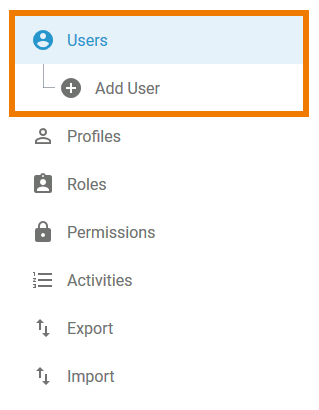Page History
Versions Compared
Key
- This line was added.
- This line was removed.
- Formatting was changed.
Every user needs an activated user account to access the business systemplatform. Only user management administrators are able to create new user accounts in the customers Scheer PAS Administration.
Menu "Users"
| The administrator can create and manage user accounts via the Users menu. |
| It contains the following itemsmenu options:
|
| In the Users menu, a list of all users is displayed in the content area. This list contains the following information:
|
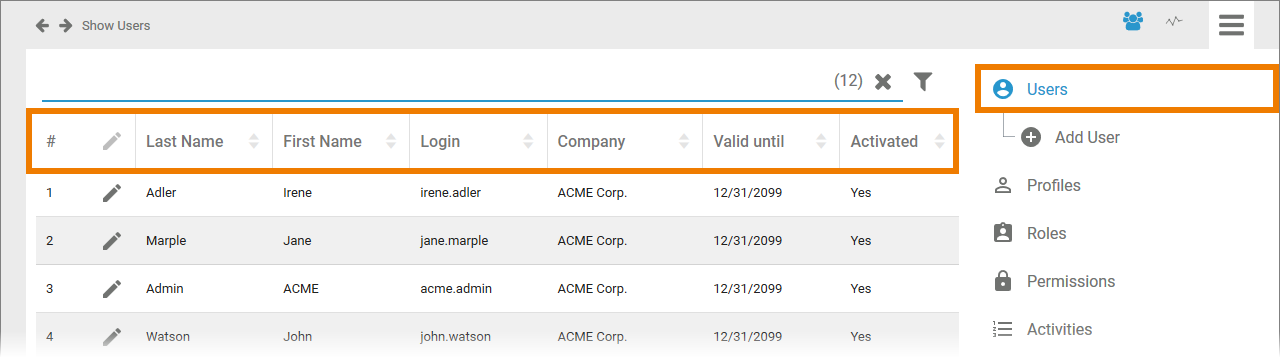 Image Removed
Image Removed
| ||||||||||
|
Select Add User to create a new user account. An empty data sheet |
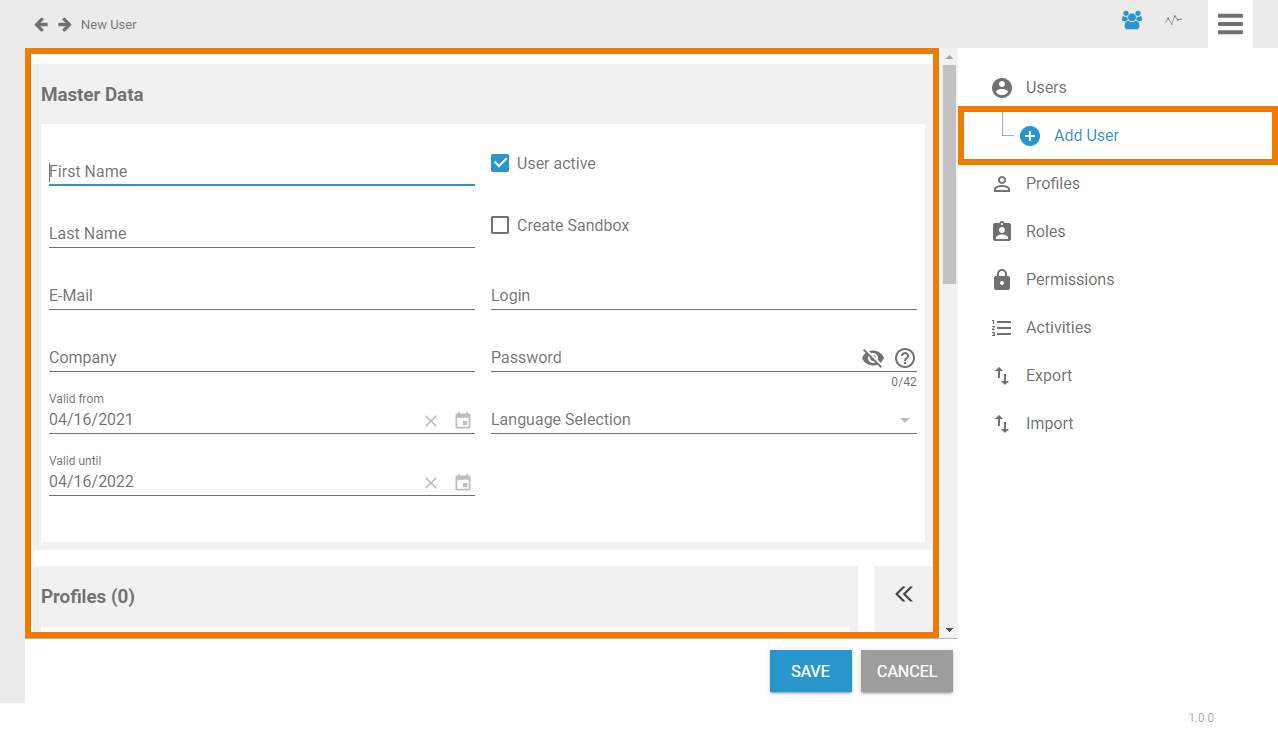 Image Removed
Image Removedwill open. |
The User Data Sheet
To add a new user, you need to fill in auser data sheet. It contains three sections:
Master Data
| The Master Data section contains the basic data of a user account: Inserting data in fields First Name, Last Name, E-Mail, Login and Password is mandatory for any new user account When you open a new user data sheet, the Valid from field is filled with the current date. The standard validity is one year. |
| Anchor | ||||
|---|---|---|---|---|
|
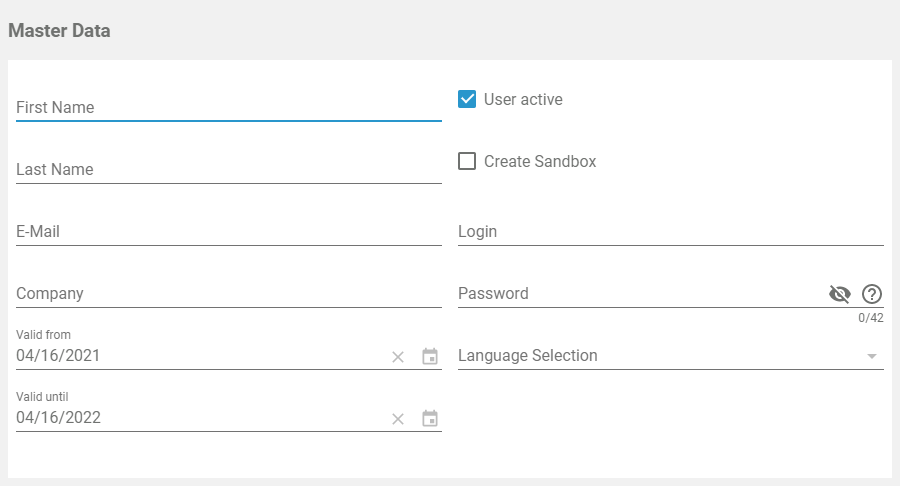 Image Removed
Image Removed| Personal Details | Account Details |
|---|---|
On the left side of the master data section, the personal details of the user are displayed:
| On the right side of the master data section, you can manage the account data of this user:
|
Profiles and Roles
In the second section, either the profiles or roles of the user are displayed. Use the sidebar sidebar  Image Added to change between the profiles and the roles window.
Image Added to change between the profiles and the roles window.
Profiles
| This window shows the profiles that are assigned to the user. Use the Assign button to allocate further profiles |
. |
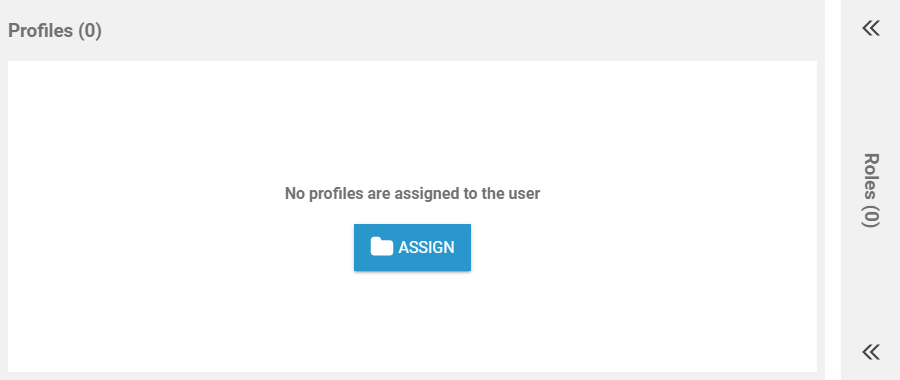 Image Removed
Image Removed
Any new user needs at least one profile. Otherwise it is not possible to save the user data sheet.
|
|
Roles
Roles are used in Scheer PAS BPaaS to model role-based business processes, such as release processes. Roles can be created in the BPaaS editor during modelling as well as in the role section of the Scheer PAS Administrationuser management. The management and assignment of roles to users has to be performed exclusively in the Scheer PAS Administration user management though.
| The roles window shows a list of all roles that are assigned to the user. You can assign further roles by clicking the Assign button. |
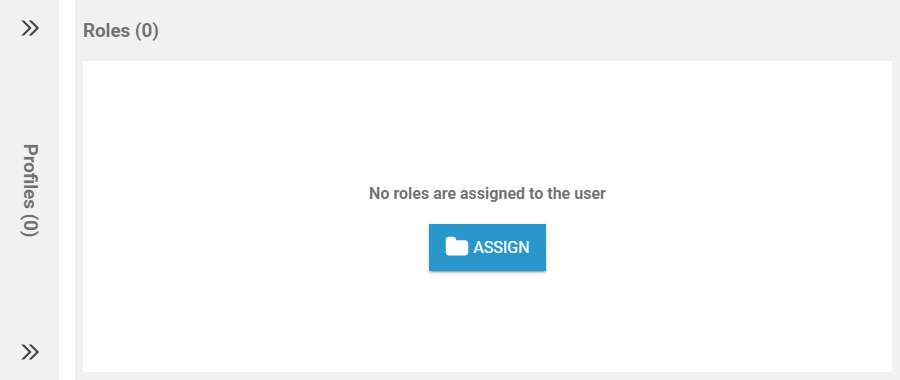 Image Removed
Image Removed
|
|
|
Additional Data
The Additional data section consist of four tabs:
Additional Data
| Tab Additional Data contains a form for complementary information of the user such as:
|
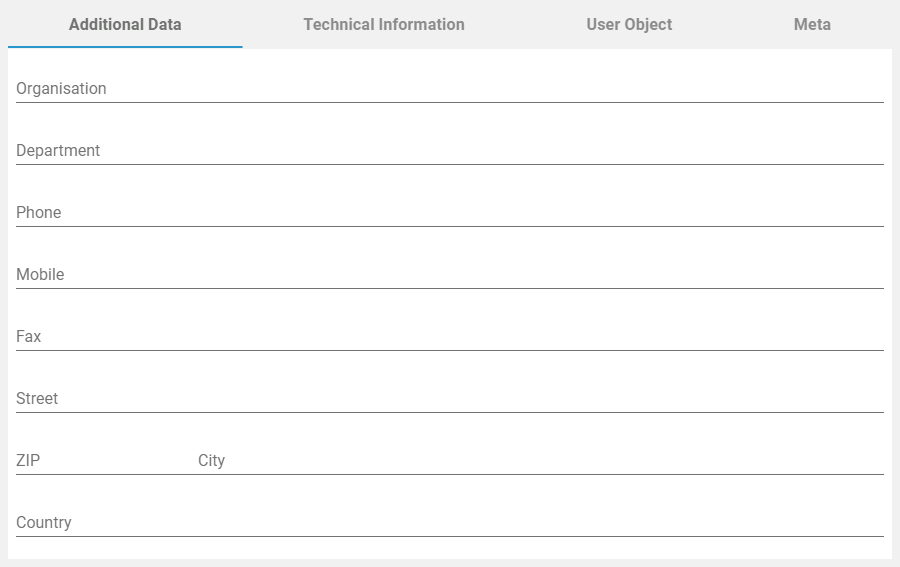 Image Removed
Image RemovedThe additional data is inherited by the user object. |
Technical Information
| In the Technical Information tab, you can find a JSON object containing information about user specific applications, for example about the personalized content of the users' cockpit |
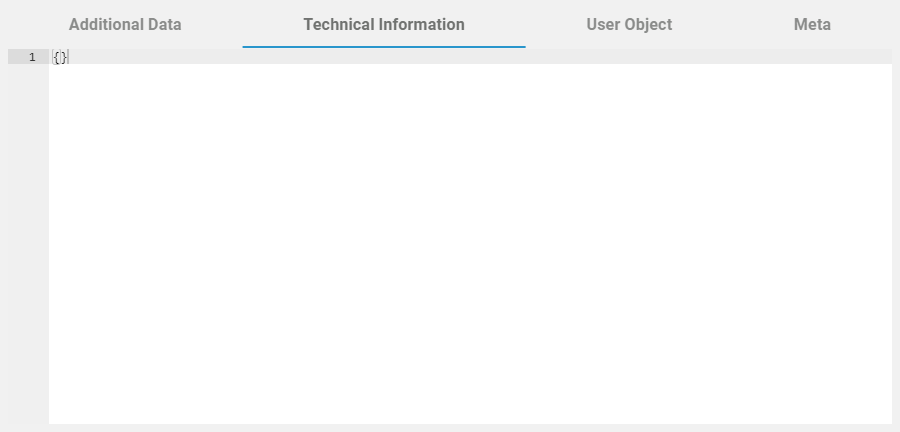 Image Removed
Image Removed.
|
User Object
| The User Object tab contains the available user information in JSON format |
. |
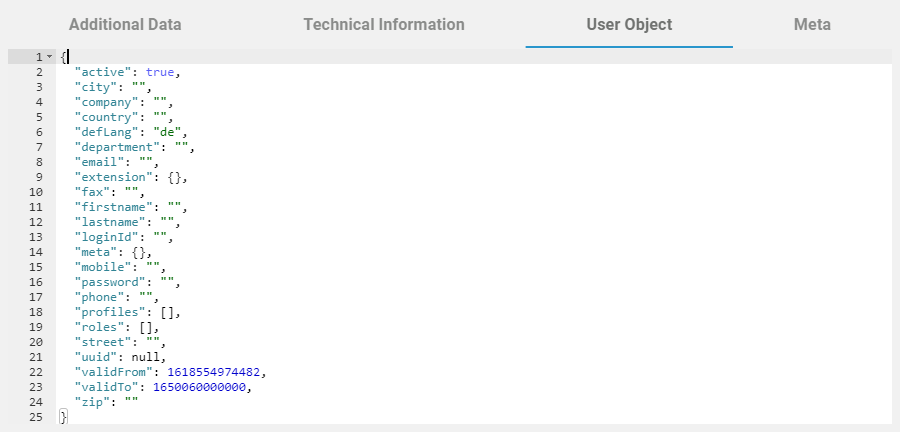 Image Removed
Image Removed
|
Meta
| Use tab Meta to overview the meta data of the user data sheet:
|
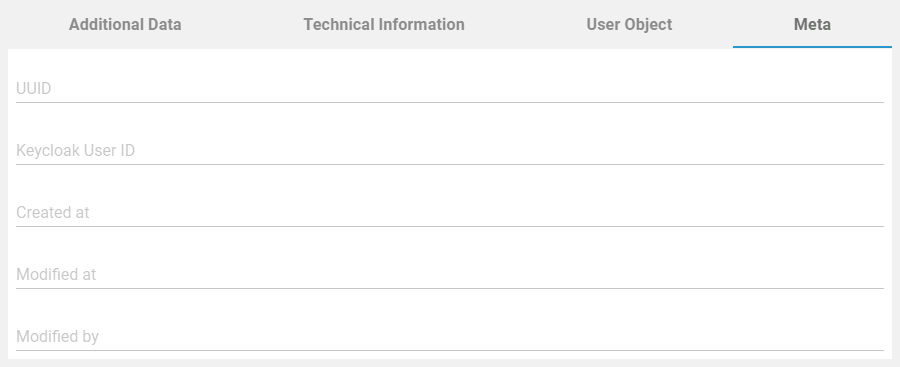 Image Removed
Image Removed
|
| Otp | ||||
|---|---|---|---|---|
|
| Rp |
|---|
| Rde |
|---|