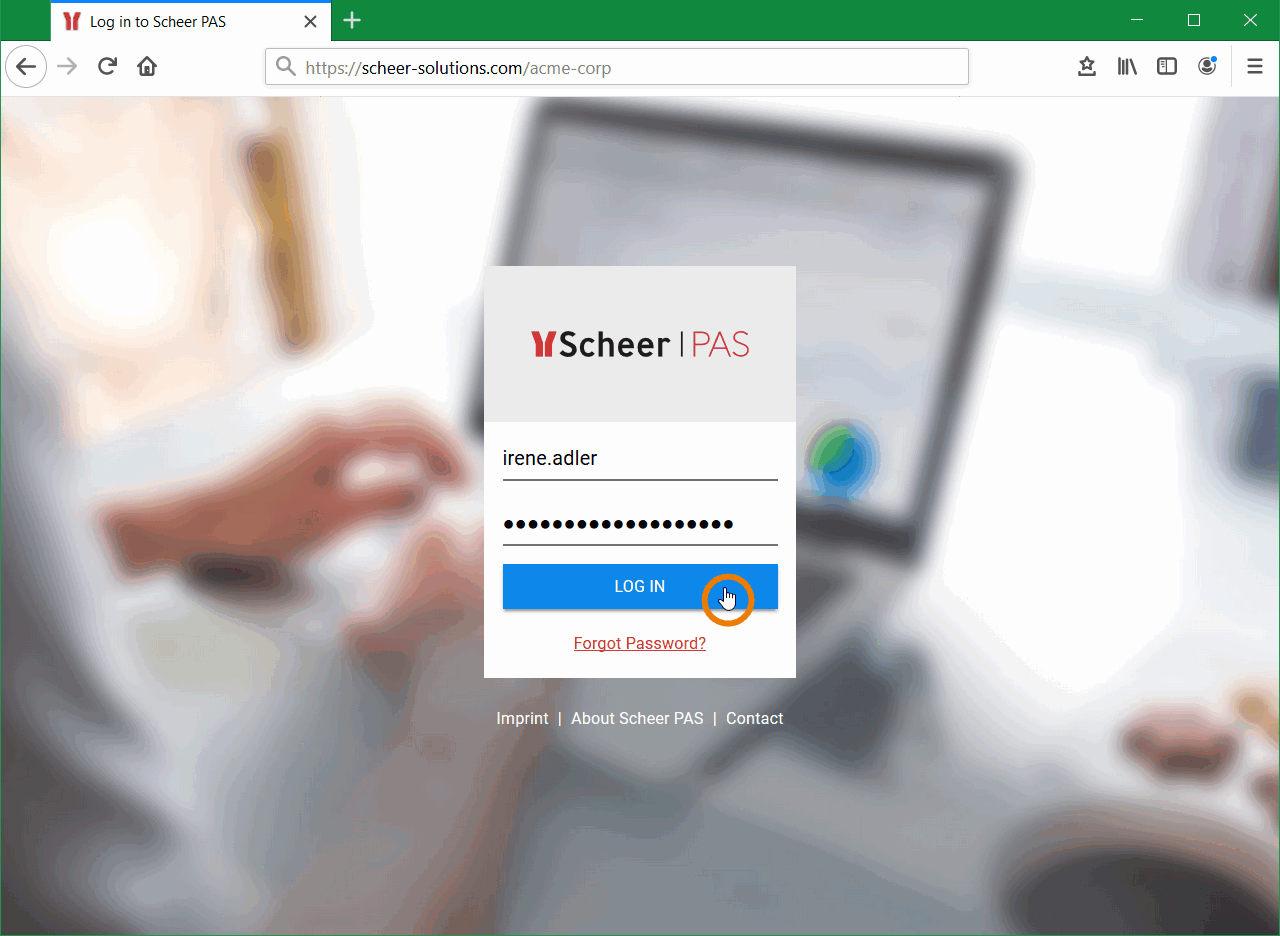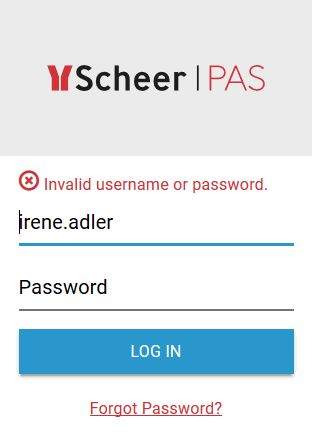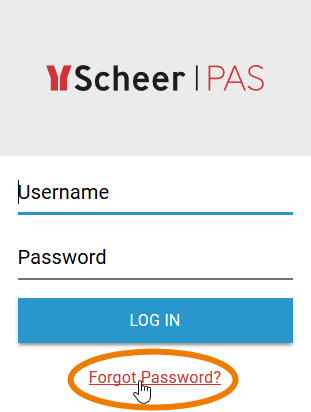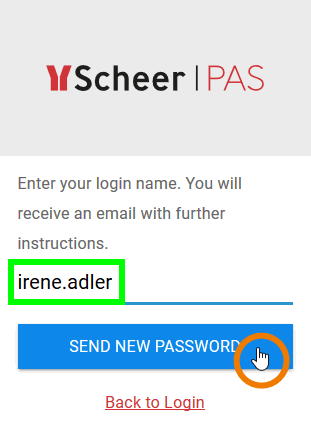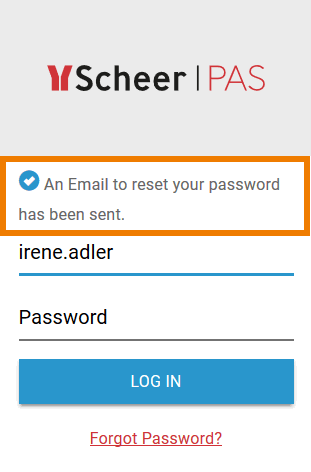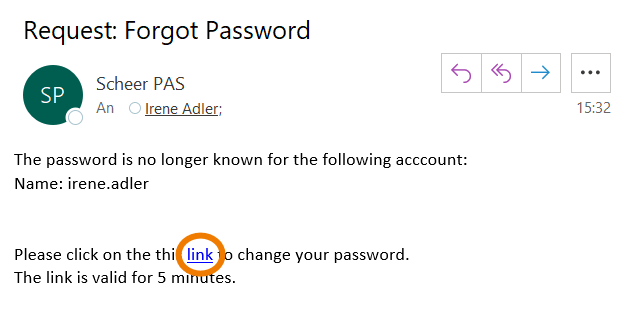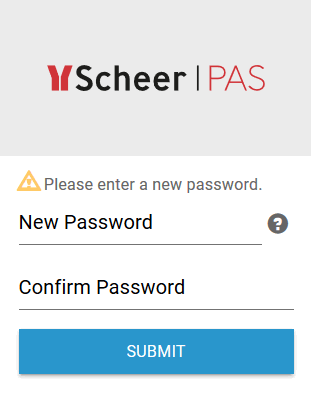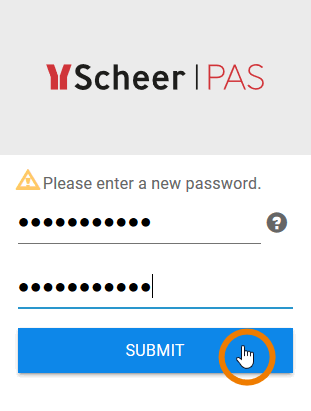Logging in to Your System 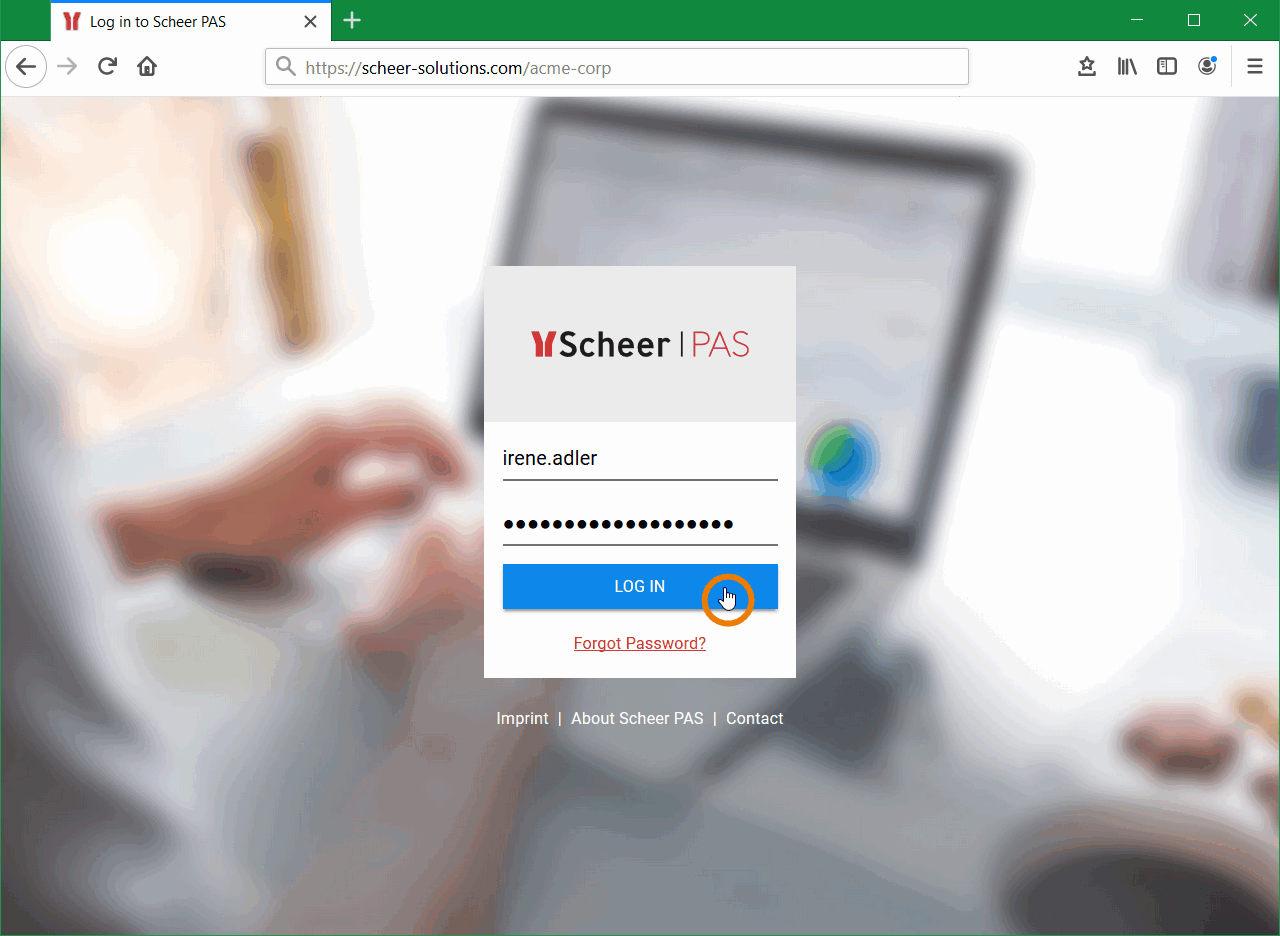 Image Modified Image Modified
| To start working, you must first log in to your system. To do so, go to your company's address, for example https://scheer-solutions.com/acme-corp and log in. You need valid user data consisting of a login name and a password. Enter the credentials in the corresponding fields and press the Login button. Alternatively, you can also confirm the entries by pressing Enter. | 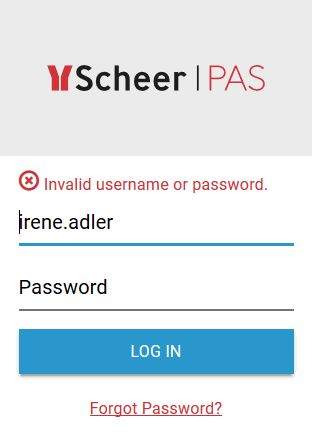 Image Modified Image Modified
| If the user name and password do not match or contain typing errors, an error message is displayed on the login screen. In a first step try again to log in with login and password and check in particular whether the input is case-sensitive. If logging in is still not possible, please use the link Forgot password? link to change your password. If you still cannot log in after changing your password, please contact the support. | Forgotten PasswordIf you have forgotten your password, use the link Forgot password? below the login button. 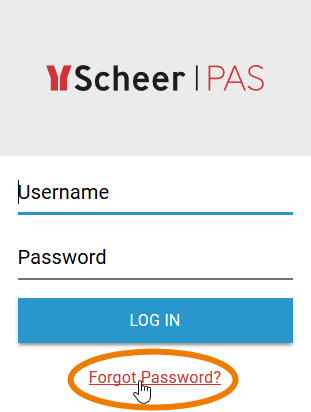 Image Modified Image Modified
| Please enter your user name in the Login field before clicking on the link. | 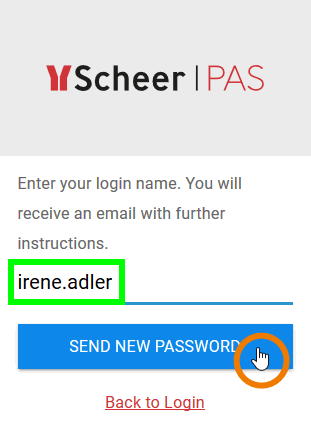 Image Modified Image Modified
| Then click on the button Send New Password. | 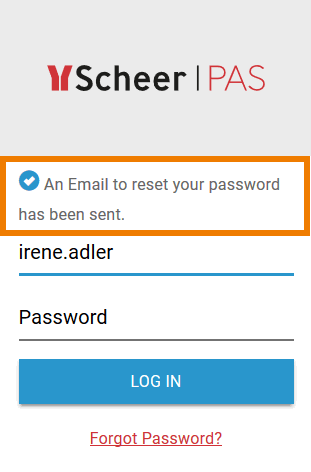 Image Modified Image Modified
| Afterwards, the following message will be displayed: An email to reset your password has been sent. The email will be sent to the address stored for your account in the user administration. Check your mailbox. | 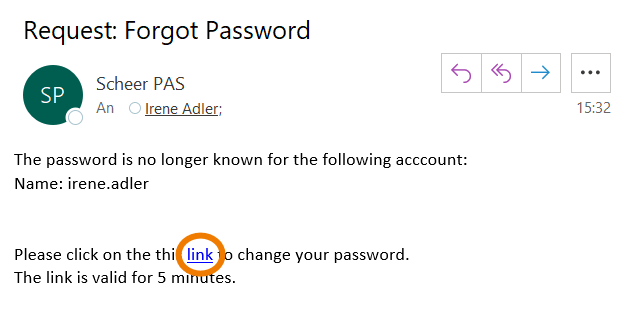 Image Modified Image Modified
| The e-mail sent contains a link. This link is valid for 15 minutes. Click on the link to reset your password. | 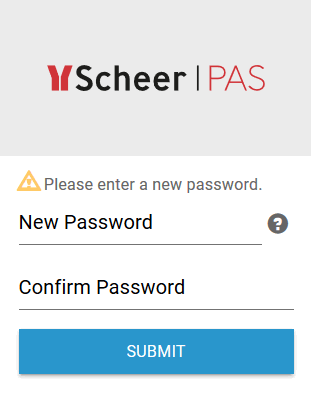 Image Modified Image Modified
| The link takes you to a page where you can change your password yourself. Enter your new password in the first line. Confirm the new password by entering it again in the second line and then click Change Password. After a successful change, a corresponding message is displayed and you are redirected to your login page. | 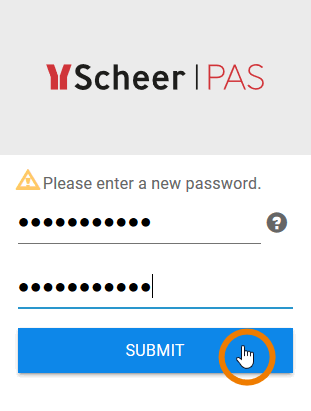 Image Modified Image Modified
| Here you can login directly with your new password. |  Image Modified Image Modified
| You will find further links in the footer of the registration page: - Use the link Imprint to switch to the imprint page.
- Click About Scheer PAS to get more information about the Scheer Process Automation Suite.
- Via the link Contact you will get to a contact form. Please use the form if you have further questions about products and services of Scheer GmbH.
| |