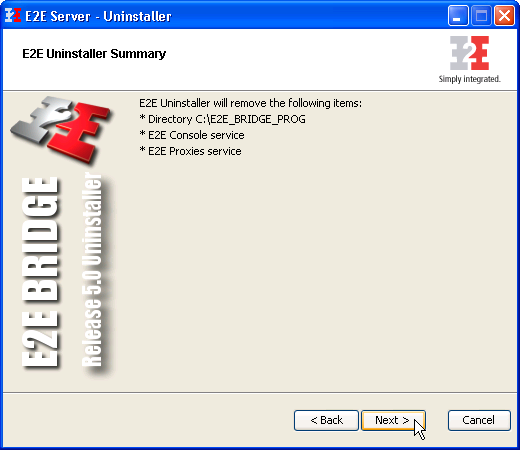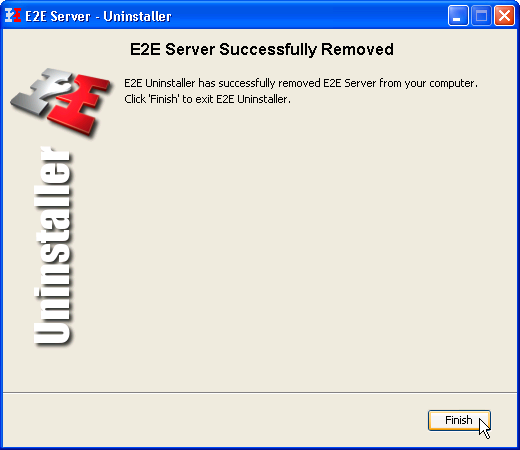Page History
| Div | ||
|---|---|---|
| ||
| Column | | |
|
| Otp | ||
|---|---|---|
|
| Rp |
|---|
To uninstall an E2E Server of E2E Bridge® version 5.x, follow the instructions below.
...
If an error is reported during uninstalling the Server, refer to 2019-08-15_08-01-39_Error While Uninstalling the E2E Bridge.
After a few seconds, the E2E Uninstaller window opens. Click Next. | ||||||
Select Remove E2E Server Data to remove all deployed composite services from the system. You can also keep them for use with a new Server installation.
Click Next. | ||||||
This window displays a summary of what will be removed by the Uninstaller. If you want to change the options, for instance, whether to remove Composite services or not, click Back, otherwise, click Next. | ||||||
After a few seconds, all files of the Server will be removed from the installation directories. Registry entries will be deleted, too. The Aladdin Device Drivers (Hasp Driver) will be uninstalled if you have chosen the option Remove HASP Driver. | ||||||
After uninstalling all items, the removal of the Server has been completed. Click Finish to close the Uninstaller window. |
Error While Uninstalling the BRIDGE
| Multiexcerpt | ||
|---|---|---|
| ||
If an error is reported like the one below, you need to start the E2E Uninstaller manually. Click OK. Open the folder uninstall in your Bridge program directory (e.g. C:|E2E_BRIDGE_PROG). Double-click the application uninstaller.exe. |