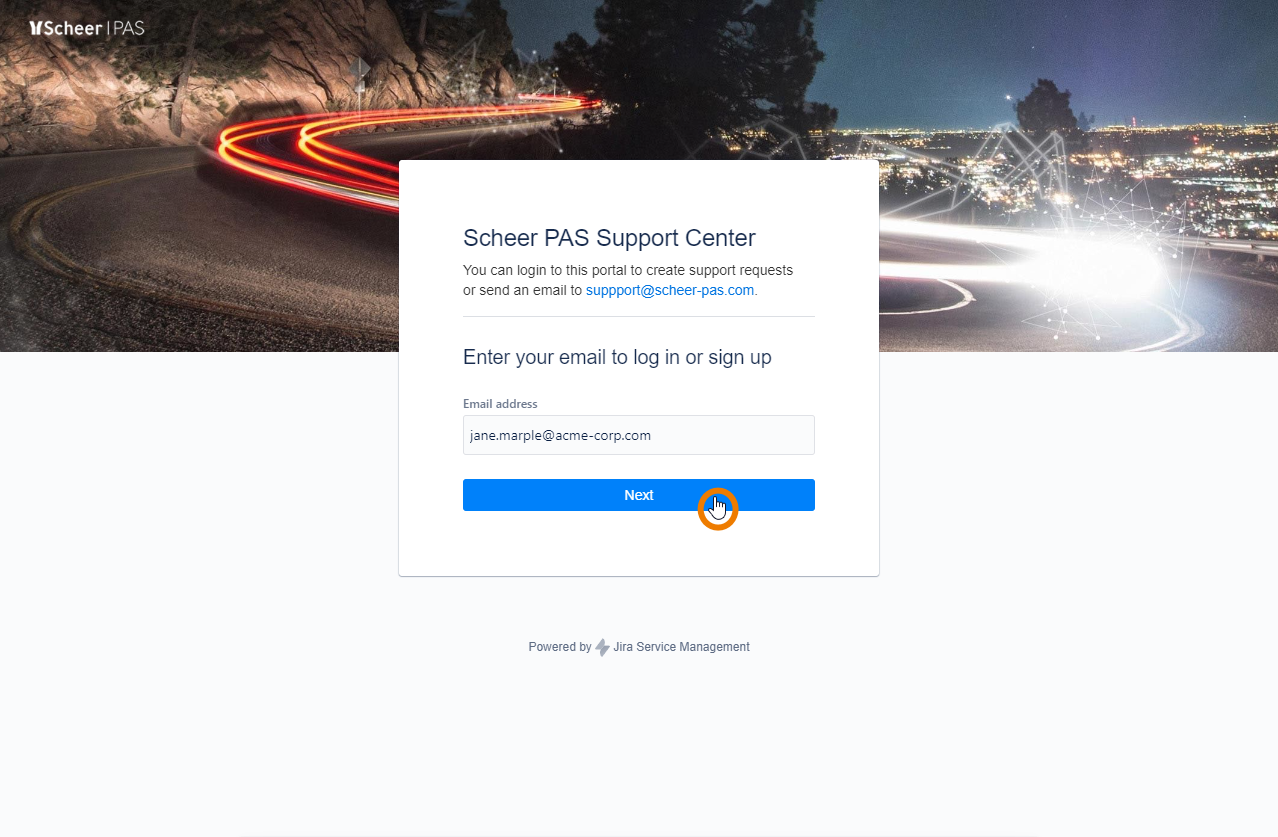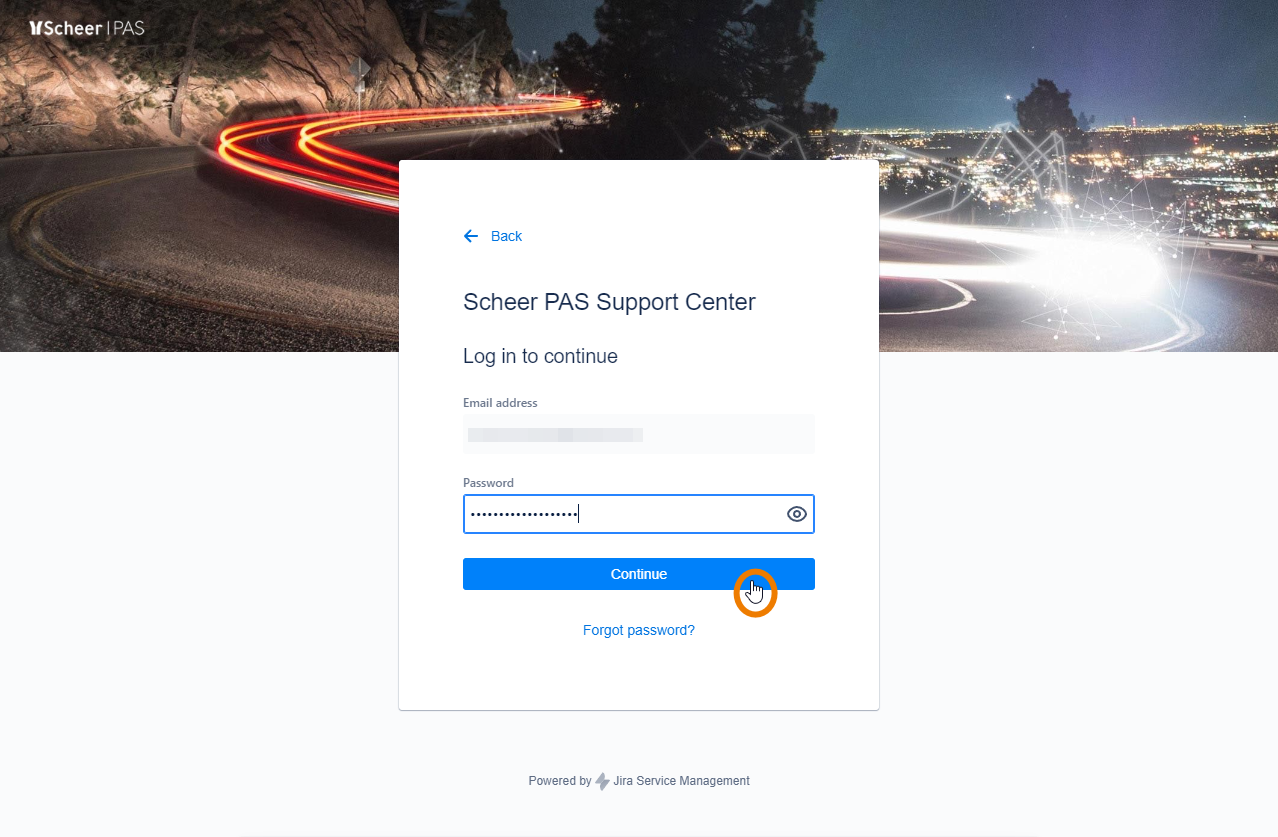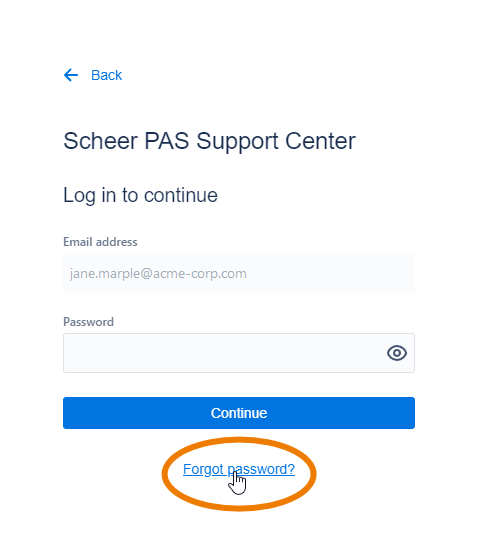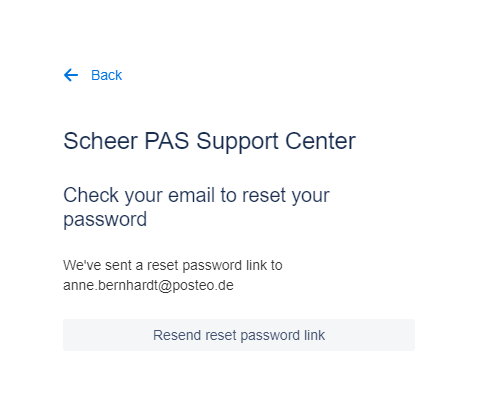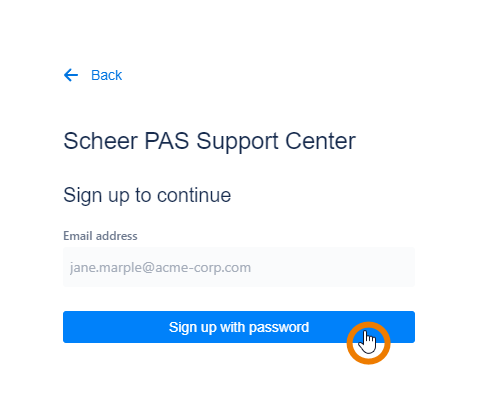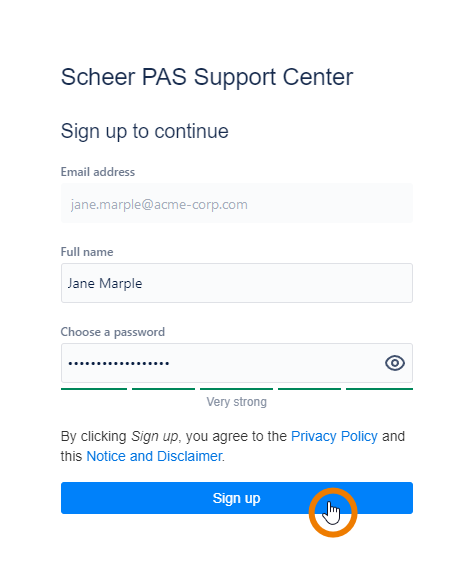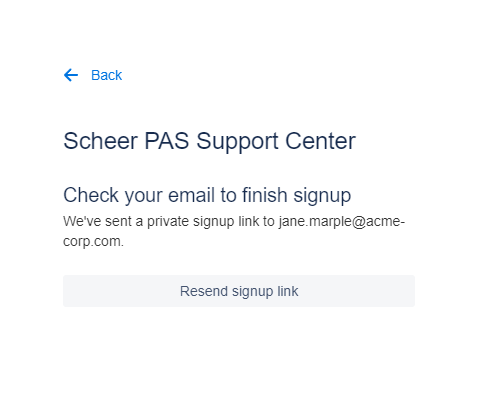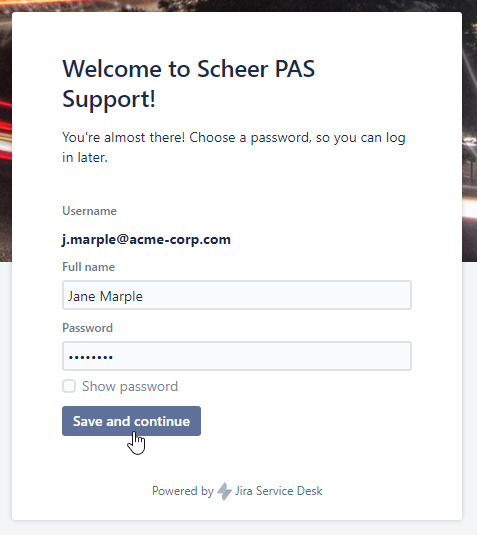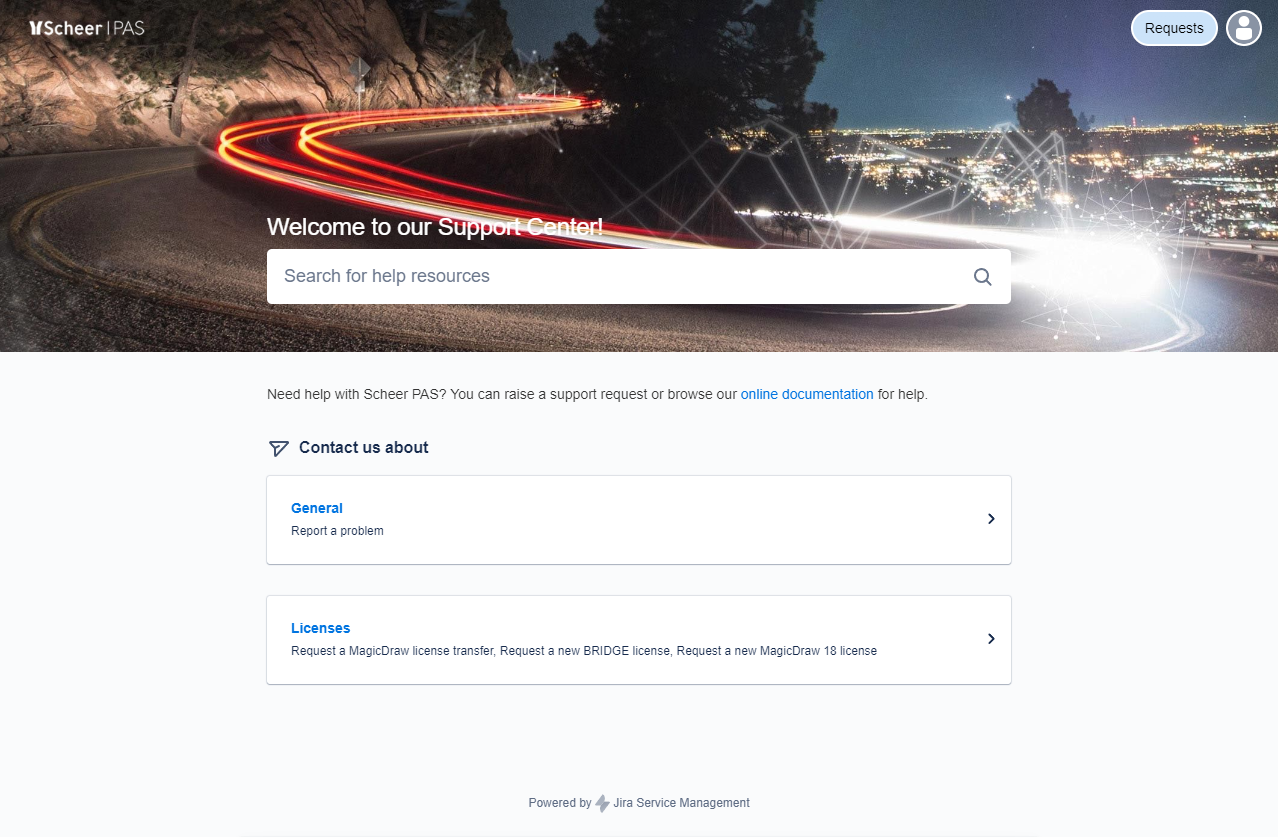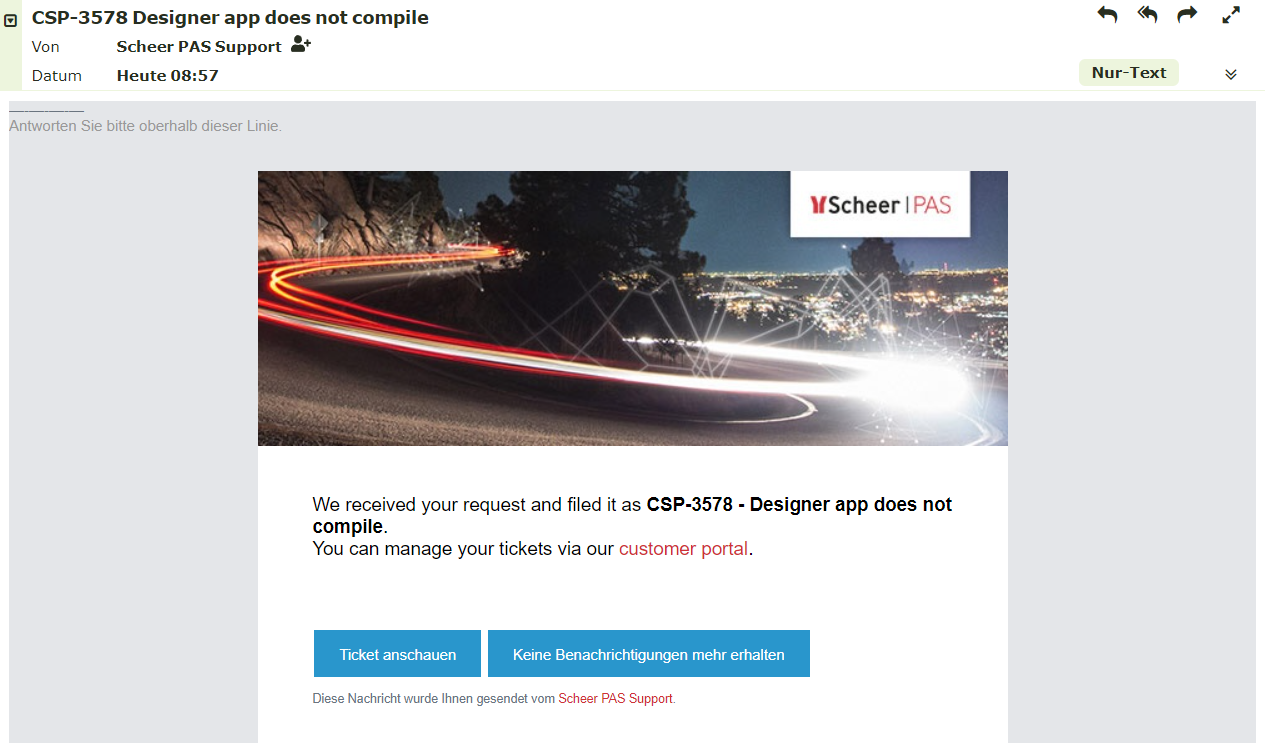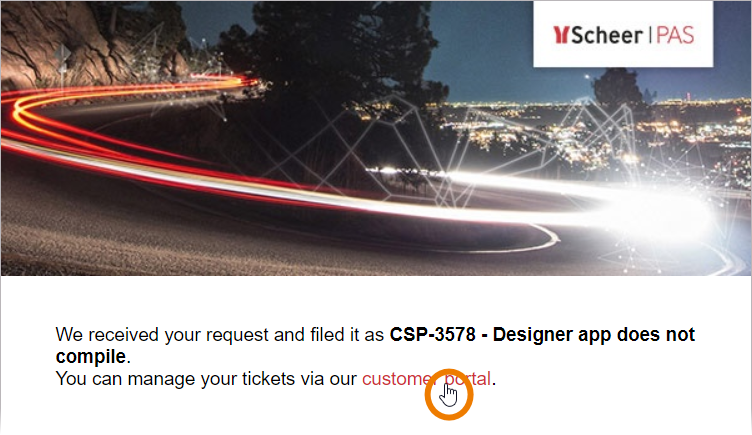Page History
Versions Compared
Key
- This line was added.
- This line was removed.
- Formatting was changed.
The Scheer PAS Support Center enables our customers to create new support requests (so-called tickets) and manage existing ones.
After logging in to the support center you can:
- View all your tickets.
- Track the processing status of your tickets.
- Create tickets for problems or improvements.
- Manage the notifications for your tickets.
How to get Access to the Support Center
Log in to the Support Center
| If you already have credentials for the support center, open the login page ,and enter your username and. Click Next. |
| Enter your password and confirm by clicking the Log In buttonwith Continue. |
| Use the link Forgot your password? if you need to reset your password. |
| A reset password link will been sent to your email address. Follow the link to select a new password. |
How to get a User Account for the Support Center
If you do not have an account to log in to the support center, you have two options:
- Signing up for an account on the Scheer PAS Support Center page.
- Send an email to support@scheer-pas.com.
Signing up for an Account
| To sign up for an account, go to the Scheer PAS Support Center page and click the link Sign up for an account.enter your email address. Click Next. | |||||||||
| In the next window You will then receive an email containing a login link. , click Sign up with password. | |||||||||
|
| |||||||||
|
| |||||||||
|
|
Sending an Email
| If you do not have a user account for our support center, sending an email to support@scheer-pas.com will create two things: A new a support ticket and a user account for you.In return, you You will also receive two emails: A confirmation that your ticket has been createda confirmation email in return. | |||||||||
| An invitation The email with contains a link to the customer portal. Click on the link Visit the portal to open the Support Center. If you want to create a user account, click the link customer portal. | |||||||||
| You will be redirected to the portal. Follow the signup process to create a customer account. | |||||||||
|
| |||||||||
|
| |||||||||
|
|
| Panel |
|---|
| Otp | ||||
|---|---|---|---|---|
|
| ||
|
| Panel | ||
|---|---|---|
| ||
| Panel | ||||||||||||||||||
|---|---|---|---|---|---|---|---|---|---|---|---|---|---|---|---|---|---|---|
| ||||||||||||||||||
To open a ticket in the Scheer PAS Support Center you can
See page Creating and Managing Tickets for further information.
|