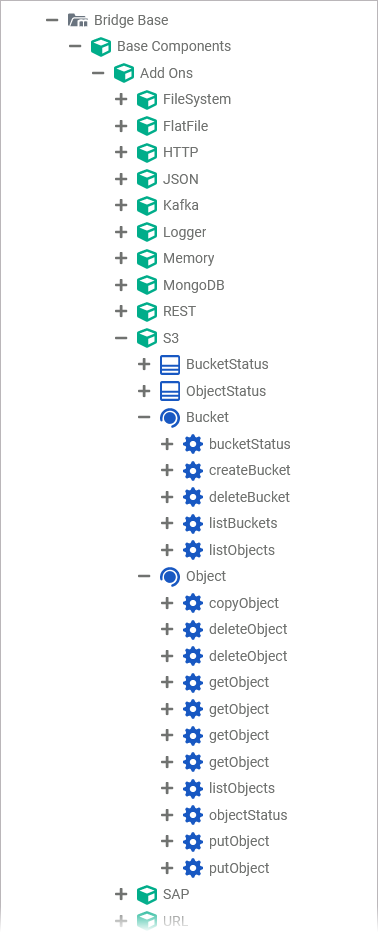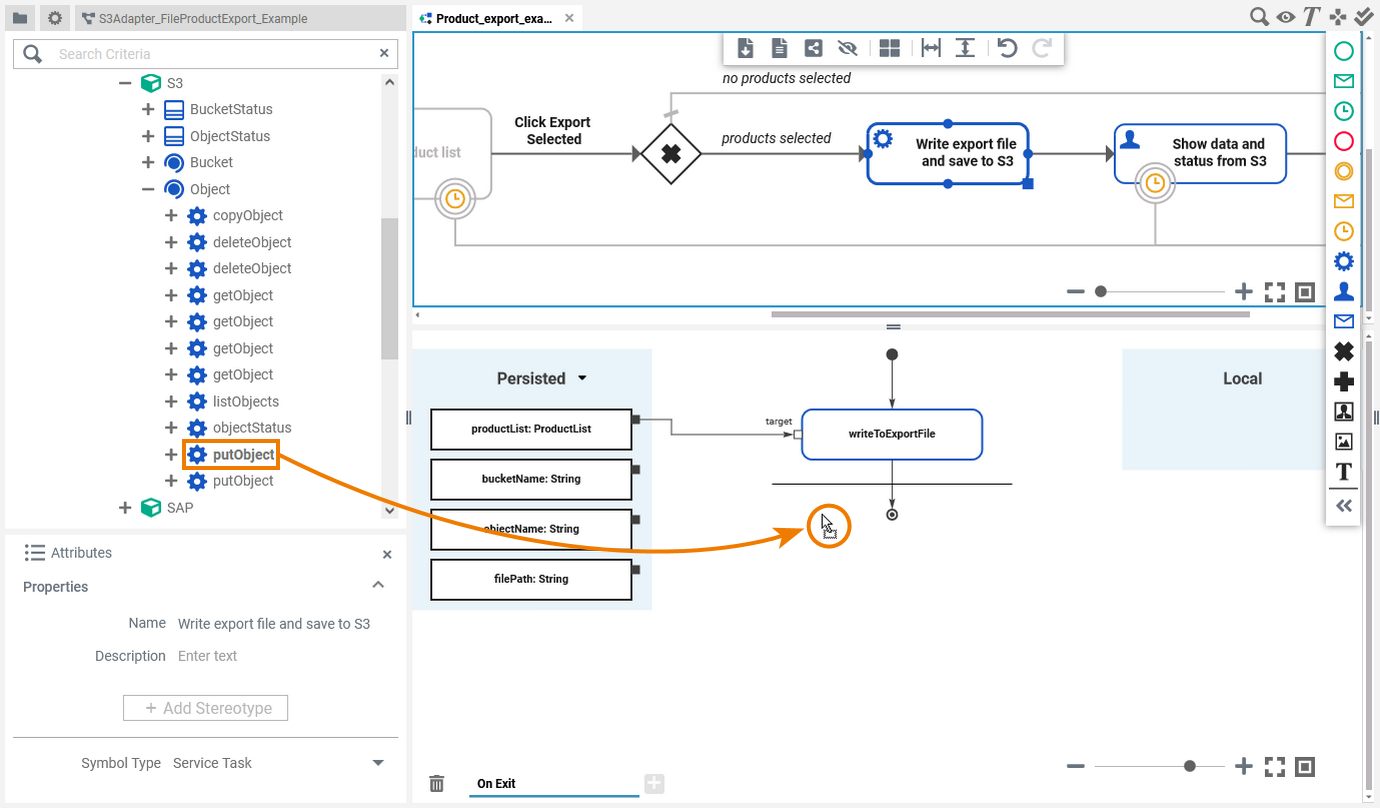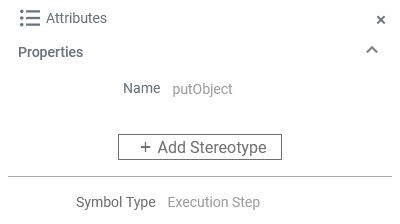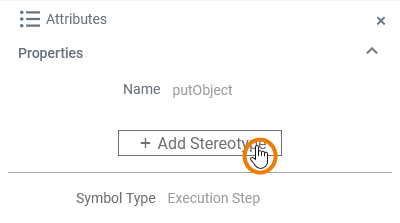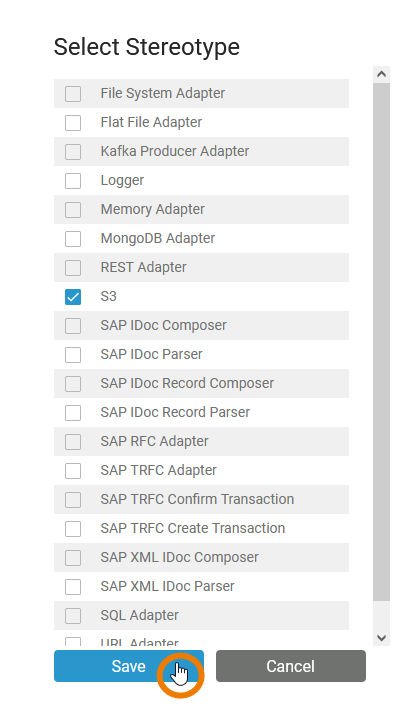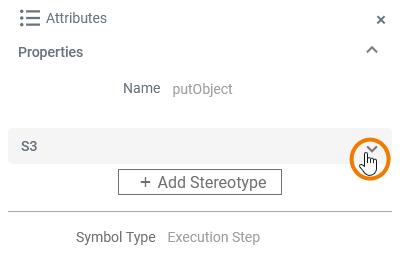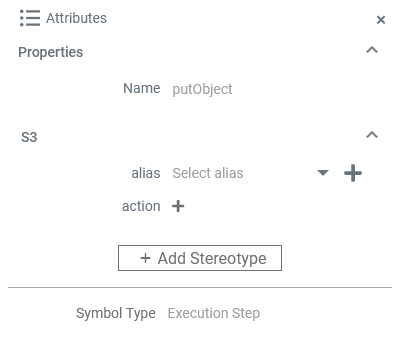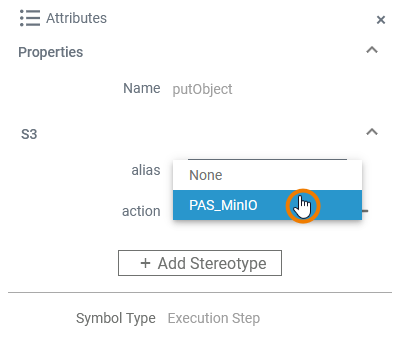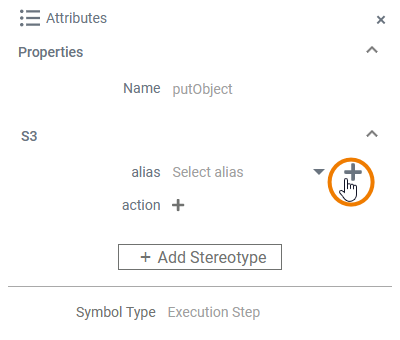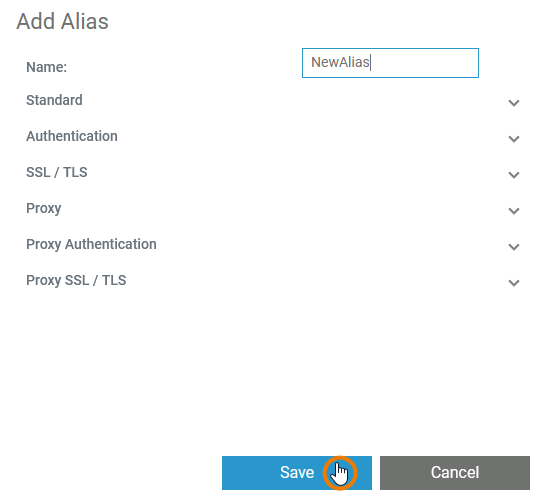Page History
Versions Compared
Key
- This line was added.
- This line was removed.
- Formatting was changed.
PAS 23.1 The Designer provides means to access S3 file storage services, e.g. as a part of Amazon AWS or other implementation. S3 support is native and you do not need to install client tools or drivers. Also, your PAS system comes with a MinIO installation minio pre-installed that you can use out of the box.
Using the S3 Adapter, you can
| Task | Adapter Operation | Documentation Reference | Remarks |
|---|---|---|---|
| Create buckets |
|
| |
| Store and retrieve objects from and to a bucket |
|
| |
| Copy objects between buckets |
|
| |
| List buckets and objects |
| ||
| Delete buckets and objects within buckets |
|
| |
| Get status information on buckets and objects |
|
To use the S3 adapter it is helpful if you are familiar with the concepts of S3.
Adding an S3 Adapter Operation to a Diagram
| Expand the path to the S3 adapter in the service panel (Base Types/Bridge Base/Base Components/Add Ons/S3). |
| You can drag out operations from the data model to any diagram: The example on the left shows how to add a S3 adapter operation to an BPMN execution diagram. |
Configuring the S3 Adapter Operation
Once an operation has been added to a diagram, it needs to be configured as a S3 adapter.
| Select the newly added S3 adapter operation and switch to the Attributes panel. Depending on the diagram type you can see the following information (example BPMN execution diagram):
| ||||||||||||
| Click Add Stereotype to define the selected operation as to bea an S3 adapter. | ||||||||||||
| Select S3 from the list of available adapter stereotypes. Click Save. | ||||||||||||
| The Attributes panel now shows the added adapter stereotype. Now you still need to configure the adapter. Expand the stereotype by clicking the arrow on the right. | ||||||||||||
| To configure a S3 adapter, you have the following options: aliasThe An S3 adapter is configured via its alias . The alias is mandatory.For more information see below. (see Aliases for more information on aliases). actionThe adapter See further information below and on page S3. The adapter option action derives from the used operation. Do not configure this. | ||||||||||||
| You can select an existing alias from a drop-down list by clicking the text Select alias. | ||||||||||||
| Alternatively, you can also create and add a new alias by clicking the corresponding Refer to Aliases for more information on how to create a new alias. | ||||||||||||
| A new dialog opens where you can name and configure the new alias. Click Save to create and add the new created alias. |
| Otp | ||
|---|---|---|
|
| Multiexcerpt include | ||||||||
|---|---|---|---|---|---|---|---|---|
|
| Rp | |
|---|---|
|