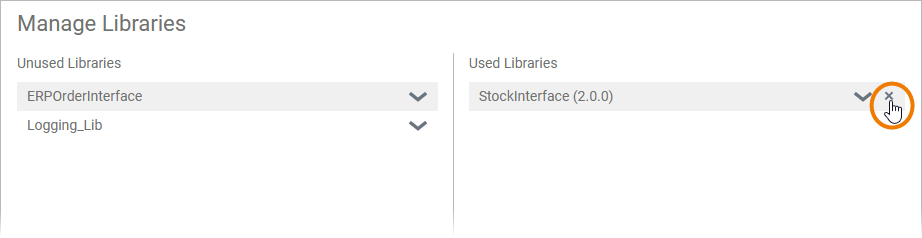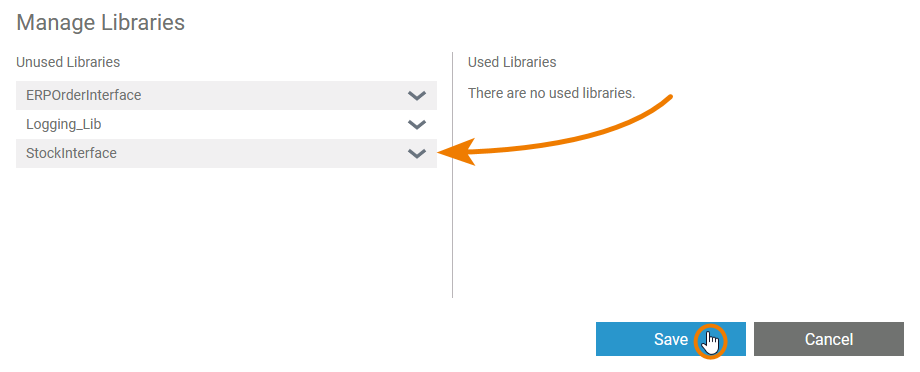Versions Compared
Key
- This line was added.
- This line was removed.
- Formatting was changed.
You can delete remove a used library from a service.
You have two options to do this:
Removing a Library via the Asset Drawer
| Open the Asset Drawer in the service where you use the library you want to remove. | ||
| To remove a library from your service click the corresponding | ||
| A confirmation dialog opens. Click Yes to remove the library from the service.
| ||
| The button returns to |
Removing a Library via the Manage Libraries Dialog
| Open the Manage Libraries dialog in the service where you use the library you want to removeIn the service panel, open the dialog Manage Libraries. | ||
| Click the
| ||
| The library will switch back to the Unused Libraries column. Confirm the deletion removal with the Save button. |
You can also delete libraries directly in the administration (see remove a library version from the whole Designer namespace instead of removing it from the service only. You can do this in the library administration, refer to Administrating Libraries > Deleting a Library ) to remove it for a whole Designer namespaceVersion.
| Multiexcerpt include | ||||||
|---|---|---|---|---|---|---|
|