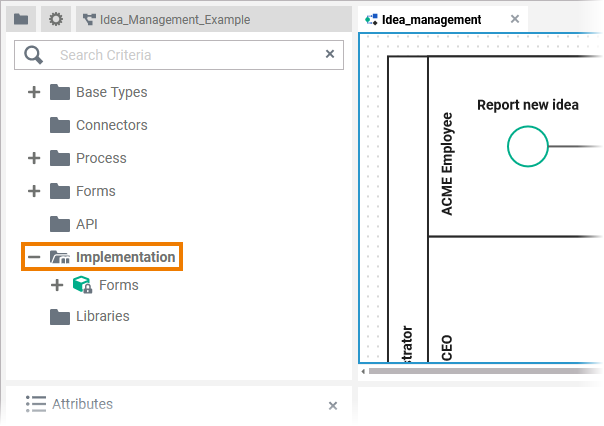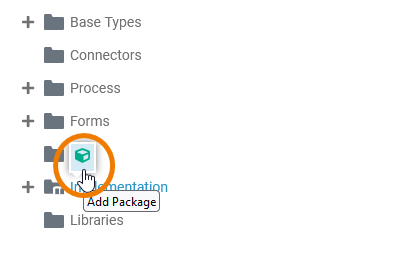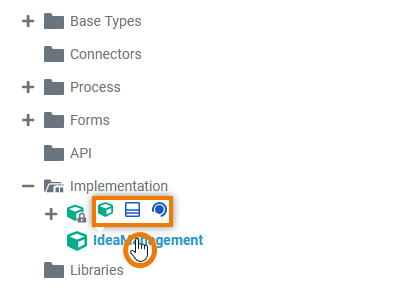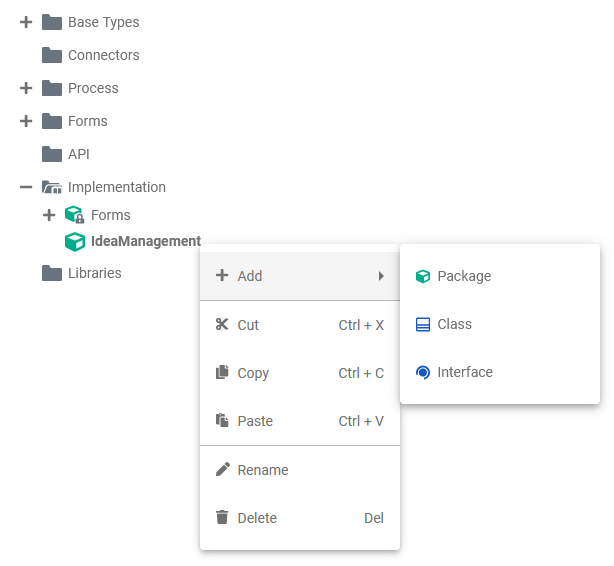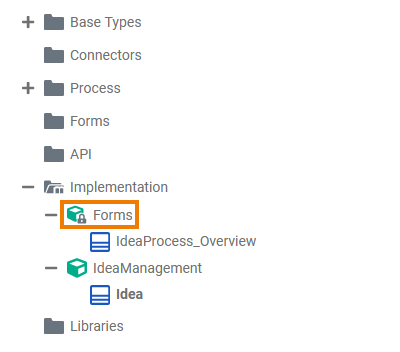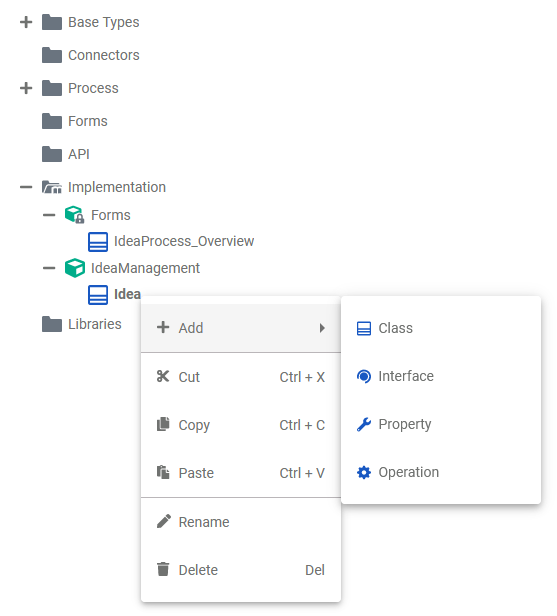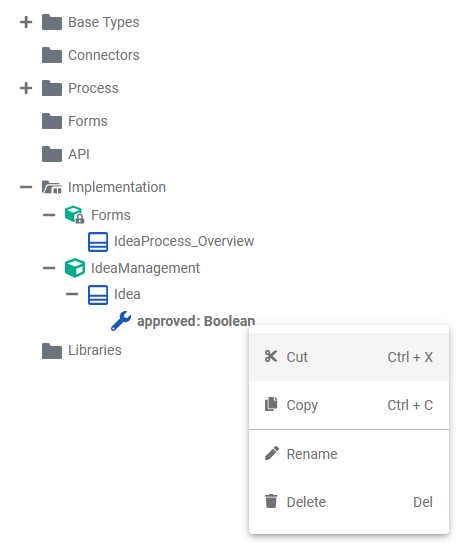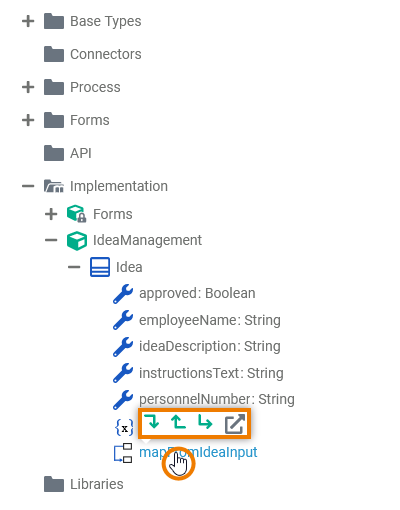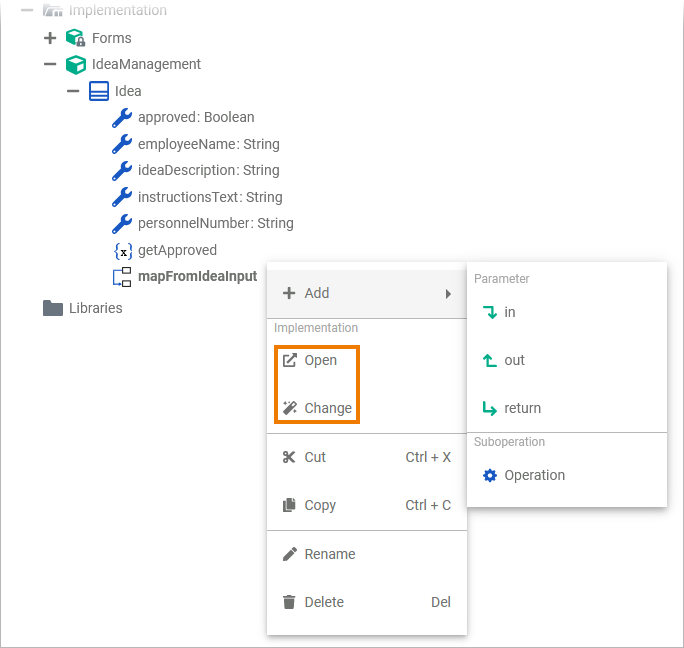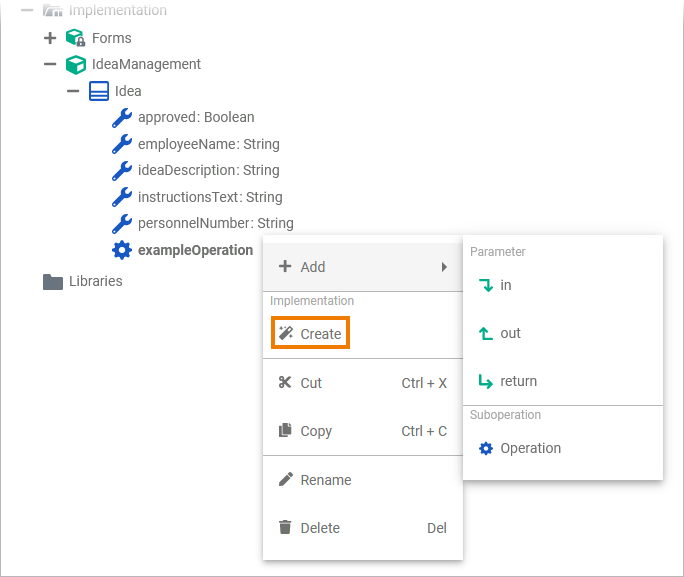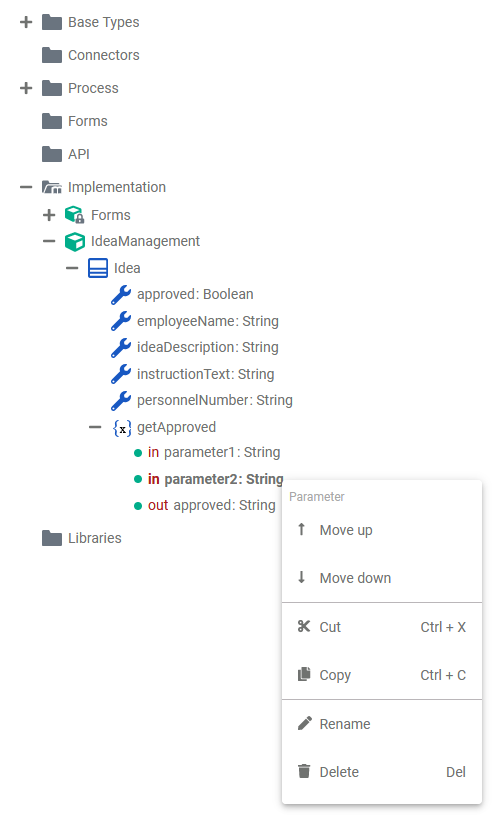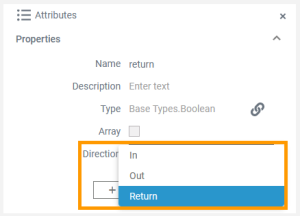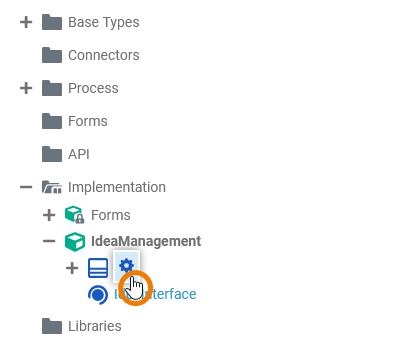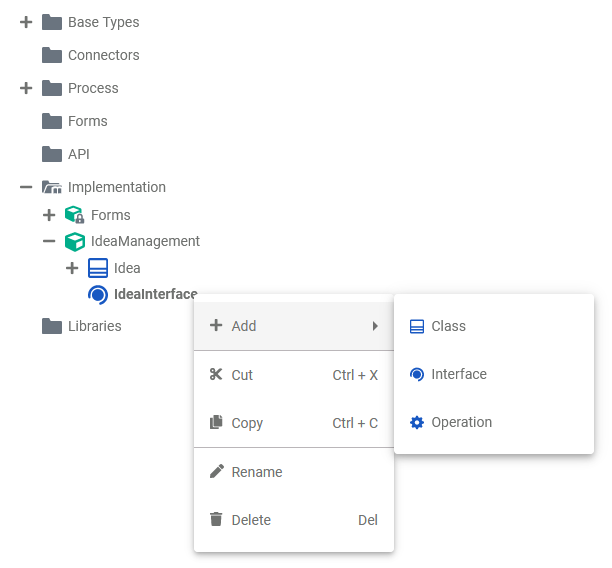Versions Compared
Key
- This line was added.
- This line was removed.
- Formatting was changed.
If you want to create your own data model within the Designer, you need to create a Service first. In the Service panel resides a folder Implementation where you can add your own data model to.
| Go to the Implementation folder in the service panel of your service. | |||||||||||||||||||||
|
|
Implementation Elements
To model your own data structures, you have the following elements available:
| Element | Description | Details | |||||||||||||
|---|---|---|---|---|---|---|---|---|---|---|---|---|---|---|---|
| Package |
| ||||||||||||||
| Class |
| ||||||||||||||
| Property |
| ||||||||||||||
| Operation |
| ||||||||||||||
| Parameter |
| ||||||||||||||
| Interface |
| ||||||||||||||
| Interface | Interfaces can have sub-interfaces and sub-classes. | ||||||||||||||
| Class | |||||||||||||||
| Operation | Operations and parameters for interfaces are the same as for classes. The difference is that they have no implementation but only define the signature for the dependent classes to derive from. | ||||||||||||||
| Parameter | |||||||||||||||
Each element of the Implementation folder has a context menu and quick actions. The context menu contains options to create new elements to the selected element, and to edit the current element. Via the quick actions, you can access the most used menu items directly with a single click.
Package
| Multiexcerpt include | ||||||
|---|---|---|---|---|---|---|
|
| The quick actions of a package allow for the creation of packages, classes and interfaces.
| ||||||||||||||||||||||||||
| The context menu of a package allows you to create further elements, to cut, copy and paste the package, to change the name of the package, and to create further elementsdelete it.
| ||||||||||||||||||||||||||
| Package Message |
Class
| Multiexcerpt include | ||||||||
|---|---|---|---|---|---|---|---|---|
|
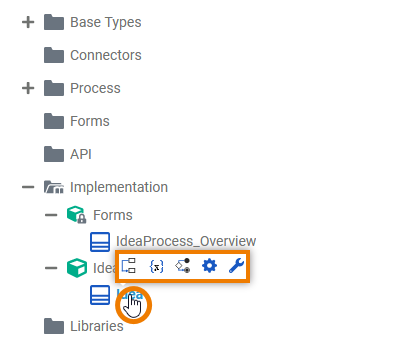 Image Modified Image Modified | The quick actions of a class allow for the creation of properties as well as operations with different types of implementation.
| |||||||||||||||||||||||||||||||||||||||||||||||||||||||||||||||||||||||||||||||||||||||||||||||||
| The context menu of a class allows you to create further elements, to cut, copy and paste the class, to change the name of the class, and to create further elementsdelete it.
|
Property
| Multiexcerpt include | ||||||
|---|---|---|---|---|---|---|
|
| The context menu of a property allows you to cut, copy and paste the property, to change the name of the property and delete it. It is not possible to create further elements below a property.
|
Operation
| Multiexcerpt include | ||||||
|---|---|---|---|---|---|---|
|
| The quick actions of an operation allow for the creation of parameters with different directions, and to jump to the implementation of the operation. Quick Action | Description | Add an input parameter to the operation. | Add an output parameter to the operation. | Add a return parameter to the operation. | | Open the implementation of the selected operation in a separate tab.
| |||||||||||||||||
| The context menu of an operation allows you to change the name of the operation, and to create further elements. Menu Item | Description | Add Parameter | Add a parameter to the operation. See below for more information. Create Implementation | You can choose between two different types of implementation for your class operations:
Available if the operation has no implementation, yet. Open Implementation | Open , to select and change the type of implementation of the operation and to open the implementation of the selectedoperation in a separate tab.Edit Operation | Change . Furthermore you can cut, copy and paste the operation, change the name of the operation, and delete it via this menu. Delete Operation | Delete the operation. | Copy Item | Copy the operation to paste it elsewhere to the data model tree. | Cut Item | Cut the operation to paste it elsewhere to the data model tree. | Paste Item | Paste the operation elsewhere to the data model tree. Available if Copy Item or Cut Item option have been used before.
|
Parameter
| Multiexcerpt include | ||||||
|---|---|---|---|---|---|---|
|
Refer to Adding Parameters to Operations for information on how to create parameters.
| The context menu of a parameter allows you to change the name order of the parameter parameters as well as to change the order of parametersname of a parameter. Furthermore you can cut, copy and paste as well as delete the parameter via this menu. It is not possible to create further elements below a parameter. Option | Description |
Edit Parameter | Change the name of the parameter. Tip |
Move Parameter down | Change the order of parameters. | Move Parameter up | Delete Parameter | Delete the parameter. | Copy Item | Copy the parameter to paste it elsewhere to the data model tree. | Cut Item | Cut the parameter to paste it elsewhere to the data model tree. |
Interface
| Multiexcerpt include | ||||||||
|---|---|---|---|---|---|---|---|---|
|
| The quick action of an interface allows for the creation of operations. Quick Action | Description |
| Add an operation to the interface. Operations of interfaces have no implementation, they only describe the signature of the operation. | ||||||||||
| The Interface context menu allows you to create further elements | |||||||||||||
| Option | Description | |||||||||||||
|---|---|---|---|---|---|---|---|---|---|---|---|---|---|---|
| Add Class | Add a class or sub-class to the interface. Classes within interfaces can be nested. | |||||||||||||
| Add Interface | Add another interface to the interface. Interfaces can be nested. | |||||||||||||
| Add Operation | Add an operation to the interface. Operations of interfaces do not have an implementation but only define the signature (parameters and types). | |||||||||||||
| Edit Interface | Change the name of the interface. | |||||||||||||
| Delete Interface | Delete the interface. | |||||||||||||
| Copy Item | Copy the interface to paste it elsewhere to the data model tree. | |||||||||||||
| Cut Item | Cut the interface to paste it elsewhere to the data model tree. | Paste Item | Paste the interface elsewhere to the data model tree. Available when Copy Item or Cut Item option have been used before.
| Multiexcerpt include | ||||||
|---|---|---|---|---|---|---|
|
| Otp | ||||
|---|---|---|---|---|
|
| Rp |
|---|