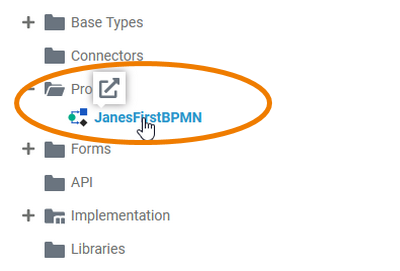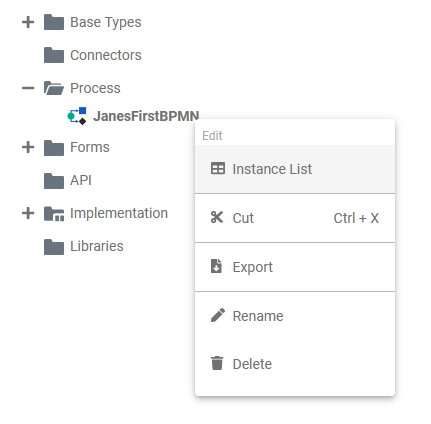Page History
Versions Compared
Key
- This line was added.
- This line was removed.
- Formatting was changed.
The BPMN model contains your executable BPMN process - or processes, as a service may contain several BPMN models. A BPMN model opens in the BPMN model editor consisting of the diagram pane and the execution pane.
Adding a BPMN Model
BPMN models are managed within the Process folder. To create a model, hover over the process Process folder and click the quick action icon | |||||||||||||||||
|
| ||||||||||||||||
| |||||||||||||||||
|
| ||||||||||||||||
|
|
BPMN Model Options
| If you hover over a BPMN model, a quick action icon is displayed:
Use it to open the BPMN model in a tab within the editor. |
| Right click a BPMN model to open its context menu. The context menu displays all options available for the model: |
Exporting and Importing
You can export a whole process folder and you are able to import whole folders or single BPMN models to a process folder.
Multiexcerpt include SpaceWithExcerpt INTERNAL MultiExcerptName tip_export_import_in_service_panel PageWithExcerpt INTERNAL:_designer_excerpts
Editing the Instance List
During modeling, you can define which data should be displayed in the instance list. The context menu option Edit Instance List opens the editor of the corresponding instance list. Multiexcerpt include SpaceWithExcerpt INTERNAL MultiExcerptName instance_list_basics PageWithExcerpt INTERNAL:_designer_excerpts
| Tip |
|---|
Go to Configuring the Instance List and Displaying Custom Data in the Instance List for detailed information. |
Further Options
Multiexcerpt include SpaceWithExcerpt INTERNAL MultiExcerptName tip_service_panel_options PageWithExcerpt INTERNAL:_designer_excerpts
| Otp | ||||
|---|---|---|---|---|
|
| Rp | ||||
|---|---|---|---|---|
|