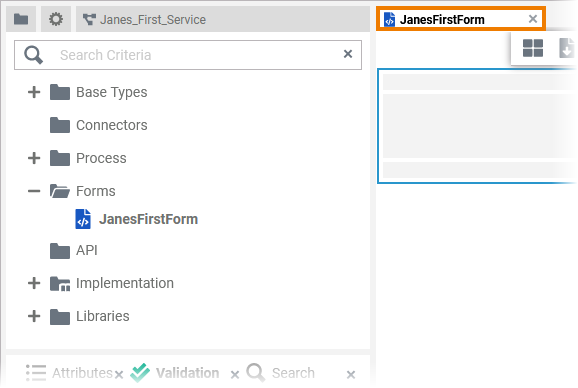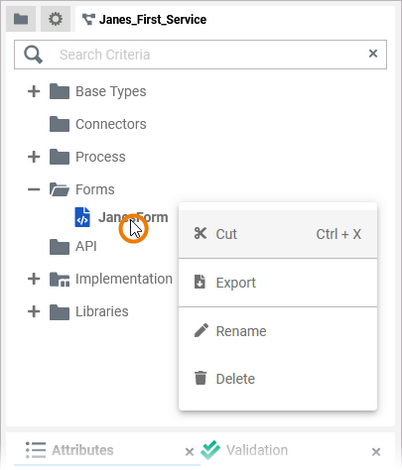Page History
Versions Compared
Key
- This line was added.
- This line was removed.
- Formatting was changed.
Adding a New Form
Forms are managed within a Forms folder. To create a form, right click on hover over the Forms folder and choose the option Add Form from the context menuin the service panel and click icon | |||||||||||||||||||
| |||||||||||||||||||
|
| ||||||||||||||||||
|
| ||||||||||||||||||
| Once the form has been created, use the context menu to manage the form. Available options are:
|
Using the Form Editor
When you create a new Formform, it is automatically opened in the Form Editor:
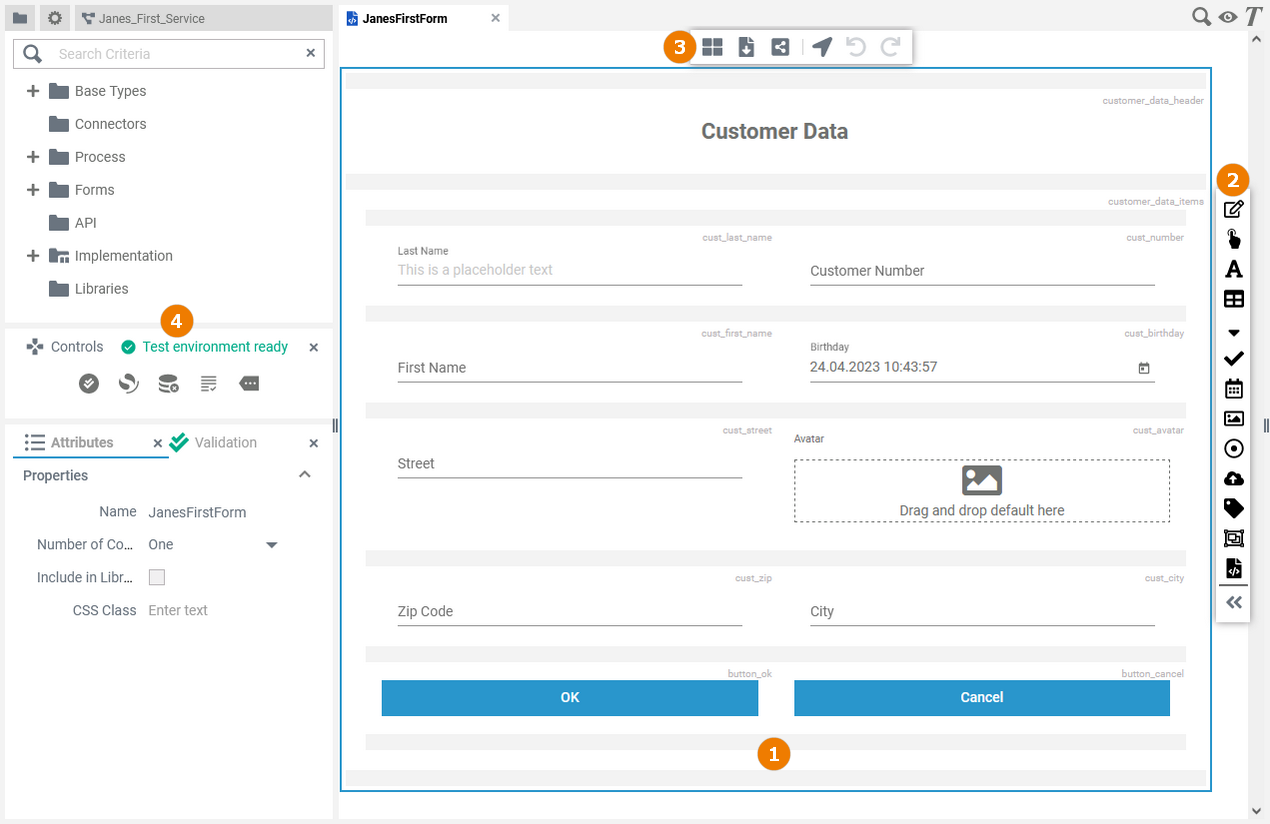 Image Modified
Image Modified
Use the various functionalities of the Form Editor to design your form:
| Name | Description | |
|---|---|---|
1 | Form Editor | The Form Editor form editor is where you design your form. Go to page Working with the Form Editor for detailed information about the features of the Form Editorform editor. |
2 | Elements Toolbar | The elements toolbar contains all form elements that you can create in the Form Editorform editor. |
3 | Form Toolbar | The form toolbar assists you in creating your form. |
4 | Designer Panels | In the Form Editorform editor, the following panels assist you in creating forms:
|
| Otp | ||
|---|---|---|
|
| Rp |
|---|