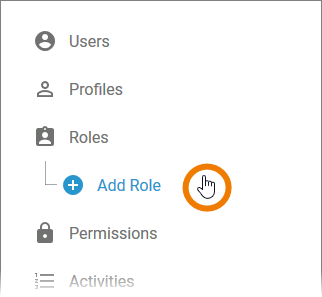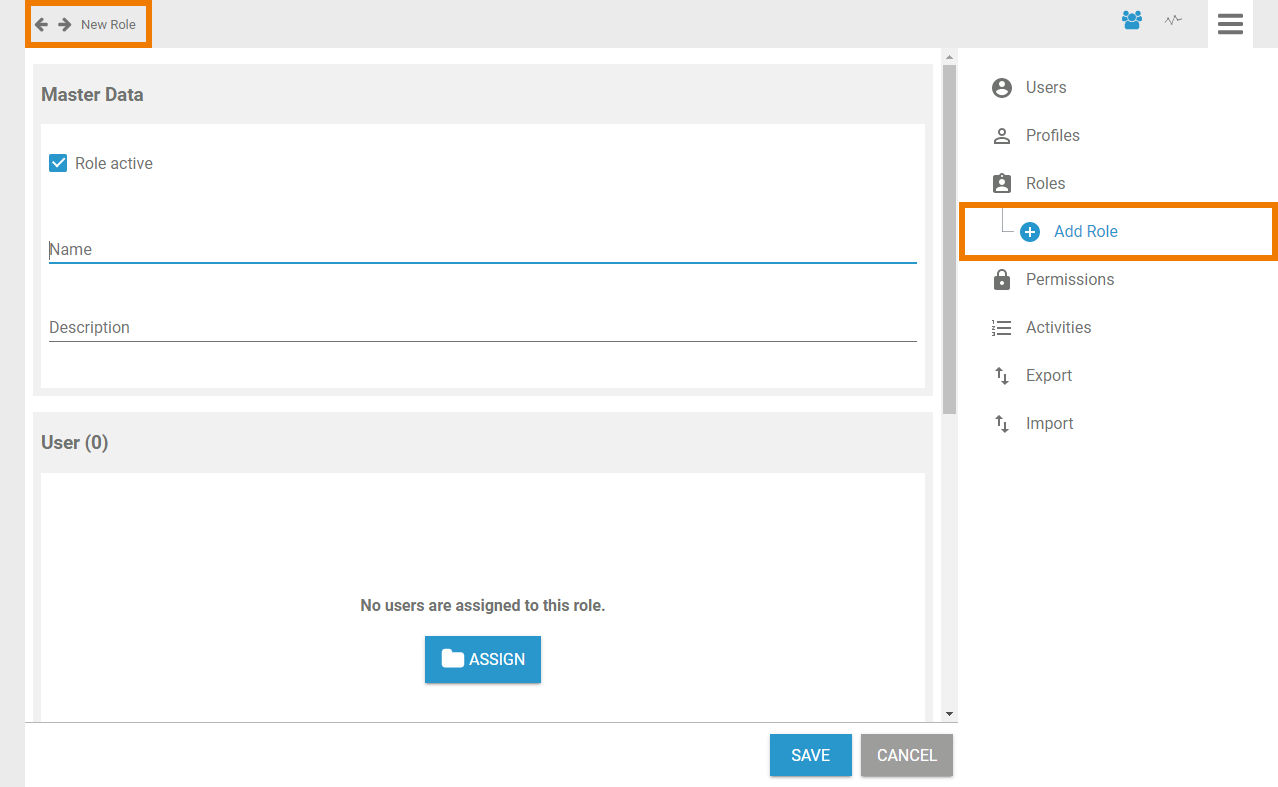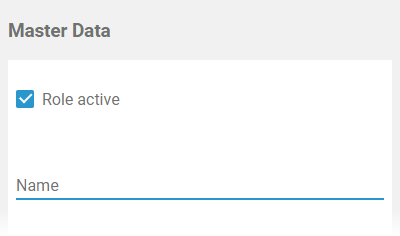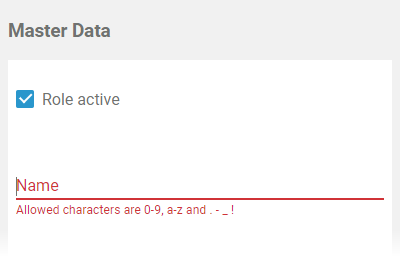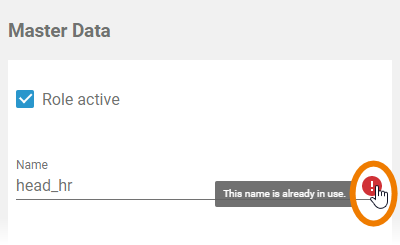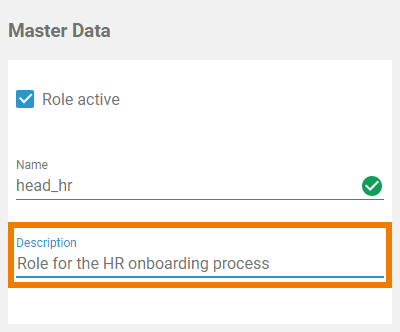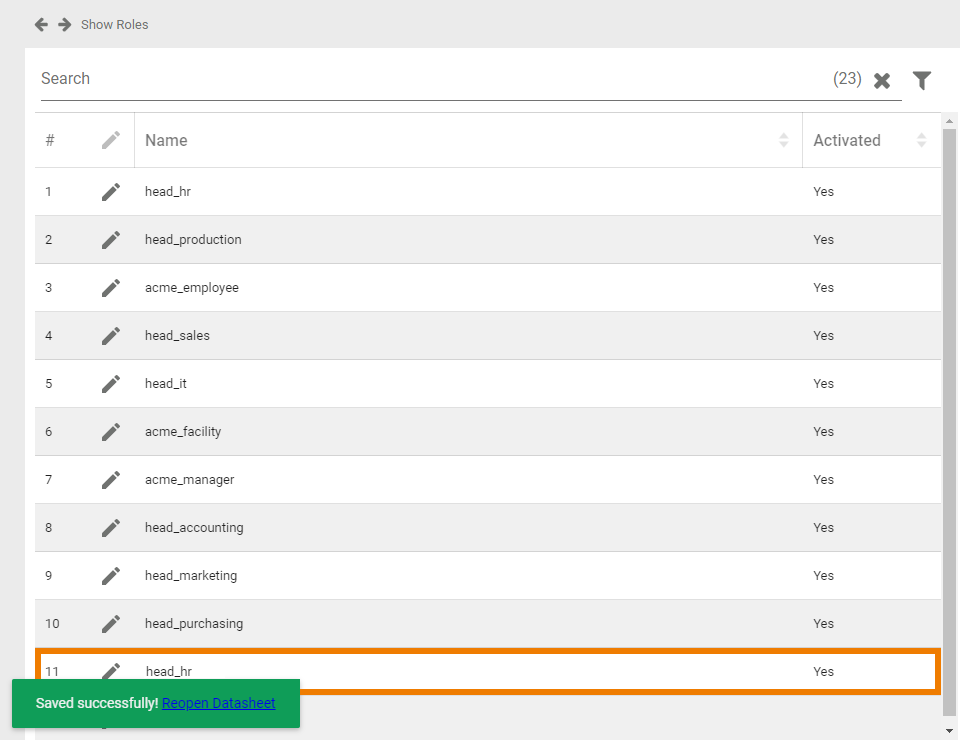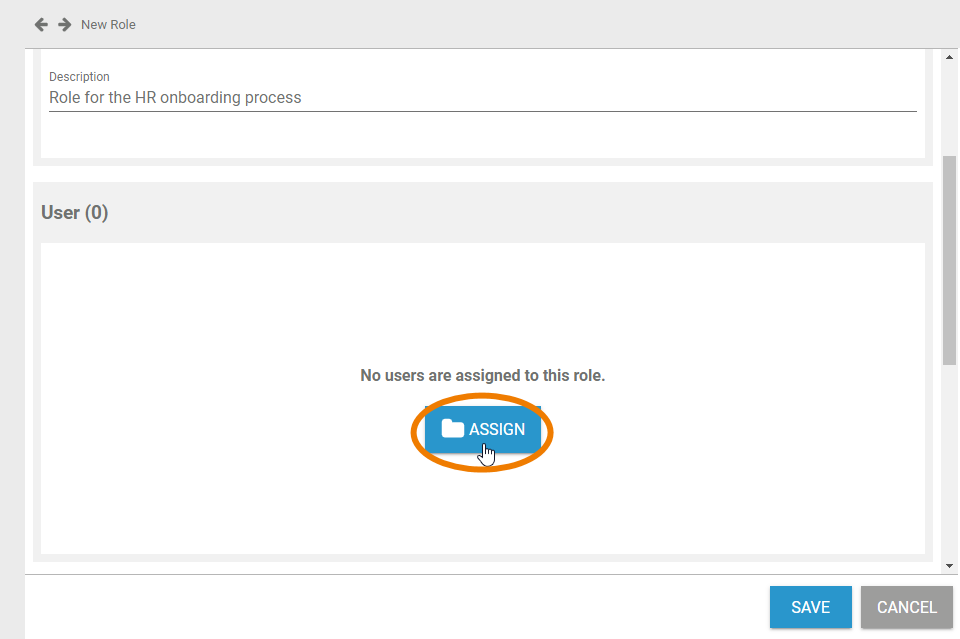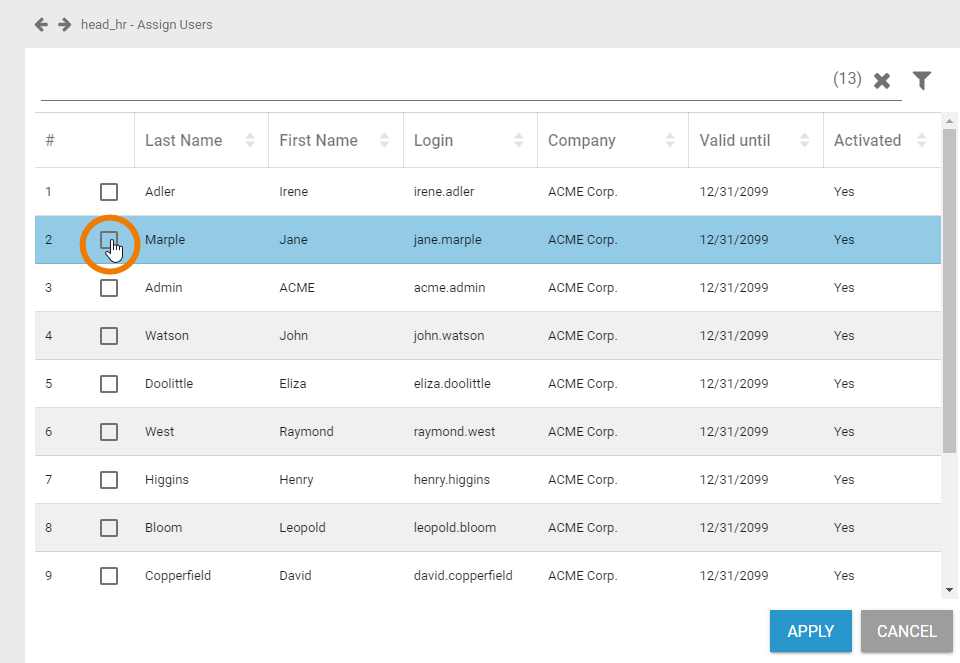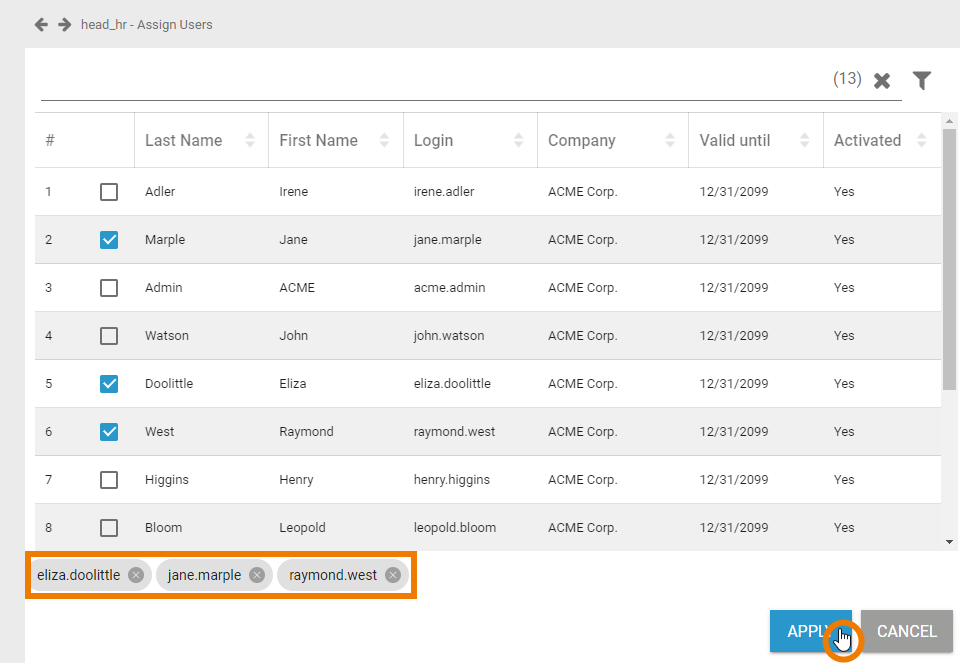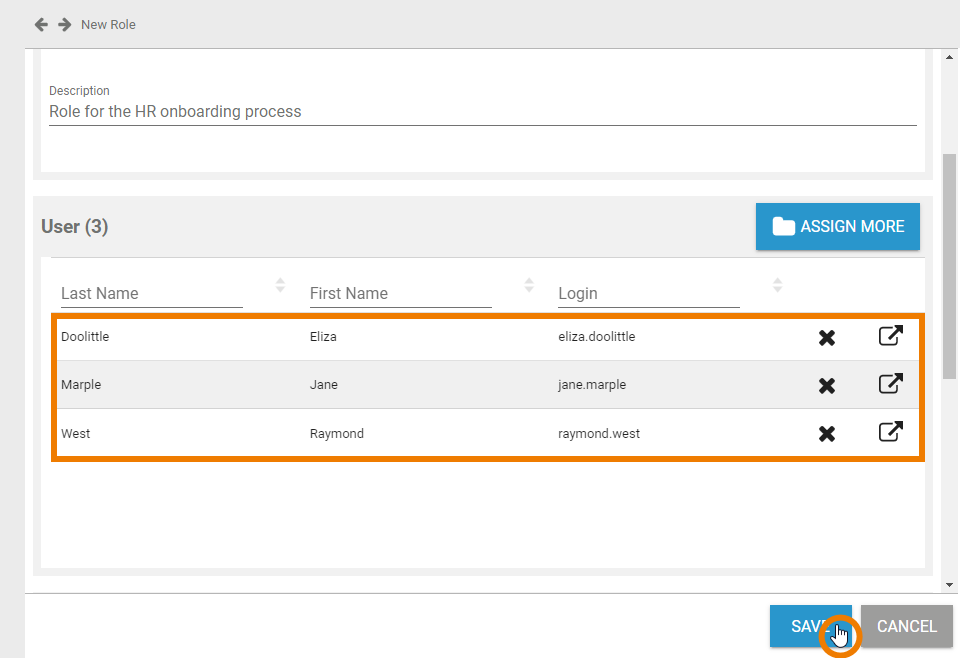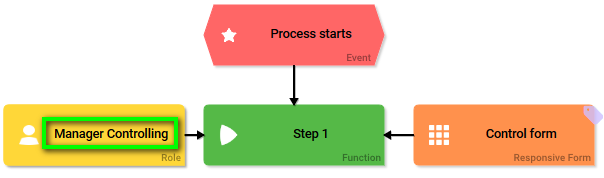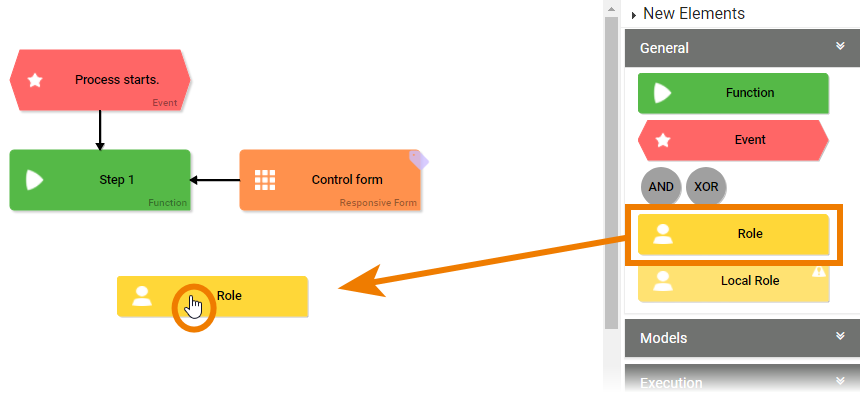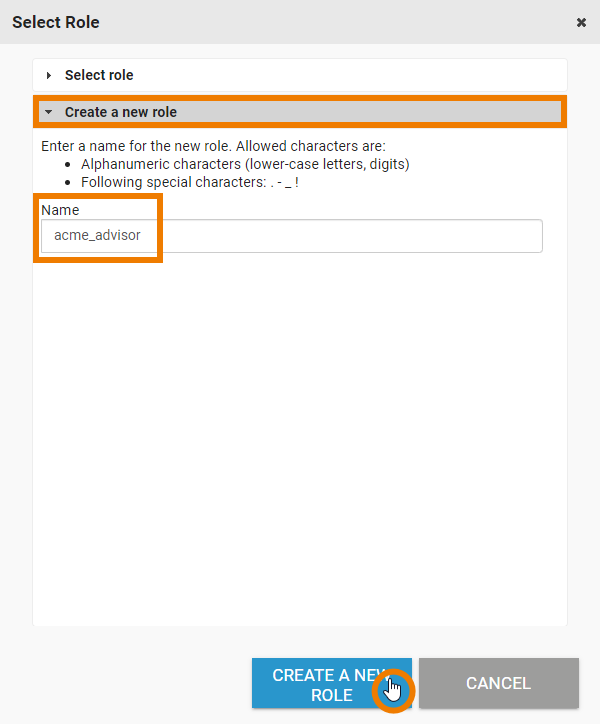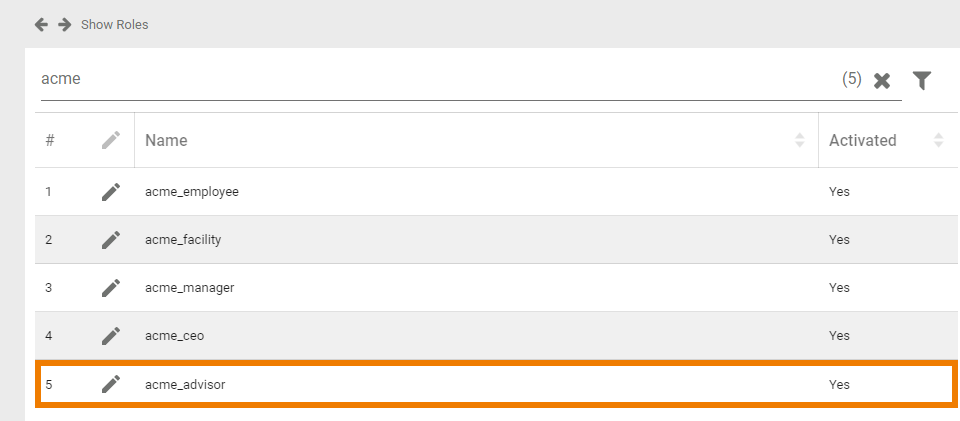Page History
Versions Compared
Key
- This line was added.
- This line was removed.
- Formatting was changed.
Roles can be created during modelling in the editor of BPaaS and in the Roles menu of the user management.
| Multiexcerpt include | ||||||
|---|---|---|---|---|---|---|
|
Creating a Role in the User Management
| Select option Add Role from the sidebar menu. |
| An empty role data sheet opens. |
Entering Master Data
| Insert a Name for the role.
| ||
| The Name field must not be empty. Allowed characters are:
| ||
| The input in the Name field must be unique. Therefore, your input is automatically checked. If the name is already in use, you need to change your entry. | ||
| You can also enter an explanatory description for your role, but this is not mandatory. | ||
| If you have entered the Master Data, you can already create the role by clicking the Save button. | ||
| The role data sheet is closed, the message Successfully saved! is displayed and the role is added to the list. You can use the link from the success message to reopen the role's data sheet. Before saving the role, you can also assign users and insert translations first. But it is not mandatory to assign users or insert translations to create a role. |
Assigning Users
| In a role data sheet, the users assigned to the role are listed in the User section. If you create a new role, you start with an empty User section. If you want to, you can assign the users to a role within the profile's data sheet. Click button Assign to assign users to the role. | ||||||||
| The list of all available users opens. Use the corresponding checkboxes to choose the users you want to assign. | ||||||||
| All selected users are displayed in the footer of the list. Click Apply to assign the users to the profile. | ||||||||
| Your selection is transferred to the User section of the role data sheet. When all necessary users have been assigned, you can save the role data sheet or continue to edit the role by inserting translations.
|
Inserting Translations
The role name inserted in section Master Data is a technical name for the role. In section Translations you can insert translations for the profile's display names.
| Multiexcerpt include | ||||||||
|---|---|---|---|---|---|---|---|---|
|
| The names saved in this section will be shown in the EPC models in BPaaS according to the language selected for the BPaaS user interface. |
Creating a Role in BPaaS
| BPaaS design users can also create roles during modelling in the BPaaS editor by using the Role element. |
| In BPaaS, a wizard supports the design user when creating a new role. The user can choose if he wants to select an already created role or if he wants to create a new role. |
| The roles created in BPaaS will automatically appear in the roles list in the user management where they can be managed and assigned to users. |