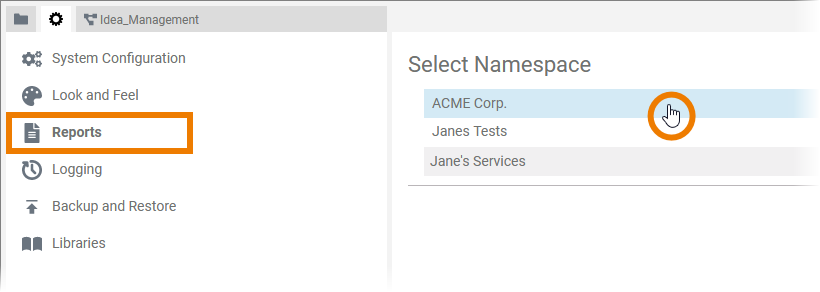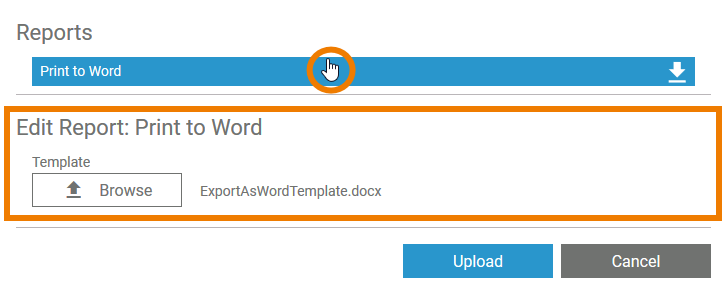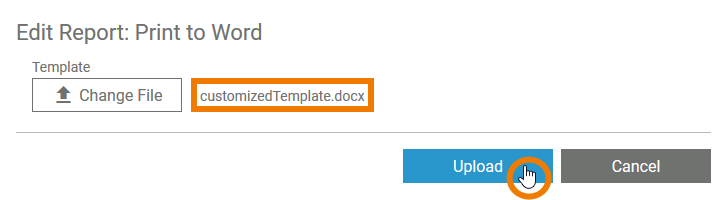Versions Compared
compared with
Key
- This line was added.
- This line was removed.
- Formatting was changed.
Comment:
Published by Scroll Versions from space WDESIGNER and version 21.1_b
The Reports menu allows you to manage the Word template for reports you can create within your models.
| Tip |
|---|
On page Creating Diagram Reports is explained in detail how to create a report in a model. |
| When you open the Reports menu, you must first select the namespace for which you want to create a report template. | ||||||||||||||||
| Then click on Print to Word to open the Edit Report section. | ||||||||||||||||
| Use the Download button to save the system template ExportAsWordTemplate.docx on your computer. | ||||||||||||||||
The default template contains:
The syntax comes from DocxTemplater. The following placeholders are usable:
| |||||||||||||||||
| You can adapt the template and upload the customized file. Click Change File to select the adjusted Word file, then press Upload. | ||||||||||||||||
| Now this new template will be used when you create reports within your model. | |||||||||||||||||
During the creation of your report, you can choose the formatting of the Word file.
|
Overview
Content Tools