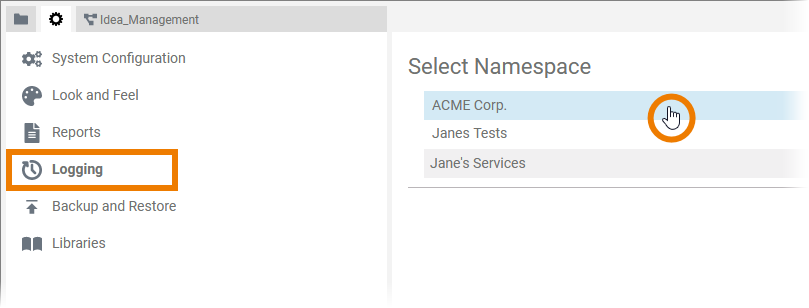Page History
Versions Compared
compared with
Key
- This line was added.
- This line was removed.
- Formatting was changed.
Comment:
Published by Scroll Versions from space WDESIGNER and version 21.1_a
| When you If you want to read the logs, open the Logging menu , you must first and select the namespace for which you want to see the log. |
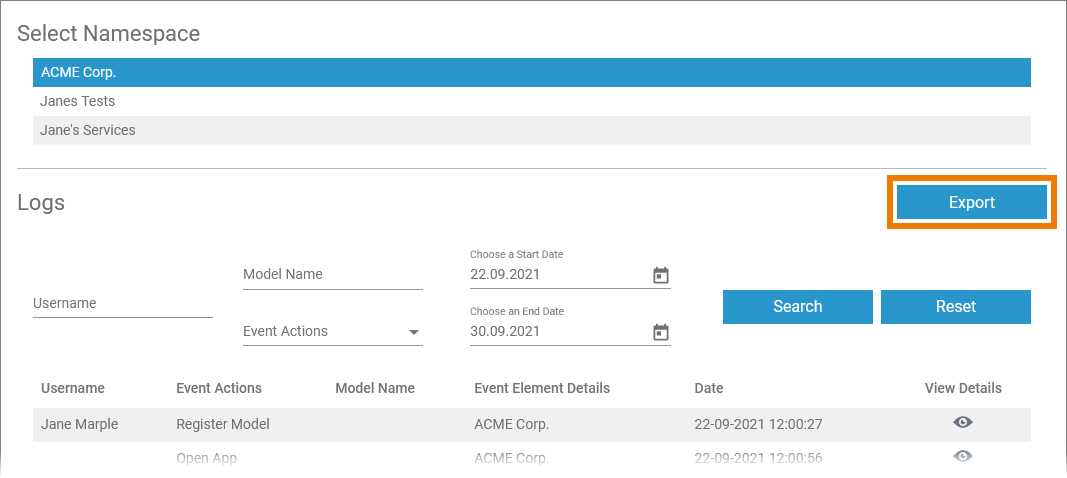 | The selected namespace is highlighted in color and section Logs is displayed. You can use the Export button on top to export the logs into a csv file. |
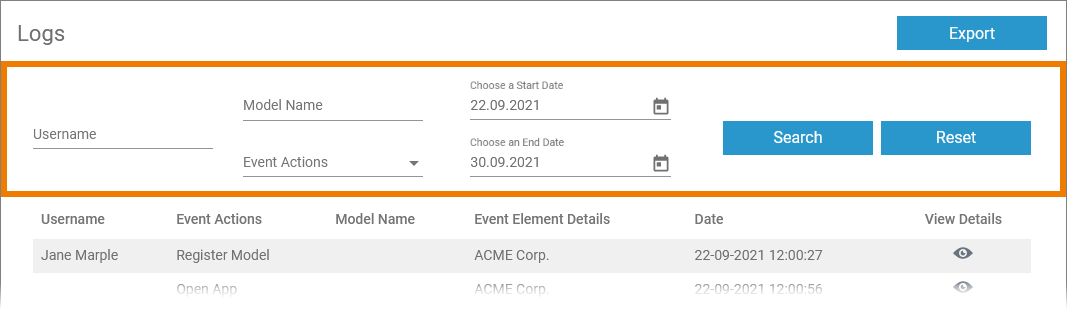 | Use the filter fields to narrow down the results of the log list. You can filter by:
Apply the set filters by pressing button Search. Use the Reset button to restart with new filter criteria. |
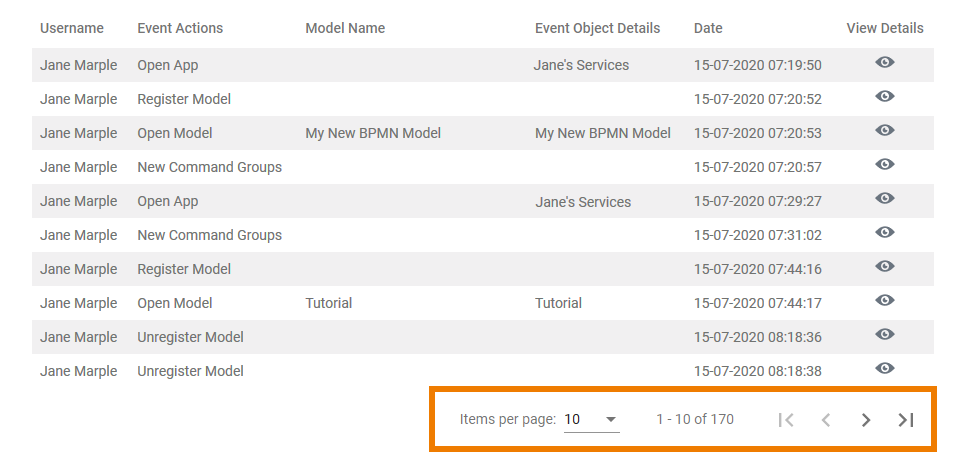 | The log list shows the following information:
Use the navigation bar at the bottom to manage the log list:
|
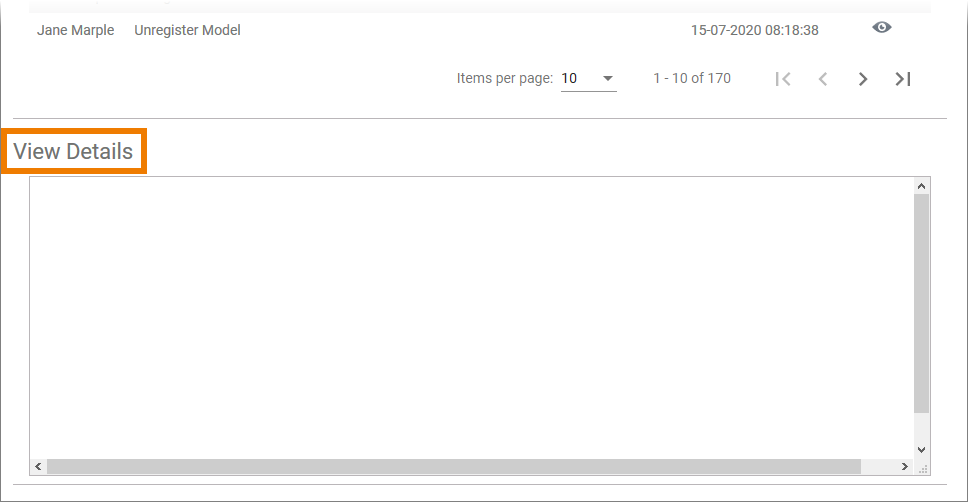 | Below the log list section View Details is showndisplayed. |
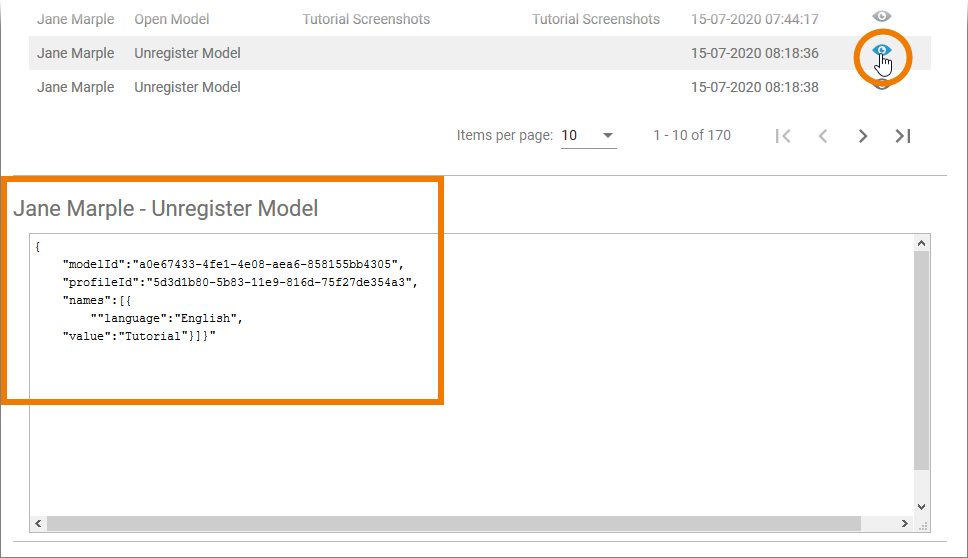 | Click on the icon |
Overview
Content Tools