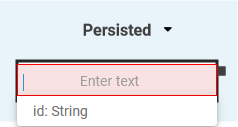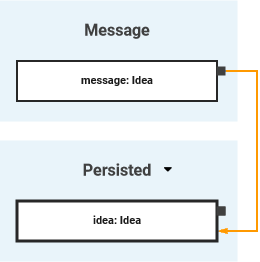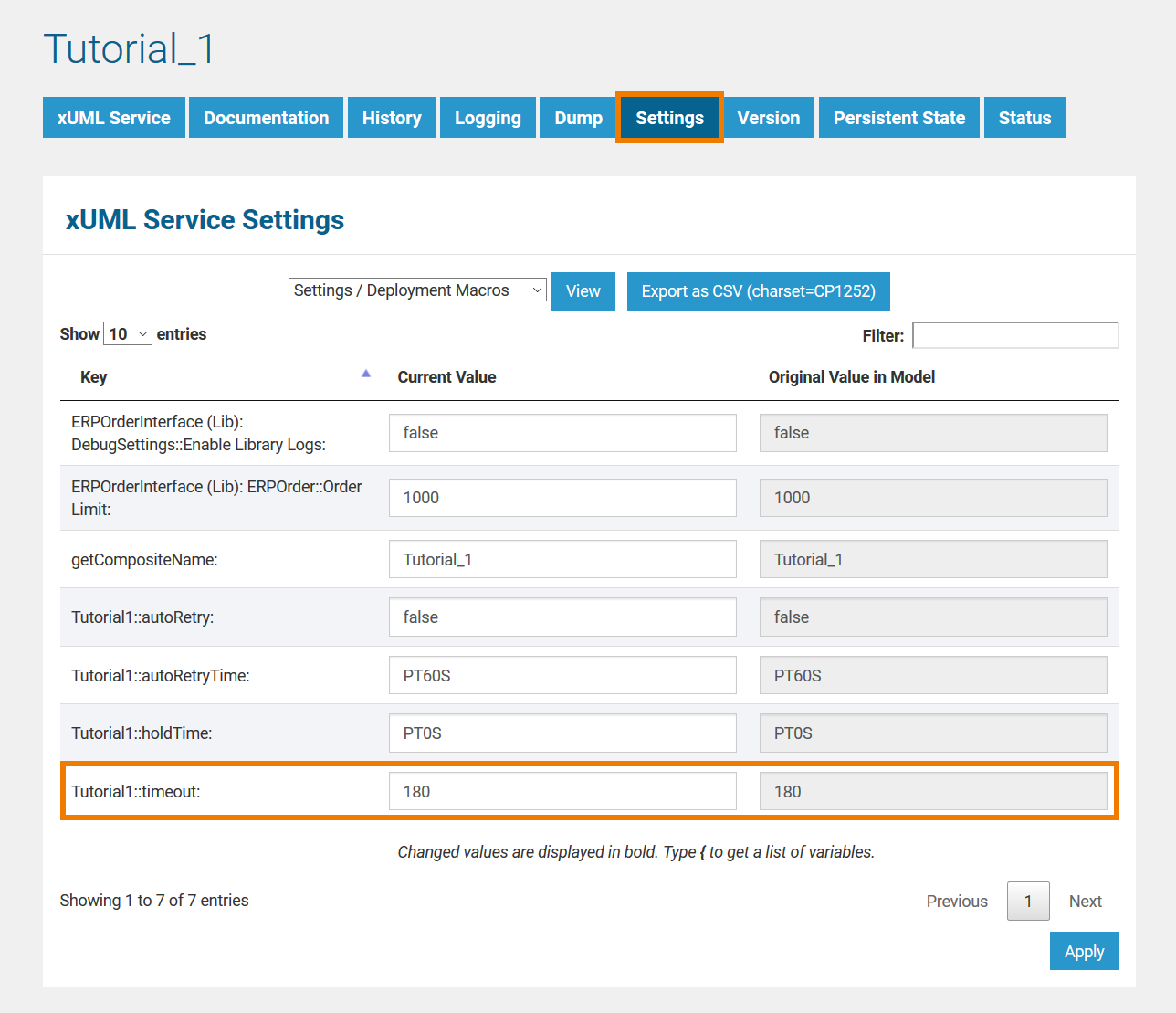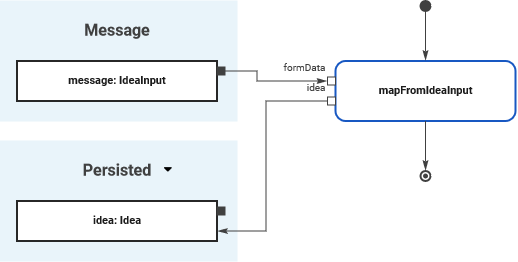Versions Compared
Key
- This line was added.
- This line was removed.
- Formatting was changed.
In Scheer PAS Designer you have two options to use data in your UML activity diagram:
- Local data are only available for use within the current execution.
- Persisted data are usable in all executions of the BPMN model.
On this page we explain how to persist data in the Designer and how to use the persited data in your execution model.
How to Persist Data
If you want to persist the data of an object, you need to perform the following steps:
| By default a persisted object gets assigned the name of its type. | |||
|
| ||
| Draw an object flow to assign a value to the persisted object. |
Persisted Object with Default Value
| A persisted object can have a default value. If this is the case, you can find the field Default Value in the Attributes Panel. Use the field if you want to change the initial value. | ||
| The default value can be changed for every deployed service because it is a setting on the BRIDGE.
|
Using Persisted Data
You can access all available persisted objects via section Persisted. Click on the | |||||||||
| You can use the search to narrow down the content of the list. | |||||||||
Select the object you need to use. | |||||||||
| |||||||||
| |||||||||
| Now you can connect the persisted object with the corresponding pin of the operation. This applies to input as well as to output pins.
|
| Otp | ||||
|---|---|---|---|---|
|
| Rp |
|---|
|
| Rde |
|---|