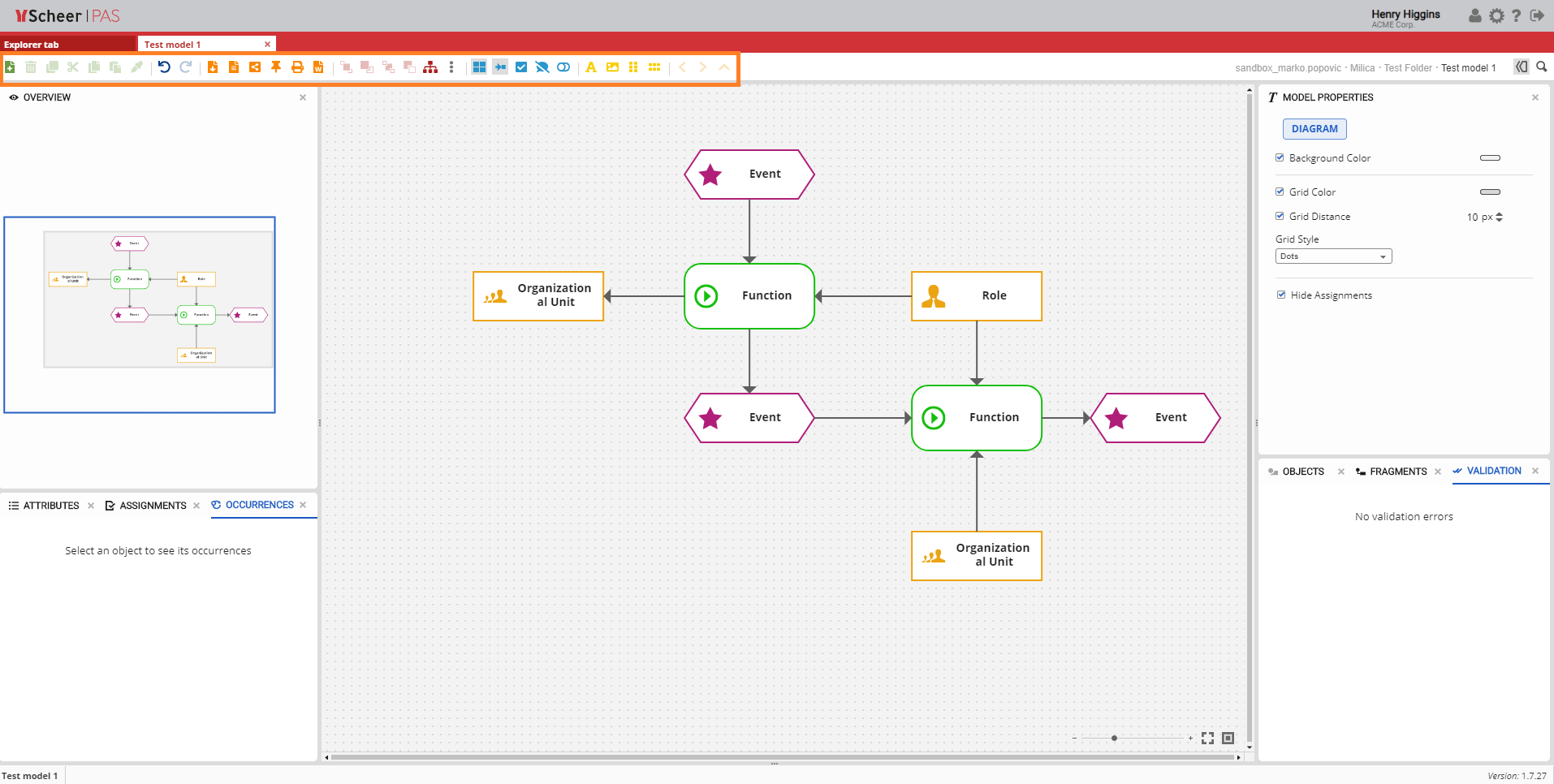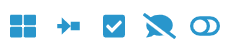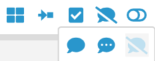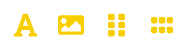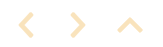Page History
Versions Compared
Key
- This line was added.
- This line was removed.
- Formatting was changed.
Toolbar
model overviewModel Overview
| The Explorer tab and the Model tab share the same toolbar and some of the options. The model specific options are explained in the following sections. |
Toolbar buttons and options
![]() Image Removed
Image Removed Image Added
Image Added
The toolbar in the Model tab allows you to manipulate the model or its objects. The icons are functionally grouped for better orientation. A functional group is indicated by a color. Each icon displays its function by means of a small pop-up window (mouse over).
Basic options and reports
 Image Removed
Image Removed
| The green icons in the toolbar represent basic options for models and objects: Add Model, Delete, Copy, Cut and Paste. The blue icons in the toolbar represent Undo and Redo options. In addition to these basic options there are also orange icons that represent: Export/Import, Report, Share, |
Publish to Cockpit, Print model and Print model to |
Word (.docx). |
Object alignment
 Image Removed
Image Removed
| The red icons in the toolbar are used for object alignment.
|
Model options
|
 Image Removed
Image RemovedThe blue icons in the toolbar are used for manipulating a model with options like: Toggle grid on/off, |
Toggle Connection Drawing on/off, No tooltip, Show invalid or Toggle surrounding objects. The No tooltip icon has three options that show when you hover over it: Long tooltip, Short tooltip and No tooltip. |
Functional options
 Image Removed
Image Removed
| The yellow icons in the toolbar are used for adding new elements to the model such as: Free text, |
Add image, Insert horizontal space or Insert vertical space. |
Navigation options
 Image Removed
Image Removed
| The orange icons are used for navigating through a model |
.
|
|