Guided Update of the Bridge with GUI
Step 1: Starting the Installer
Stop all running services of the former Bridge installation in the administration UI to make sure that all Bridge processes are terminated. This ensures that all services will be restarted by the new Bridge after its installation.
Stop the Windows service/Linux daemon E2E Console.
Start the Bridge installer with the command
<path to your java installation>\java -jar BridgeInstaller-<...>-64-7.x.x.jarand proceed with Step 2: Going through the Update Process.
Step 2: Going Through The Update Process
After a few seconds, the Bridge Installer window opens. Follow the instructions during the installation process. Click Next:
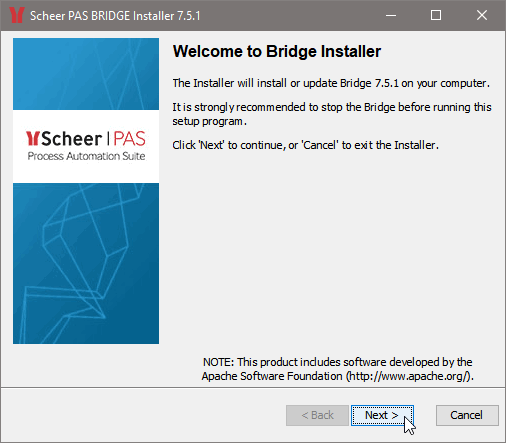
Select Register to SAP SLD if you want to register the Bridge to the System Landscape Directory of an SAP Installation. Click Next:
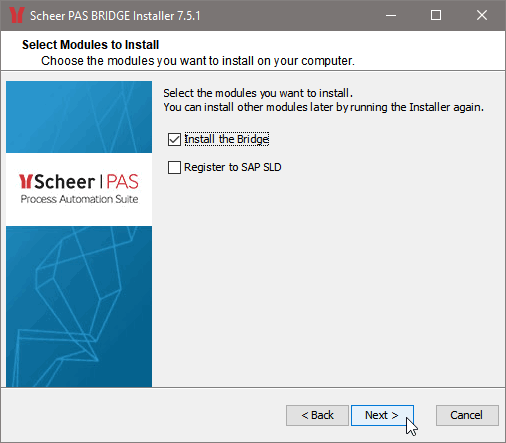
You have the possibility to skip updating the Bridge by deselecting the checkbox and register to SAP SLD only.
Please read the license information carefully and accept it. Click Next:
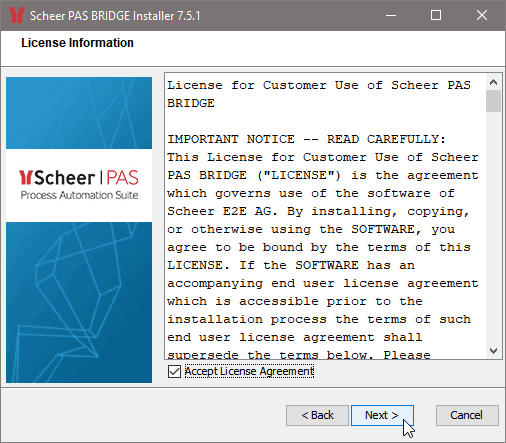
To update the Bridge, select the path where you previously installed the Bridge. Click Next:
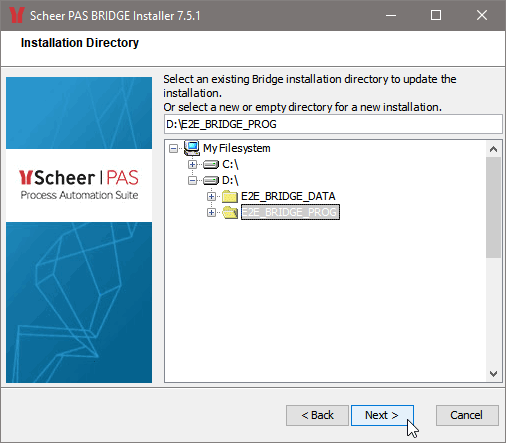
The Bridge runs as a Windows service/background daemon named E2E Console <name of the system> for it's web-based user interface:
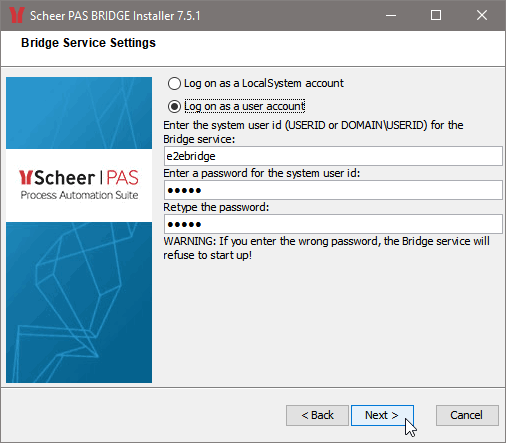
Windows | It is possible to run the Bridge Windows service with a dedicated user or the local system account. Choose an account according the security policy of your organization. We recommend using a dedicated user. The local system account of Windows may suffer from certain limitations concerning memory allocation and the number of processes that can be started (see Windows Limitation on the Number of Startable Services). This dedicated user account at least needs enough rights to start another Windows service (as is the Proxy service). For more information on how to grant these rights, see How to Grant Users Rights to Manage Services (Start, Stop, Etc.). |
|---|---|
Linux | It is possible to run the E2E Console daemon with the root user account or a dedicated user account. For security reasons we strongly recommend not to choose the root user account. |
The user account you choose must already exist on the system. Enter the user id of a local user or a domain user. A Windows domain user needs to be entered in form of DOMAIN\USERID. Enter its password twice.
If you enter the wrong password, the Bridge service refuses to start up.
Click Next.
Selecting the option Start E2E Bridge Service on system startup will automatically start the E2E Console Windows service/Linux daemon every time the system is booted. The service will allocate approximately 20 MB of memory.
Selecting the option Start E2E Bridge Service after installation will automatically start the E2E Console Wondows service/Linux daemon upon finishing the installation.
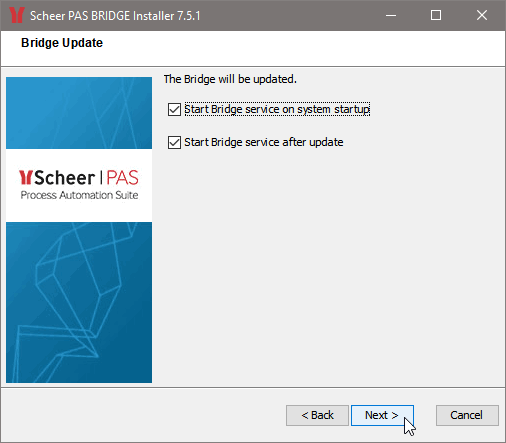
Click Next.
This window displays all installation options of the former Bridge installation:
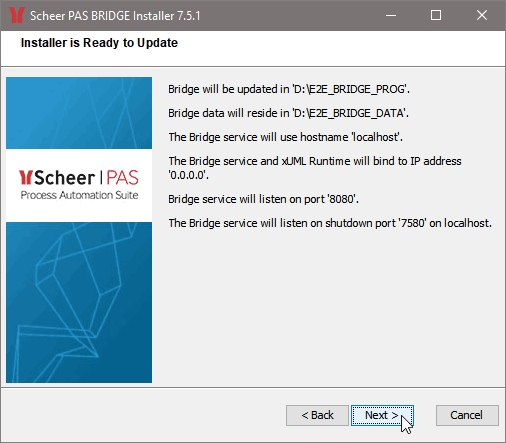
To change these installation options you have to uninstall and re-install the Bridge.
Click Next to continue with the update process.
All necessary components of the Bridge will be updated:
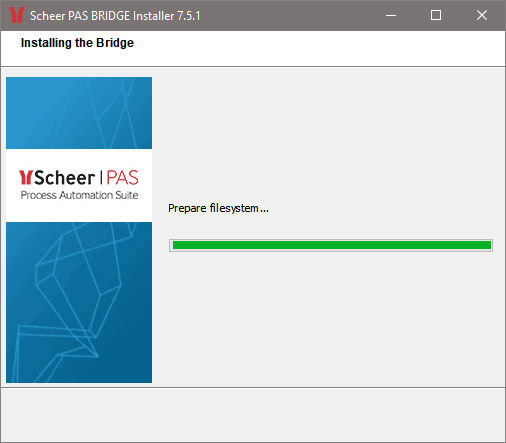
The Update of the Bridge has been finished. Click Finish:
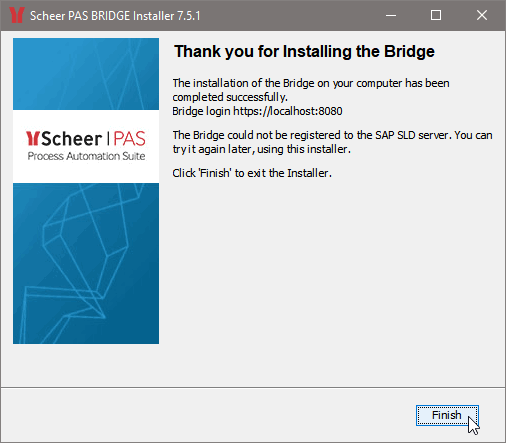
Related Pages:
