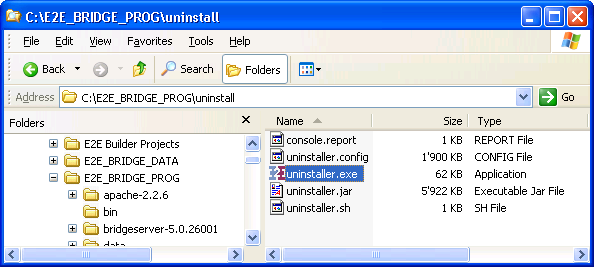Uninstalling an E2E Bridge of Version 4.1
To uninstall an E2E Server of E2E Bridge® version 4.1, follow the instructions below.
Stop all Services
First, stop all running Composite services in the Console.
Stop the E2E Console Windows service, too (Start > Control Panel > Administrative Tools > Services).
Run the Uninstaller
In your Windows operating system, open the Start menu and navigate to Add or Remove Programs to remove the Server.
The screenshot below is taken from a Windows XP operating system:
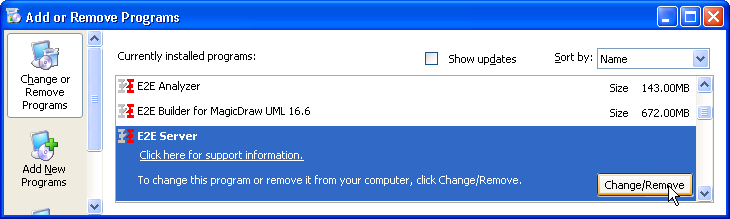
Select the program E2E Server and click Change/Remove.
If an error is reported during uninstalling the Server, refer to Error While Uninstalling the Bridge.
After a few seconds, the E2E Uninstaller window opens. Click Next:
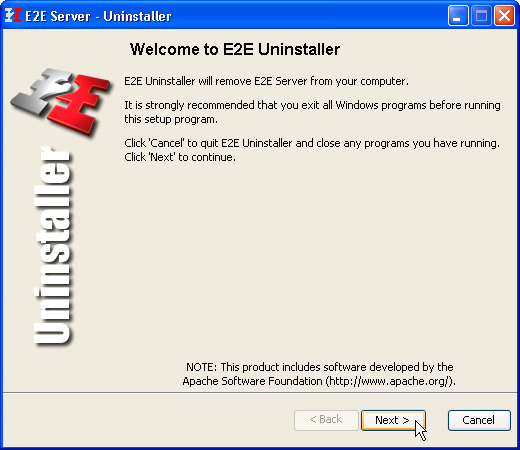
Select Remove E2E Server Data to remove all deployed composite services from the system. You can also keep them for use with a new Server installation.
Select Remove HASP Driver to remove all Aladdin Device Drivers (HASP Driver).
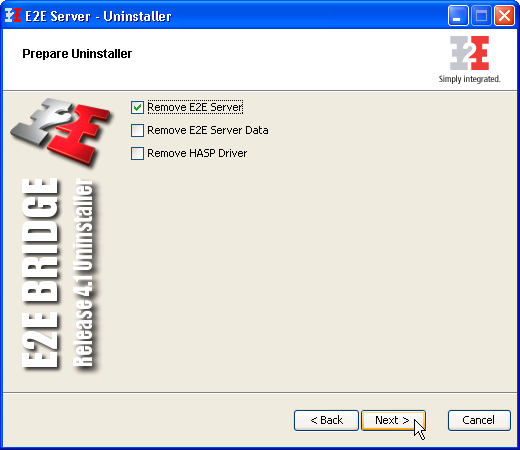
You may choose to keep the deployed Composite services (E2E Server Data) at this step. They can be used again with a new installation of E2E Server, if the same data directory is selected. However, two Composite service preferences will be reset. First, the automatic startup option will be deselected. Secondly, the owner will be reset to user id admin.
Click Next.
This window displays a summary of what will be removed by the Uninstaller. If you want to change the options, for instance, whether to remove Composite services or not, click Back, otherwise, click Next.
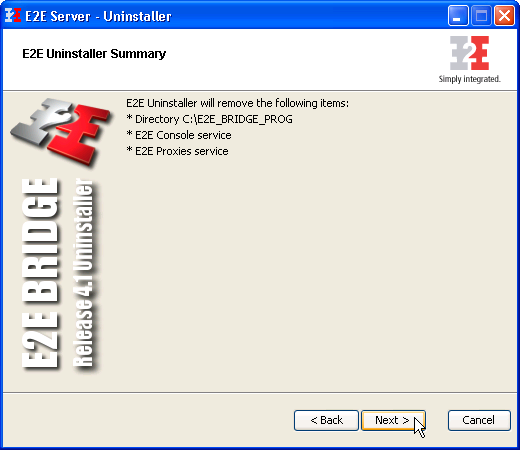
After a few seconds, all files of the Server will be removed from the installation directories. Registry entries will be deleted, too:
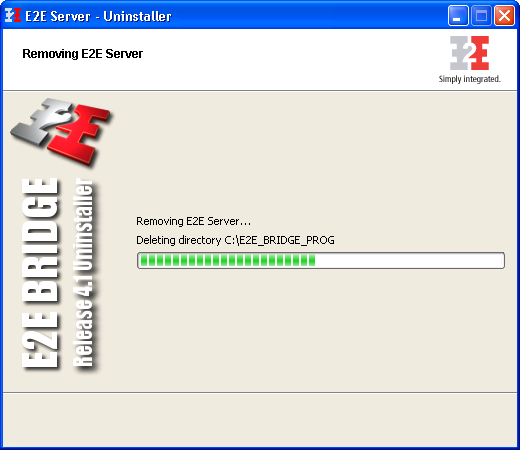
After uninstalling all items, the removal of the Server has been completed. Click Finish to close the Uninstaller window:
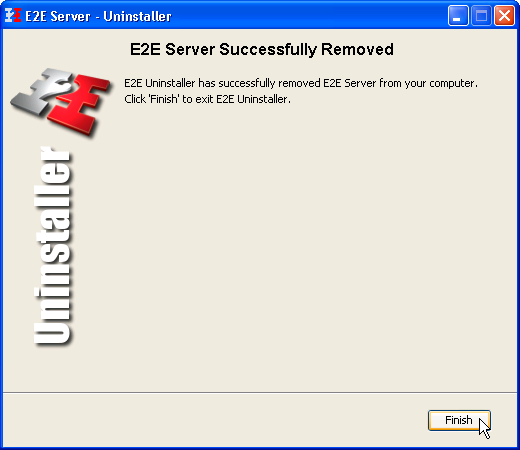
Error While Uninstalling the Bridge
If an error is reported like the one below, you need to start the E2E Uninstaller manually. Click OK:
Open the folder uninstall in your Bridge program directory (e.g. C:|E2E_BRIDGE_PROG):
Double-click the application uninstaller.exe.
Continue to uninstall the Bridge according the instructions in Uninstalling the Bridge.