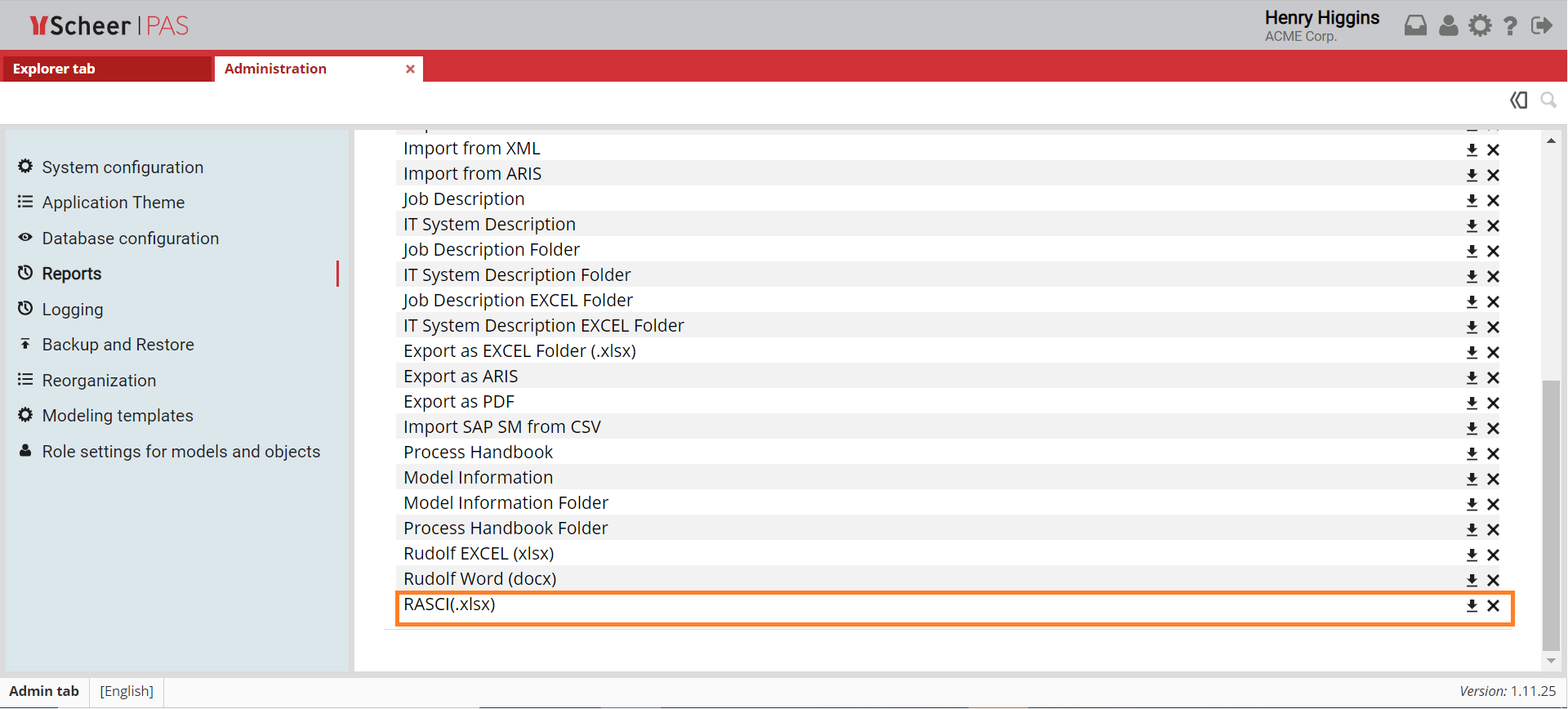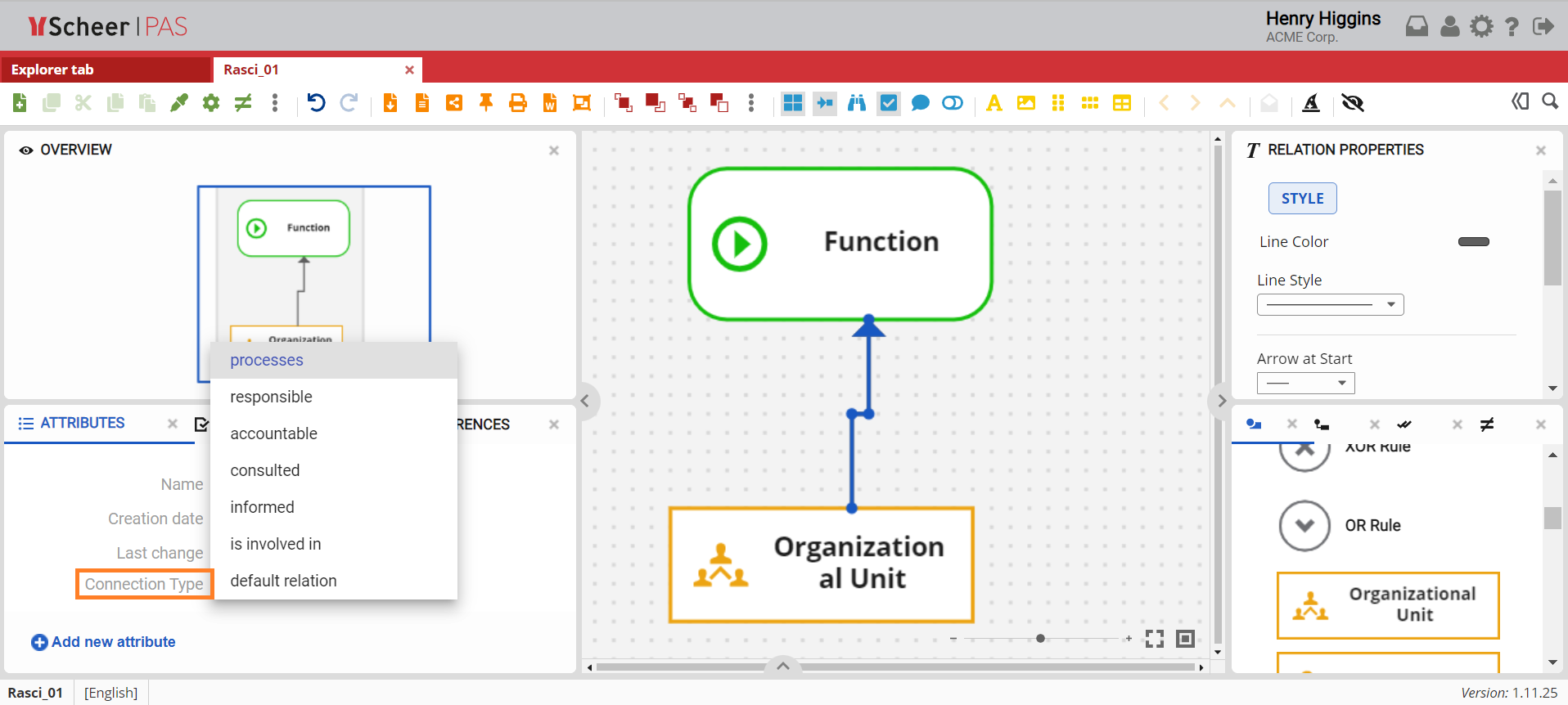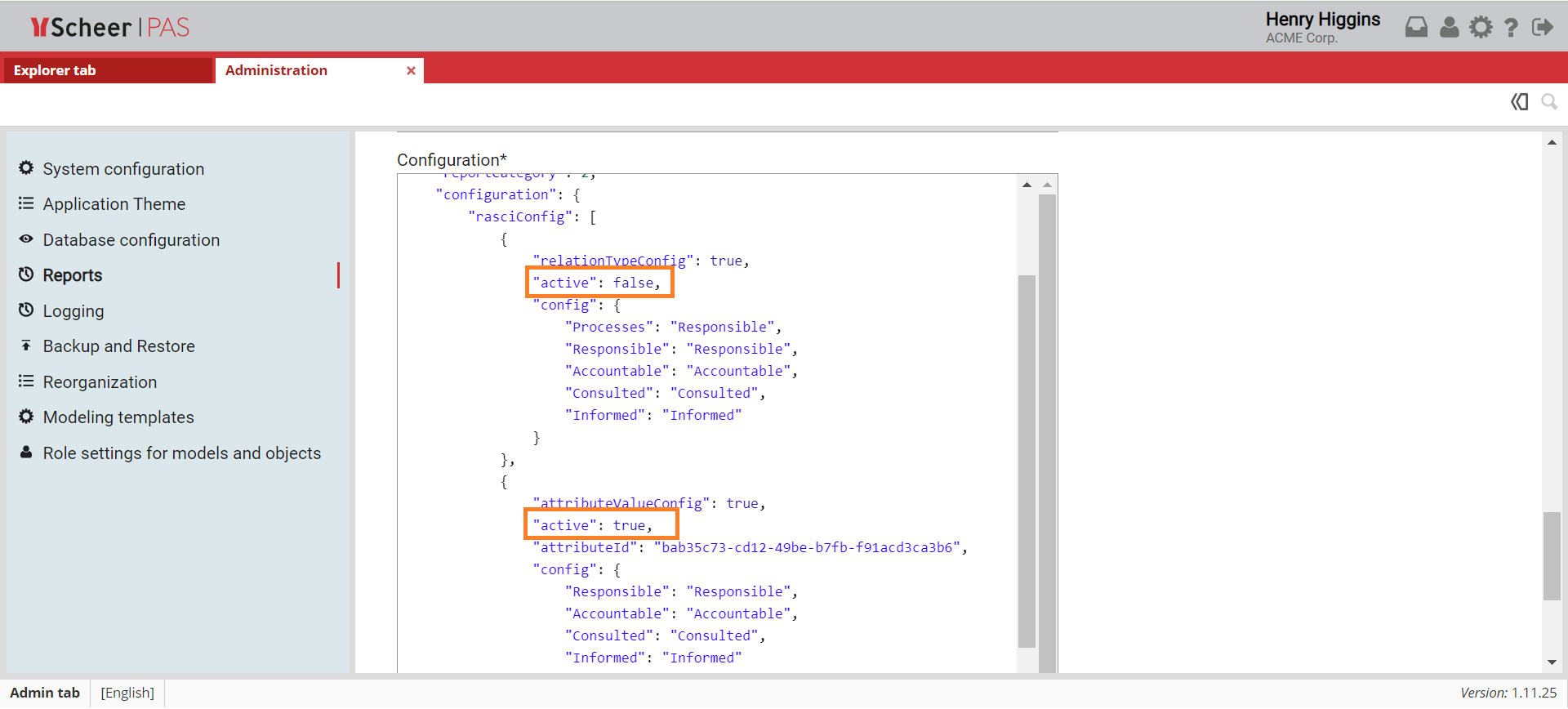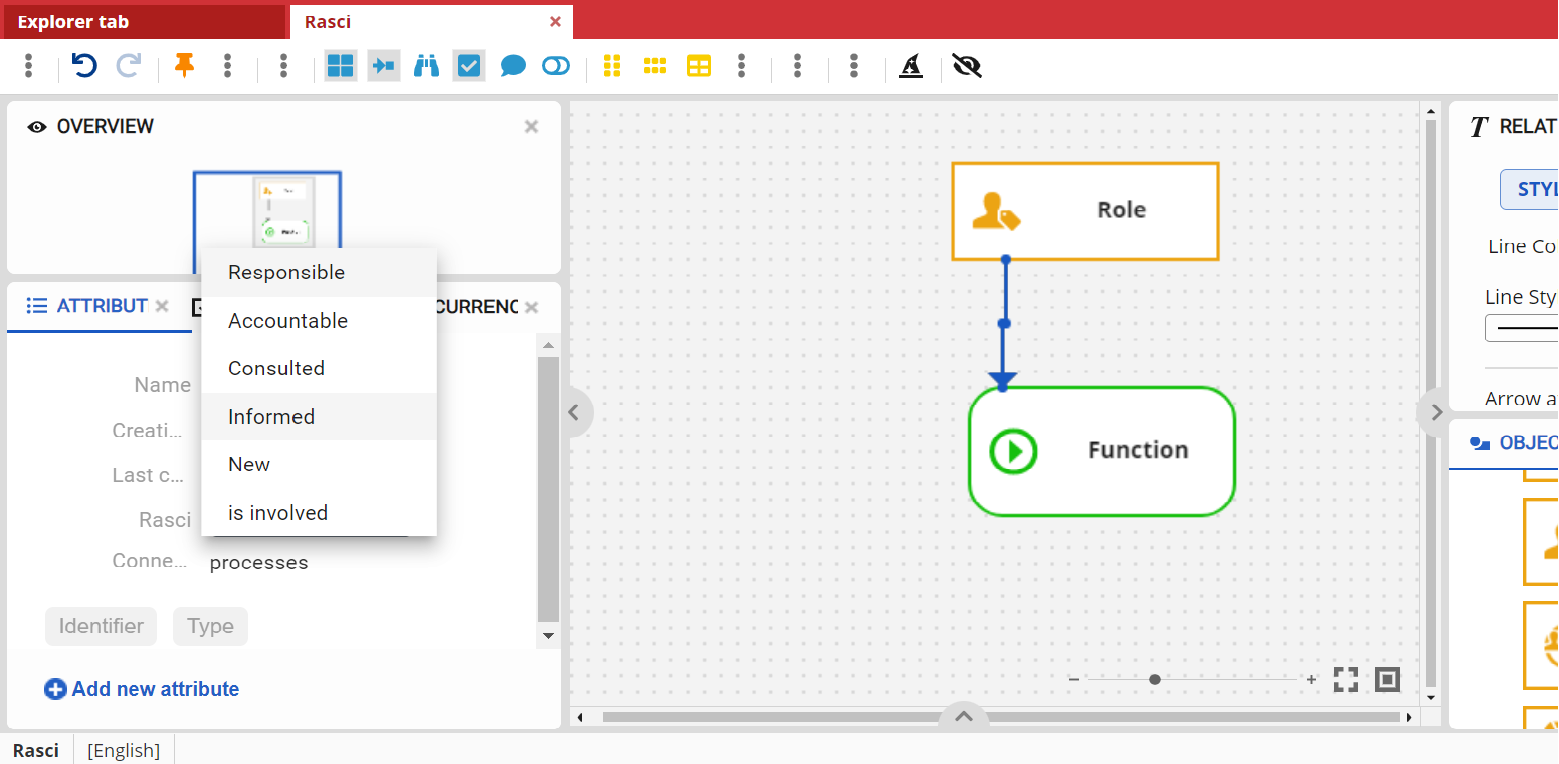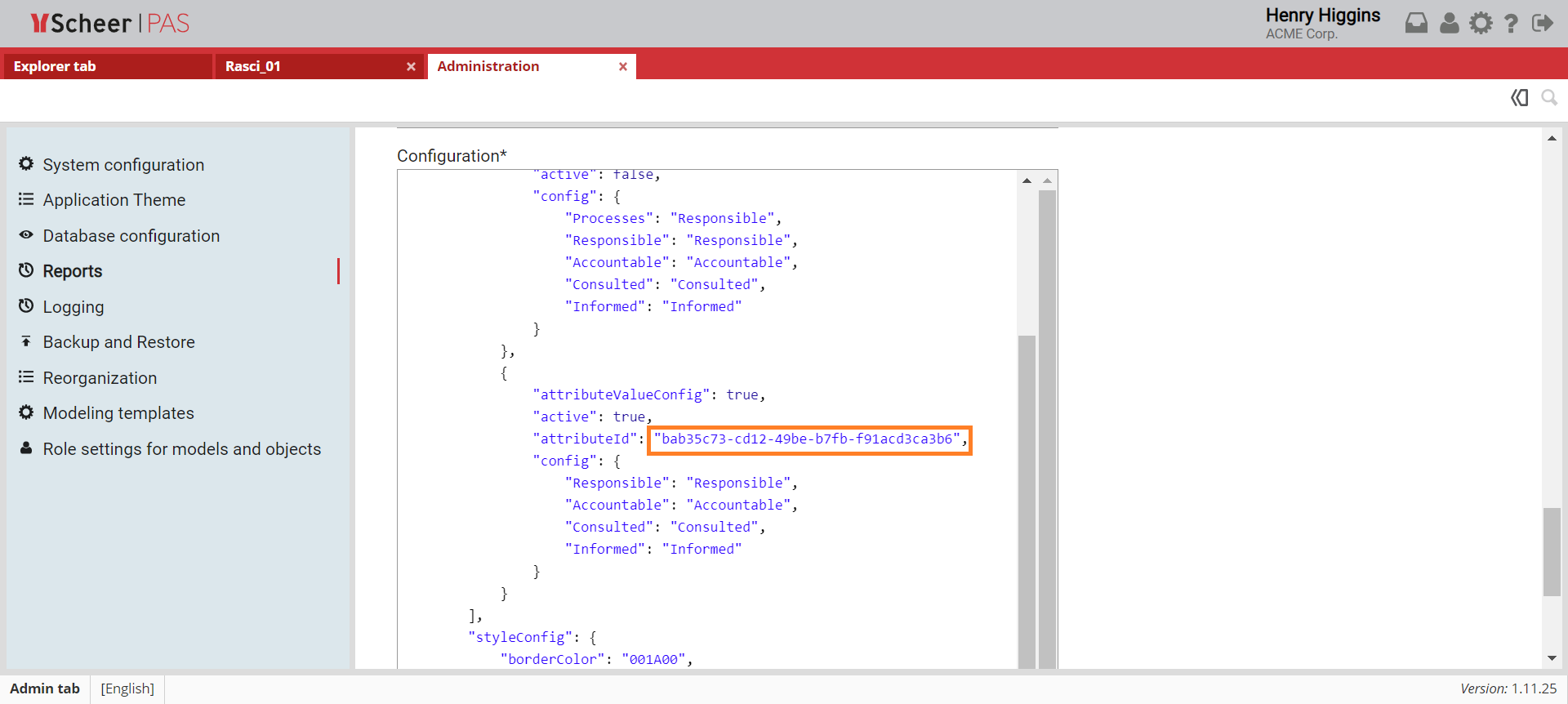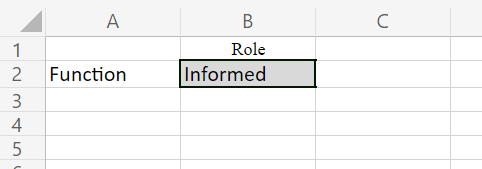- Created by user-d0984 on Mar 15, 2023
RACI(.xlsx) Report Overview
| RACI report is a standard report that exports targeted model as RACI matrix in form of a EXCEL(.xlsx) file. The RACI matrix displays the various roles and responsibilities of key stakeholders in a project, service, process, or task. The RACI matrix is an acronym of four key categories of stakeholder: responsible, accountable, consulted, and informed. After you create a model, you can generate a RACI report based on the data in the model. This report mostly targets the type of relationship between Function object type and process participants (e.g. Group, Role, Position, Organizational Unit object types). |
Relation-Type based RACI Report
| RACI report is by default relation-type based. This means that the roles and responsibilities of stakeholders are derived from the type of relation that exists between the stakeholder and the project, service, process or task. To create this report, you need to specify in the model the Connection Type that exists between linked objects. For the report to generate the selected connection type, there must be a matched property within the config object in Administration Tab. For more details, visit the Customize config property section. |
Attribute-Value based RACI Report Settings
| In addition to the relation-type based RACI report, there is also an attribute-value based RACI report. In an attribute-value based RACI report, the type of relation that exists among objects is defined as an attribute on the relation itself. To set the RACI report to attribute-value based, changes must be made within the Administration tab. Within the Reports section of the Administration tab find the RACI report. Inside Configuration file, set the Note that only users with admin permissions can access the Administration tab. |
| After these changes were made, within the model, click on the relation between linked objects. Inside the Attributes panel click the add new Attribute button and find the Rasci attribute. When you have added this attribute, select the appropriate value from the list to describe the type of relation that exists between linked objects. |
| The Rasci attribute is a predefined attribute for the Rasci report. Instead of the Rasci attribute, you can set a different attribute by changing the For more details on how to find the attribute ID, visit the Reorganization page. |
Generating RACI Report
| To generate a RACI report, click Report on Model Toolbar and select RASCI report as format. Excel file is downloaded to your computer. To see the structure of the RACI matrix open Excel file. On the left side of the matrix is a list of all the tasks that are to be done for a particular project or process. At the top, each column represents a stakeholder of the project or process. |
Customize config property
By default, both types of RACI report (attribute-value based and relation-type based) within config property have predefined four key responsibilities most typically used: Responsible, Accountable, Consulted, and Informed.
You can add new types of responsibility by adding a new property within a config object.
Note that only users with admin permissions can access the Administration tab and make these changes.
In the case of the attribute-value based RACI report to add a new property, you need to:
- Add property within the config object (the value on the left of the colon must be one of the existing relation connection types, and the value on the right of the colon may be the value of your choice (for example: "IsPredecessorOf" : "Custom Name").
- Add a new option for the Rasci attribute within Attributes Panel. Fill in value field and add English and German translation. The option value must match the value you added within the config object to the left of the colon (in this case: "IsPredecessorOf"). The Rasci report displays the value you entered for the selected content language (English or German).
In the case of the relation-type based RACI report to add a new property, you need to:
- Add property within the config object (the value on the left of the colon must be one of the existing relation connection types, and the value on the right of the colon is the value that will be displayed in the report.
- No labels