The RESTifier for SAP not only has a REST interface but also a graphical user interface. This can be accessed via a browser.
The Layout of the RESTifier UI
Figure: User Interface of the RESTifier for SAP
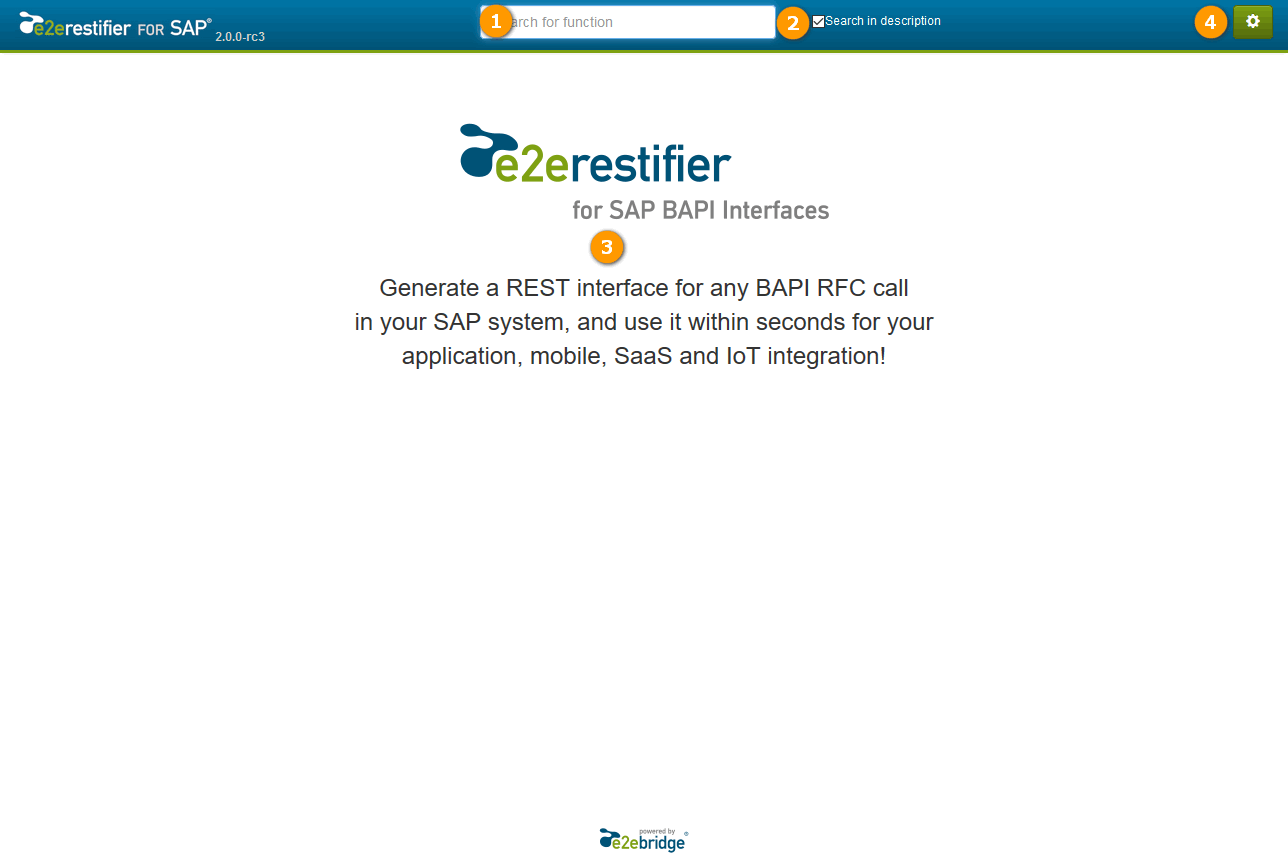
- Search Box
Use the search box to search for a BAPI RFC - just start typing. While you are typing, a list of filtered BAPIs will be displayed in the result area (3). - Search Description
Used this checkbox to indicate whether you want to search the BAPI name only or include the BAPI description into your search. - Result Area
The search results will be displayed in this area. For more details see The Result Area further below. - RESTifier Settings
Click the cog icon to configure the RESTifier as described on Configuring the RESTifier for SAP.
The Result Area
If you start typing in the search box (e.g. "cust"), the list of filtered BAPIs starts to display.
Figure: Filtered List of BAPIs
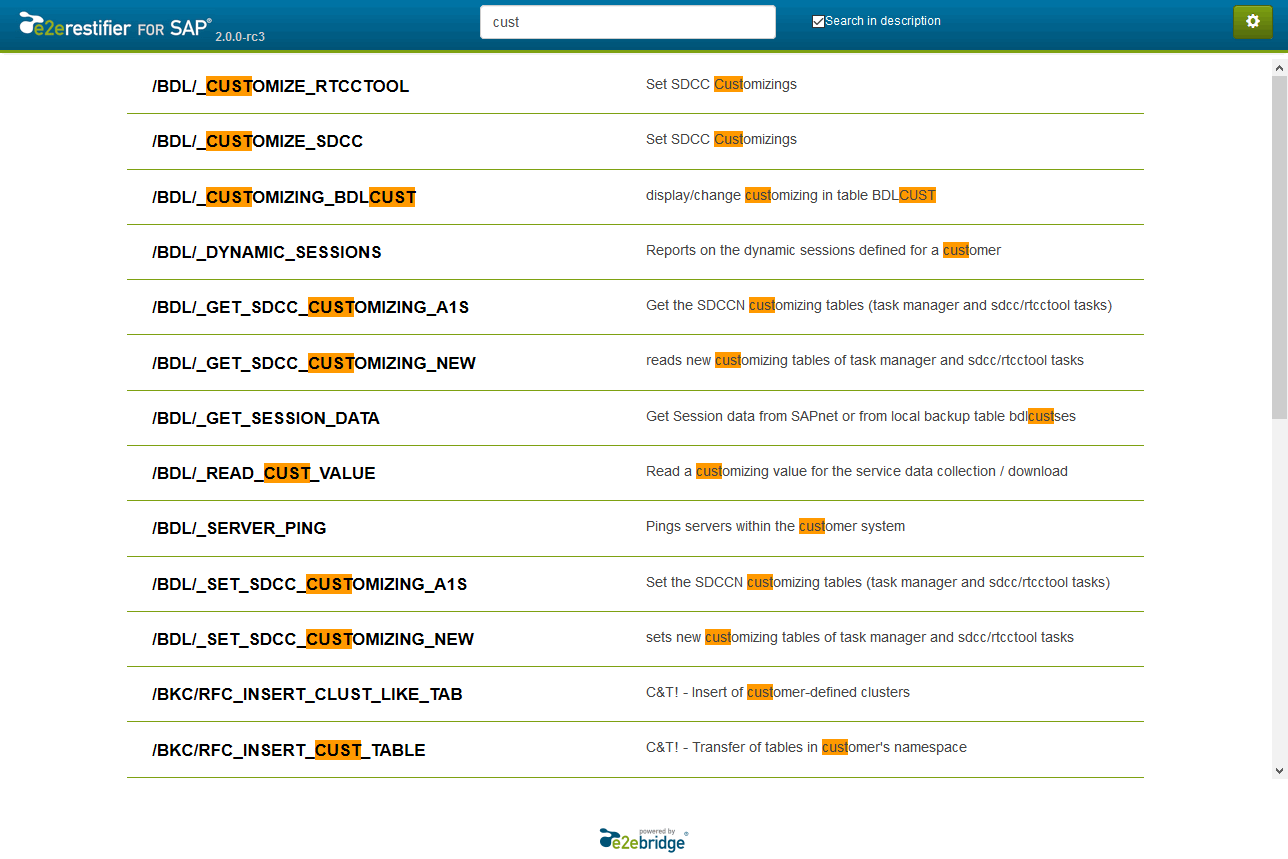
The found search terms are marked in orange. Note, that as checkbox Search in description is checked, the description is searched, too (e.g. see esp. /BDL/_GET_SESSION_DATA in the list above).
Click on a BAPI function to display more details.
Figure: BAPI Function Details
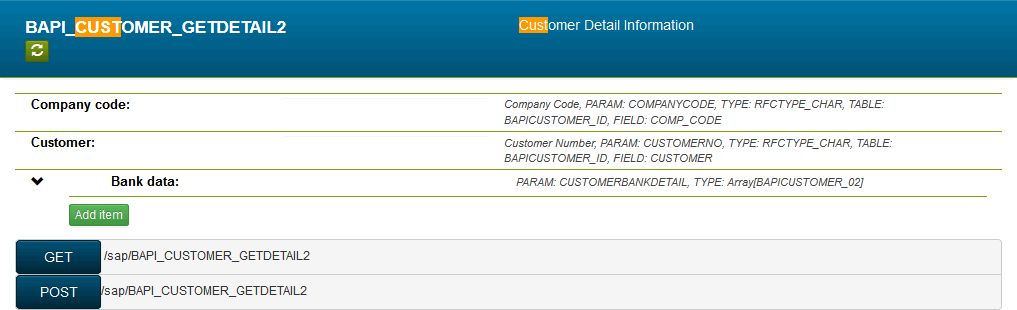
The SAP RESTifier displays the function interface details. By clicking the  icon, you can force the RESTifier to reload the details, e.g. if you have applied changes to the interface.
icon, you can force the RESTifier to reload the details, e.g. if you have applied changes to the interface.
Fill in some parameters and click GET or POST to send a get or post request to this function.
Figure: Send GET Request
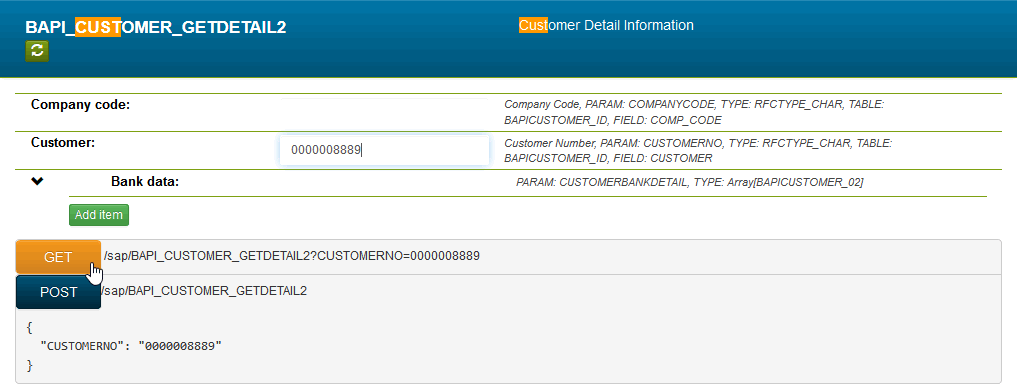
The return values of the BAPI call are displayed below the BAPI details.
Figure: Results of BAPI Call
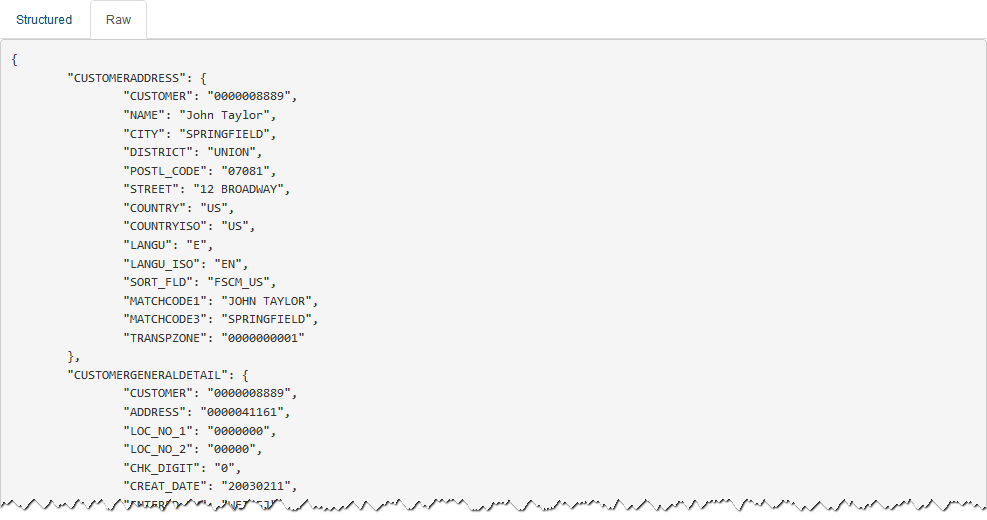
The following cleaning rules are applied to the response: