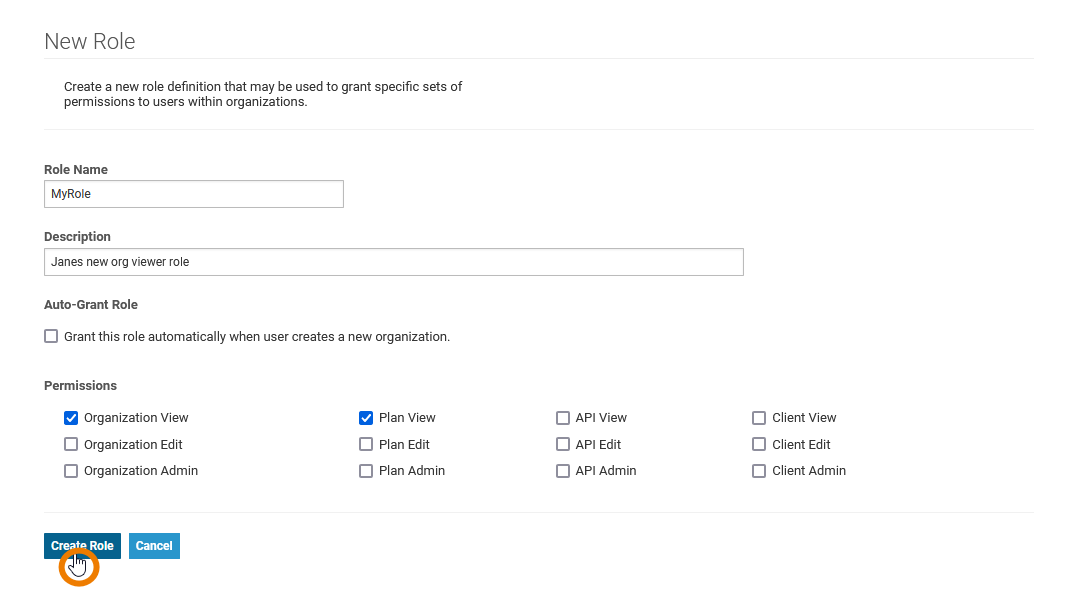- Created by Annegret Bernhardt, last modified on Jan 03, 2024
As of API Management 21.1 all users and permissions are maintained in the Scheer PAS Administration. Refer to the Scheer PAS | Administration Guide for more information on this.
If you do not want to stick with the standard API Management roles but want to configure your own dedicated roles, refer to Managing API Management Roles further below.
Managing API Management Access
API Management uses the Scheer PAS Administration to manage its users. Refer to this guide for more information on the related tasks.
API Management uses the Identity Management to manage its users. This tool can manage users for multiple applications. Data for each application is stored in so called "realms":
- Users of Identity Management itself are stored to realm Master.
- Users of API Management and Log Analyzer are stored to realm Apiman.
Thus, you need to have to separate admin accounts: one for Identity Management, and one for API Management.
Managing Users
To work on users for API Management,
- Go to the Keycloak UI at https://<my API Management host>:<Keycloak port>, e.g. https://api .scheer-acme.com :8445 .
- Log in as a Keycloak admin.
A Keycloak admin account has been created during the installation of API Management. - Select realm Apiman.
Go to tab Users to add, change or delete users.
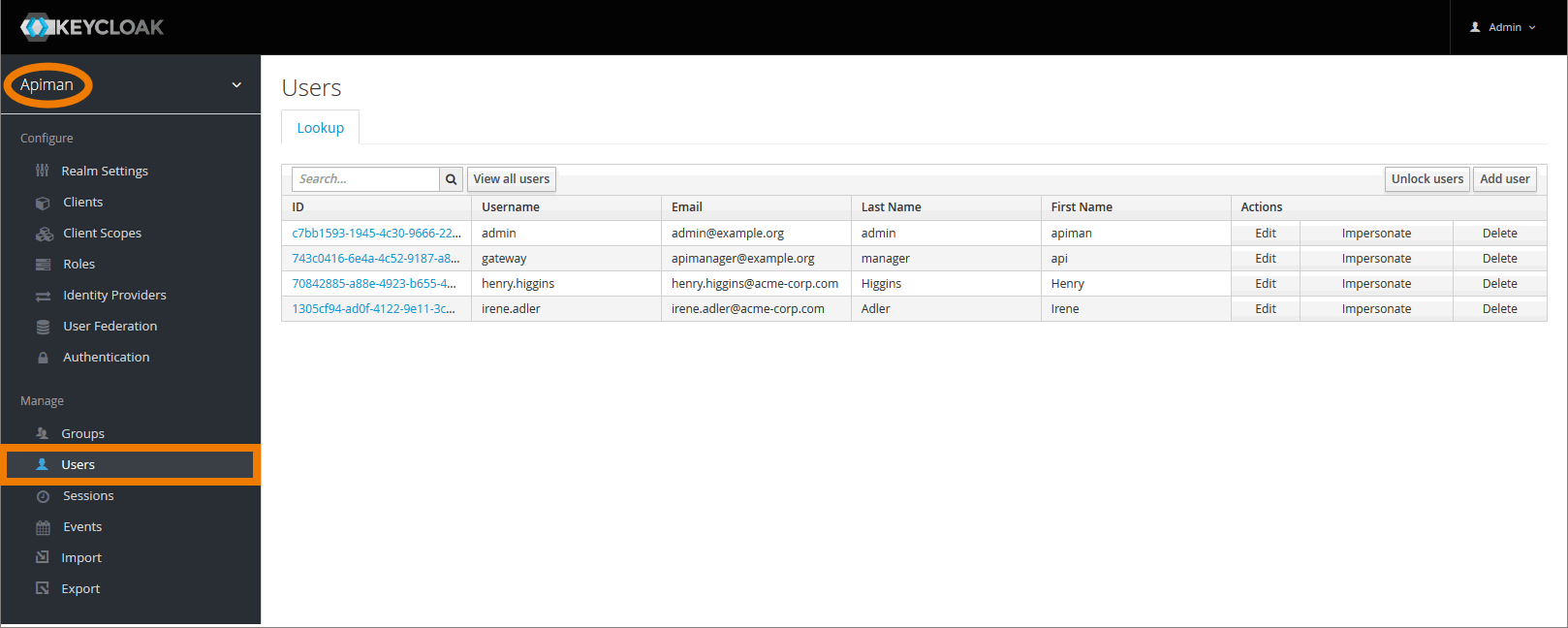
The user list shows two users admin and gateway that have been created during the installation process, and all additional users that have already been created.
- Assign group API-Mgmt-Users to users that should be able to login to API Management.
- Assign group API-Mgmt-Kibana
-Users to users that should be able to generate reports with Kibana. - Assign group API-Mgmt-Devportal
-Users to users that should be able to access APIs via the Developer Portal. - Assign group API-Mgmt-Administrators to users that should be an API Management admin.
For more information on group management and permissions, refer to Managing Groups below.
Never delete or change the generated user gateway. This may result in API Management not working anymore.
Refer to the Keycloak documentation for more information on all options.
Managing Groups
To manage API Management user groups
- Go to the Keycloak UI at https://<my API Management host>:<Keycloak port>, e.g. https://api .scheer-acme.com :8445 .
- Log in as a Keycloak admin.
A Keycloak admin account has been created during the installation of API Management. - Select realm Apiman.
Go to the Groups tab to add, change or delete groups.
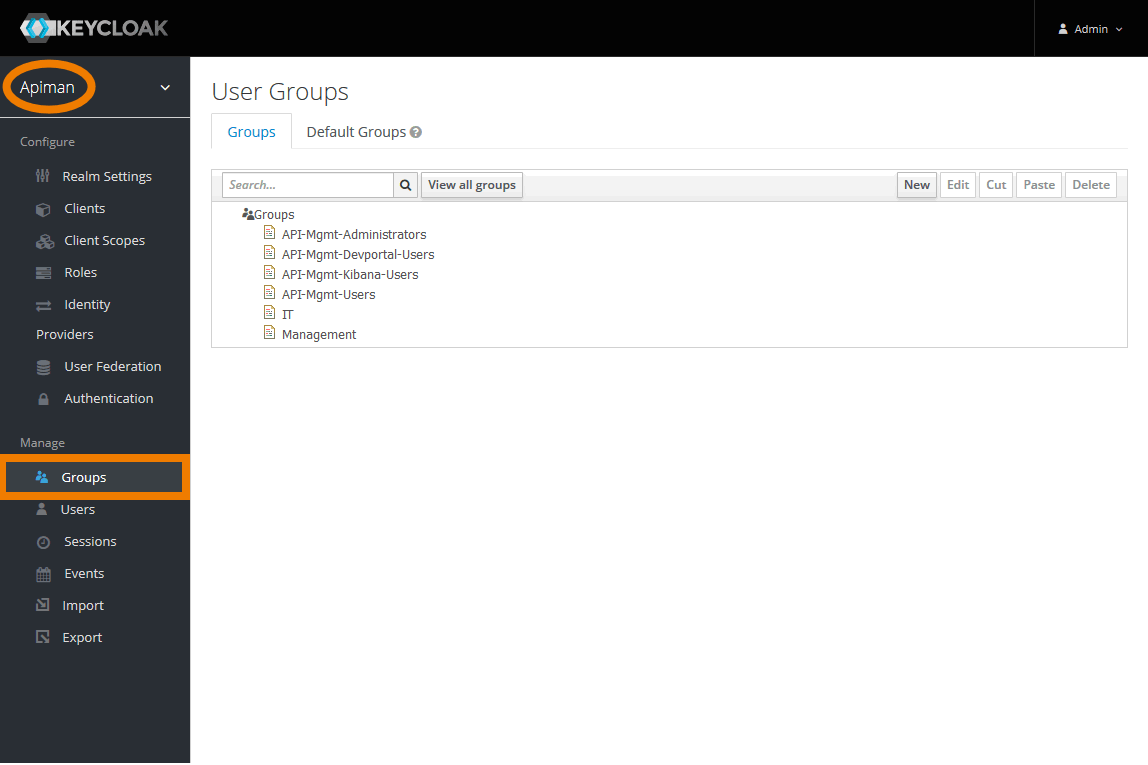
API Management comes with four standard groups:
| Role Name | Description |
|---|---|
| API-Mgmt-Administrator | This group grants users administration rights for API Management. Use this group to create additional API Management admins, see How to Create Additional Admins. |
| API-Mgmt-Devportal-Users | This group grants users access to the Developer Portal. This is the default group when a new user is created in the administration of the Developer Portal. |
| API-Mgmt-Kibana-Users | This group grants users access to the Kibana reporting tool. |
| API-Mgmt-Users | This group is for API Management users. All users must have this group assigned to be able to log into API Management at all. |
Do not change the default groups. This may result in API Management not working anymore. You can always add own groups.
Managing API Management Roles
API Management allows to set up roles and permissions allowing your user to do specific things within an API Management organization. Your API Management installation comes with a standard set of roles and permissions but you can extend these to meet specific requirements.
Select Administration > Manage Roles to open role management.
On the Role Management page, administrators can create and modify roles for API Management users.
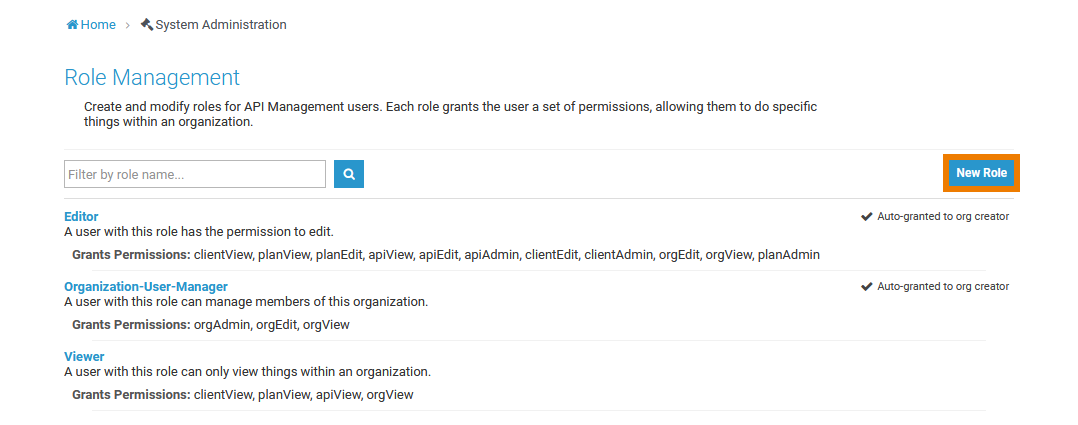
API Management comes with three standard roles:
| Role Names | Description | Permissions |
|---|---|---|
| Editor | Grants the user the permission to edit. | API Admin, API Edit , API View, Client Admin, Client Edit , Client View, Organization Edit, Organization View, Plan Admin , Plan Edit, Plan View |
| Organizations-User-Manager | Users with this role can manage members of this organization. | Organization Admin, Organization Edit, Organization View |
| Viewer | Grants the user read-only access to an organization. | API View, Client View , Organization View, Plan View |
| Click New Role if you need additional roles for your users. On page New Role you will find the following configuration options:
After having configured the new role, click Create Role to finish and save your changes. |
The following permissions can be granted for roles:
| Permission | Description |
|---|---|
| API Admin | Users with this permission are allowed to delete, edit, publish and retire APIs. |
| API Edit | This permission includes viewing, creating and editing of APIs. |
API View | Grants the user the permission to view APIs. |
| Client Admin | Users with this permission are allowed to edit, delete, register and re-register clients. |
| Client Edit | This permission includes viewing, creating and editing of clients. |
| Client View | Grants the user the permission to view clients. |
| Organization Admin | Users with this permission are allowed to add new members to it and manage the roles of organization members. |
| Organization Edit | This permission includes viewing and editing of organizations. |
| Organization View | Grants the user the permission to view an organization and its members. |
| Plan Admin | Users with this permission are allowed to edit, delete and lock plans. |
| Plan Edit | This permission includes viewing, creating and editing of plans. |
| Plan View | Grants the user the permission to view plans. |
- No labels