Consuming an API means, that a client is linked to an API, thus is able to invoke this API. The primary action taken when configuring a client is the creation of contracts to APIs. As a contract defines the link between an API and a client, creating a contract is possible in two ways
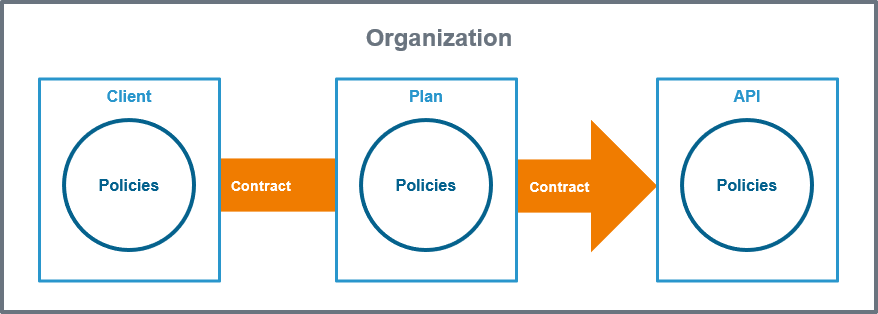
From the Client Details Page
In the basic settings of a client you can find the link Search for APIs to consume:

If you use this link, you will be taken to the API search (see page Finding APIs for details). Use the search to find the API you wish to consume:

Once you have found the API you are interested in, click on its name in the search results area. This will take you to the consumer-oriented API details page:

This page presents you a list of all the API versions and a list of all of the available plans the API can be consumed through. You can click on an individual plan to see the details of the policies that will be enforced should that plan be chosen. Click on the Create Contract button next to the plan you wish to use when consuming this API:

You will be taken to the page New Contract. As client, plan and API are already determined at this stage, all necessary fields have been filled and you just need to confirm that you wish to create this contract by clicking the Create Contract button.
However, if you want to change some of the entries on this page, you are still able to do this - the corresponding drop-down fields will only display available clients, plans and APIs:

Confirm your choice with the Create Contract button. You will then be taken to the Contracts tab on the client details page where the new contract is added to the list of concluded contracts for this client:

You can also break API contracts from this list by clicking the appropriate Break Contract button.
Another option to create a new contract from the client details page is by using the link Create a new API contract for this client:

The link will directly open the page New Contract. Since you opened the page from the client details page, the client is already determined - but you are still able to change it at this stage. However, you must choose an API before the list of available plans can be displayed:

The Create Contract button is only enabled after you have chosen an API. If you click the button, you will be taken to the Contracts tab on the client details page where the new contract is added to the list of concluded contracts for this client.
From the API Details Page
Creating a new contract is also possible from the API details page. In the basic settings of the API you will find the link Link my Client to this API (New Contract):

Clicking this link will open the New Contract page. Since you opened the page from the APIs details page, the API is already determined - but you are still able to change it via the drop-down field. The fields for client and plan already contain proposed values. You can directly confirm the contract with the proposed values by using the Create Contract button - or select deviant values for client and plan before creating the new contract:

Confirm your choice with the Create Contract button. You will then be taken to the Contracts tab on the client details page where the new contract is added to the list of concluded contracts for this client:
