- Created by Annegret Bernhardt, last modified on Apr 02, 2024
The Keycloak OAuth policy is used to secure an API via any other identity provider. Since every Scheer PAS installation contains a Keycloak instance, and Keycloak supports a lot of different providers, this Keycloak-specific OAuth2 policy should be your first choice to secure an API in the PAS environment.
Adding the Keycloak OAuth Policy
A wizard supports you during policy configuration. Refer to Attaching Policies for a step-by-step guide.
In a PAS setup, you can use the policy defaults:
- The Realm name is set automatically.
- Leave Keycloak Realm Certificate empty. The policy will try to fetch the public keys directly from your Keycloak realm.
- In addition, we recommend to enable option Forward Roles (Forward Realm Roles). This simplifies the subsequent use of additional authorization with the Authorization policy (refer to Additional Authorization for details).

Refer to Keycloak OAuth for a detailed overview on all settings of this policy.
Working with Keycloak Tokens
With PAS 23.1.1, the Scheer PAS installation comes with the default Keycloak client api-management-oauth. Keycloak clients are entities that can request Keycloak to authenticate a user. In most cases, Keycloak clients are applications and services that want to use Keycloak to secure themselves and provide a single sign-on solution. However, clients can also be entities that just want to request identity information or an access token so that they can securely invoke other services on the network. If you use the Keycloak OAuth policy, we recommend to check against the default client api-management-oauth. Expert Advice If you need to create your own client in Keycloak, visit the official Keycloak documentation for further information.
How to Get the Secret
To retrieve a Keycloak token, you need to know the secret of the used client. Open the Identity Managament (Keycloak). If your user has no permission for the identity management, contact an administrator and ask him to provide the secret. You will find the secret of the client in the PAS realm: Clients > Credentials > Client Authenticator: Client Id and Secret > Client secret If field Client secret does not contain any content, click Regenerate once.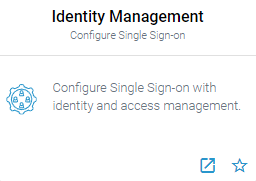

How to Retrieve the Keycloak Token
The token exchange in Keycloak is a very loose implementation of the IETF's OAuth Token Exchange specification. It is a simple grant call on the OpenID Connect token endpoint of a realm. It accepts form parameters ( The client_secret parameter is required for clients that use form parameters for authentication and use a client secret as credentials. A list of all form parameters can be found in the official Keycloak documentation > Form parameters. The token URL is composed as follows: Example: Send your request to the token URL. Example: A successful response from an exchange call returns the HTTP 200 response code with a content type that depends on the Expert Advice For detailed information about the token exchange, refer to the official Keycloak documentation > Using token exchange.application/x-www-form-urlencoded) as input. The output depends on the type of token for which you requested an exchange. The token exchange is a client endpoint, so requests must include authentication information for the calling client.
https://<system name>/<client name>/keycloak/realms/<realm name>/
protocol/openid-connect/token
curl --location 'https://scheer-acme.com/acme-test/keycloak/realms/PAS/protocol/openid-connect/token' \
--header 'Content-Type: application/x-www-form-urlencoded' \
--data-urlencode 'username=<username>' \
--data-urlencode 'password=<password>' \
--data-urlencode 'client_id=api-management-oauth' \
--data-urlencode 'client_secret=<client-secret>' \
--data-urlencode 'grant_type=password'
requested-token-type and requested_issuer. Clients requesting a refresh token receive both an access token and refresh token back in the response. Clients requesting only an access token receive only an access token in the response.{
"access_token": "eyJhbGciOiJIUzI1NiIsInR5cCI6IkpXVCJ9.eyJzdWIiOiIxMjM0NTY3ODkwIiwibmFtZSI6IkpvaG4gRG9lIiwiaWF0IjoxNTE2MjM5MDIyfQ.SflKxwRJSMeKKF2QT4fwpMeJf36POk6yJV_adQssw5c",
"expires_in": 300,
"refresh_expires_in": 7200,
"refresh_token": "eyJhbGciOiJIUzI1NiIsInR5cCI6IkpXVCJ9.eyJzdWIiOiIxMjM0NTY3ODkwIiwibmFtZSI6IkpvaG4gRG9lIiwiaWF0IjoxNTE2MjM5MDIyfQ.SflKxwRJSMeKKF2QT4fwpMeJf36POk6yJV_adQssw5c",
"token_type": "Bearer",
"not-before-policy": 0,
"session_state": "f5dd0490-aaf8-42f7-87b5-df0c7b1cb4a7",
"scope": "email profile pas_user"
}
How to Use the Token for a Request
You have to send the received token with each request as authorization header. If you use the PAS internal request UI (Swagger UI), the token is set automatically. Example:curl --location 'https://scheer-acme.com/acme-test/gateway/test/hello-oauth/1.0' \
--header 'Authorization: Bearer eyJhbGciOiJIUzI1NiIsInR5cCI6IkpXVCJ9.eyJzdWIiOiIxMjM0NTY3ODkwIiwibmFtZSI6IkpvaG4gRG9lIiwiaWF0IjoxNTE2MjM5MDIyfQ.SflKxwRJSMeKKF2QT4fwpMeJf36POk6yJV_adQssw5c'
- No labels