MagicDraw is a visual UML modeling and CASE tool with teamwork support. It is designed for business analysts, software analysts, programmers, QA engineers, and documentation writers. It facilitates analysis and design of object-oriented systems and databases and provides the industry's best code engineering mechanism (with full round-trip support for J2EE, C#, C++, CORBA IDL programming languages, .NET, XML Schema, WSDL), as well as database schema modeling, DDL generation, and reverse engineering facilities.
For further information, see http://www.magicdraw.com.
Starting MagicDraw™ with E2E Builder
The Builder is a pure Java application, which is fully integrated into MagicDraw. It enables you to create and compile UML diagrams into executable (Web) services.
The Builder features a modular design and comprises the E2E Model Compiler for compiling XMI files, E2E Embedded Runtime to run and debug services, and the E2E Analyzer for testing and analyzing deployed E2E xUML Services.
After installing MagicDraw and E2E Builder, you are ready to start with the Builder education project.
| After the Builder has been installed, you can open MagicDraw by using the shortcut on the desktop. |
As an alternative, you can also open it from the Windows Start Menu (MagicDraw UML).
Opening an Existing E2E Builder Project
This chapter describes how to open existing Builder projects like the E2E Examples. After opening MagicDraw, the new E2E Builder menu item is visible in the menu bar.
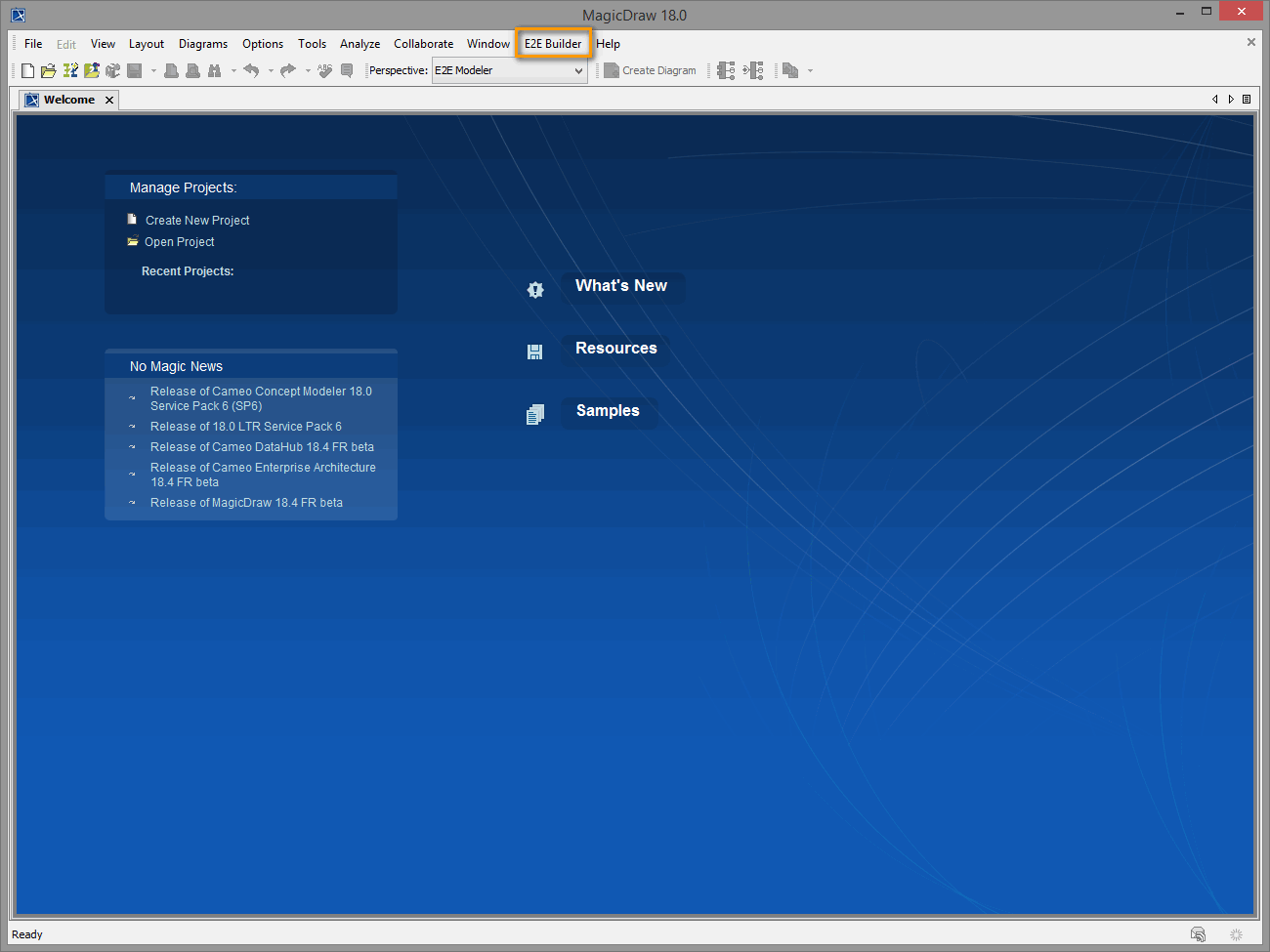
You can open an existing Builder project in different ways:
- Via menu item E2E Builder > Open E2E Builder Project.
- Via menu item File > Open E2E Builder Project.
- Alternatively, click the Open E2E Builder Project icon
 .
.
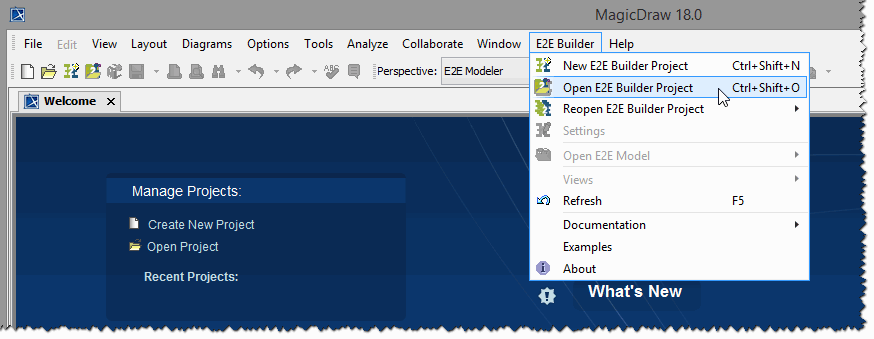
Unzip the E2E Examples that are delivered with E2E Builder as described on Unzipping the Builder Examples.
| Then, click E2E Builder > Open E2E Builder Project. |
Navigate to the folder you unzipped the examples to. If you left the default settings while unzipping the examples, this would be C:\E2E Documentation.
| Open folder E2E Action Language. |
| Choose an existing Builder project. For instance, open the example project Array. |
| In this dialog, you can choose a UML model, which is part of the selected Builder project. |
UML models of a Builder project are stored in the project's uml folder. This folder can be organized in further sub-folders.
Select the XMI file arrayCount.xml.
This example shows the usage of the Array operation count(). You could compile, deploy, and run this example directly. These steps are covered in more detail within this lesson.
Close the UML model by choosing File > Close Project. If you switched between UML diagrams, MagicDraw will ask you to save the model, as it also stores the information about the diagram that was viewed last.
| Click No to not save the UML model. |