Assignment
In lesson 2, you will extend the Web service of lesson 1. You will learn to use input and output objects, to write simple action scripts, to define simple mappings, and to use call operation actions and pins.
You will reuse some elements of the Web service you modeled in lesson 1. The data that is entered in the SOAP Test Tool will be sent to the Web service. The Web service will return the same data to the SOAP Test Tool. This is the basic functionality for developing a search mechanism, which will be the goal of the third education lesson.
Reusing the Lesson 1 Model
All models are located in the uml folder of the Builder project.
| Start MagicDraw™ and choose the menu item E2E Builder > Open E2E Builder Project to open the Builder project Education. |
| The last UML® model that was saved in the current Builder project prior to closing MagicDraw will always be opened automatically. If not, choose the example lesson1.xml as shown in the picture on the left. |
To keep the UML model of lesson 1 as a reference, save the file lesson1 as lesson2 by clicking File > Save Project As….
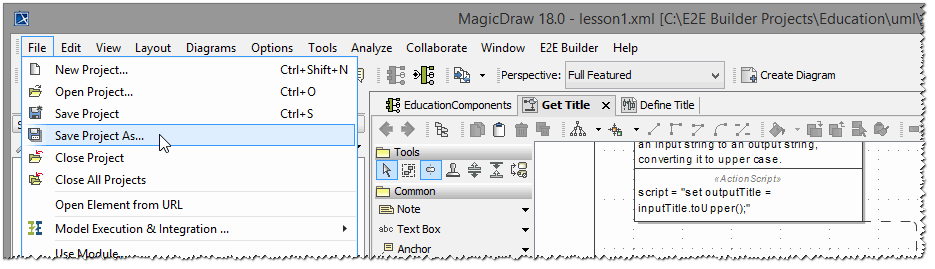
| Rename the File name to lesson2. The UML model will be saved in format XMI 2.1. Click the Save button. |
| Note the changed deployment information in the Model Compiler window. |