Changing the Looks of PAS Designer
In the Look and Feel menu you can define the style of the Designer UI:

The Look and Feel settings are maintained globally. Changes are visible to all users.
To change the color of an element, click on the color placeholder. Then use the color picker to select a new color or enter the hexadecimal code of the desired color:
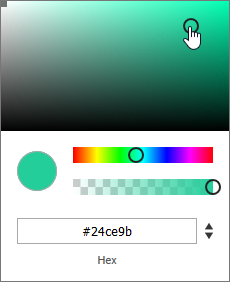
In section Header Options define the colors of the header content:
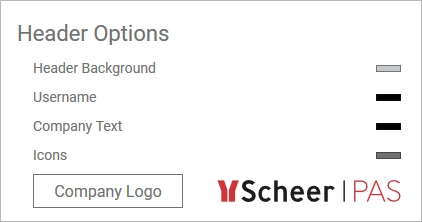
Header Background
Username
Company Text
Icons
Use option Company Logo to replace the default Scheer PAS image with your own logo.
Section Tab & Toolbar Options is the place where you design the content of the Designer page. The following elements can be modified:
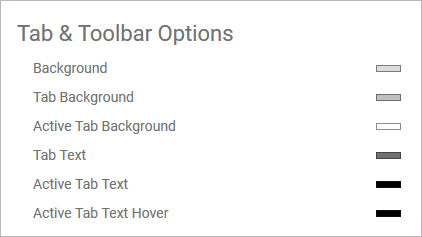
Background
Tab Background
Active Tab Background
Tab Text
Active Tab Text
Active Tab Text Hover
If you have finished your design, confirm with Save to apply the changes or click Cancel to abort. If you want to return to the default settings, use button Reset to Default. Then click Save to take over the reset:

Related Pages:
Related Documentation:
