Changing the Attributes of Elements on the Activity Diagram
All elements on the activity diagram pane have attributes that describe their behavior in the service. In the Attributes panel, you can see and change the attributes of a selected element. If you use the panel preset, the attributes panel is displayed in the lower left corner:
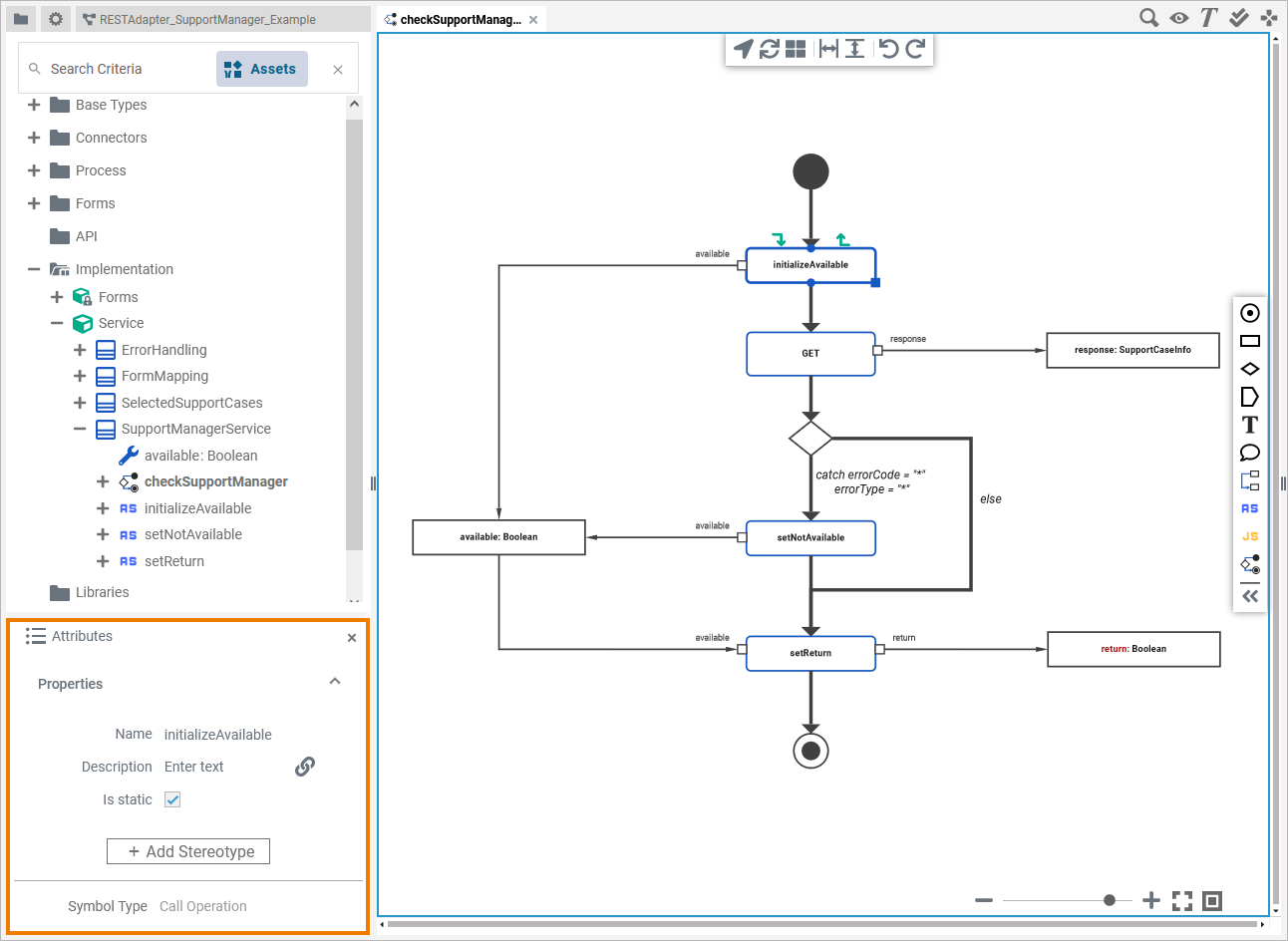
To return to the panel preset, go to the user preferences and use button Reset Panels.
Refer to Customizing Editors and Panels for detailed information about panel management in general.
Click an element on the diagram pane to display its attributes in the Attributes panel:
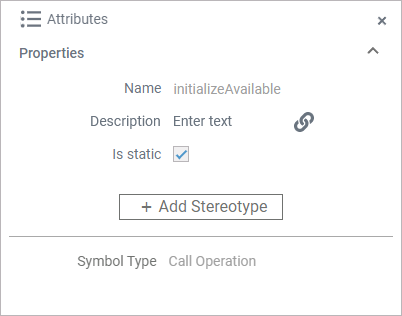
All elements have the following standard attributes:
Name
Symbol Type
Some elements have specific attributes:
Description
Type
Direction
Array
Is static
Guard
Order
Stereotypes
If you click on the diagram pane itself, the Attributes panel displays the attributes of the related operation from the Implementation model.
Standard Attributes
In the attributes panel, all attributes of the selected element are displayed. Some standard attributes are present for all elements.
Attribute Name | Description | Possible Values / Example | Availability |
|---|---|---|---|
Name | Click here to insert or change the Name of the related element. Generated elements (like e.g. message) cannot be renamed. Element names must follow certain naming rules. They
| serviceAvailable | All activity diagram elements. |
Symbol Type | Attribute Symbol Type displays the graphical type of the current element symbol. |
| All activity diagram elements. |
Specific Attributes
In the attributes panel, all attributes of the selected element are displayed. Some attributes are only available for specific elements (see column Availability below).
Attribute Name | Description | Possible Values / Example | Availability | |
|---|---|---|---|---|
Description | If you want to insert a description for your element, click here to open a text editor where you can enter and format your text: 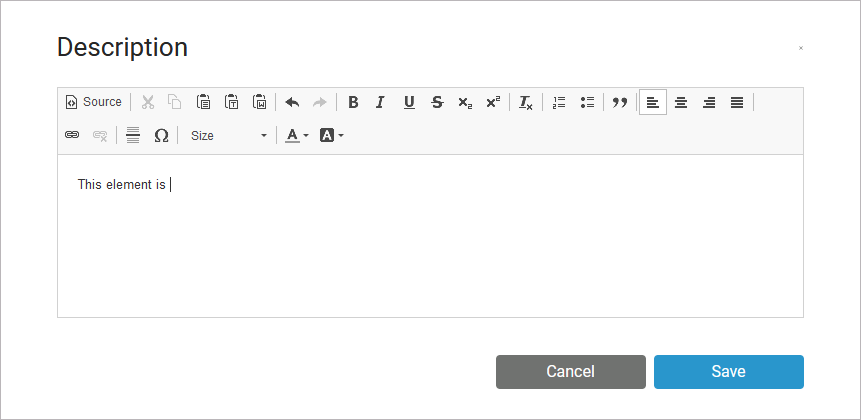 |
| ||
Type | Execution elements always have a Type. These can be basic types or user defined types. Users can define their own types in the Implementation folder or in a library. For variables, you can change the type by clicking option Change type and selecting a class from the list of available types. | Base Types.String |
| |
Direction | Call operation actions have pins that represent their parameters. The Direction specifies whether the pin reflects an input or output parameter. | in | Input pin. | Pins |
out | Output pin. | |||
Array | Use the attribute Array to enable multiplicity. | true | The variable has a multiplicity of 0..*. | Local Variables (object nodes) |
false | The variable has a multiplicity of 0..1 (default). | |||
Is static | Specify if the operation is static (default) or not.
| true | The operation is static (default) and can be used outside the context of the related class. | Call Operation Actions |
false | The operation is non-static and needs a self object as an input. | |||
Guard | Control flows that are starting from a decision node need to have a guard expression. A guard expression is an expression that evaluates to true or false, and specifies which control flow branch to follow from the decision node on. One of the guard expressions must be | true | Follow this branch. | Control flows starting from decision node |
false | Do not follow this branch. | |||
Order | If a decision node branches the control flow into multiple branches, order defines the order in which the guard expressions (see Guard above) should be evaluated. This is necessary in case multiple guard expressions evaluate to true. The | an integer | Order in which the guard expression on this control flow should be evaluated. | Control flows starting from decision node |
empty | Undefined order of evaluation. | |||
Get | The Get attribute extracts the value of a single attribute from a complex type object node respectively output pin, and transports the value to an input pin respectively an object node. Limitations of Attribute Get Using the Get attribute it is only possible to access properties of complex types. The following is not supported:
| A valid class path e.g. customerAddress.street | Object flows | |
Stereotype | Use option Add Stereotype to add a stereotype to an action node. By adding a stereotype, you can extend the attributes of an element with additional properties. For more information, refer to the related adapter pages. | Call Operation Actions | ||
Related Pages:
