API Management Backup and Restore
Data Export
On page Export/Import Data administrators can export all data from the API Management into an output file. The export functionality is not a perfect backup solution, but more of a migration tool. The export contains only configuration data.
Use the Export All button to start the data export:
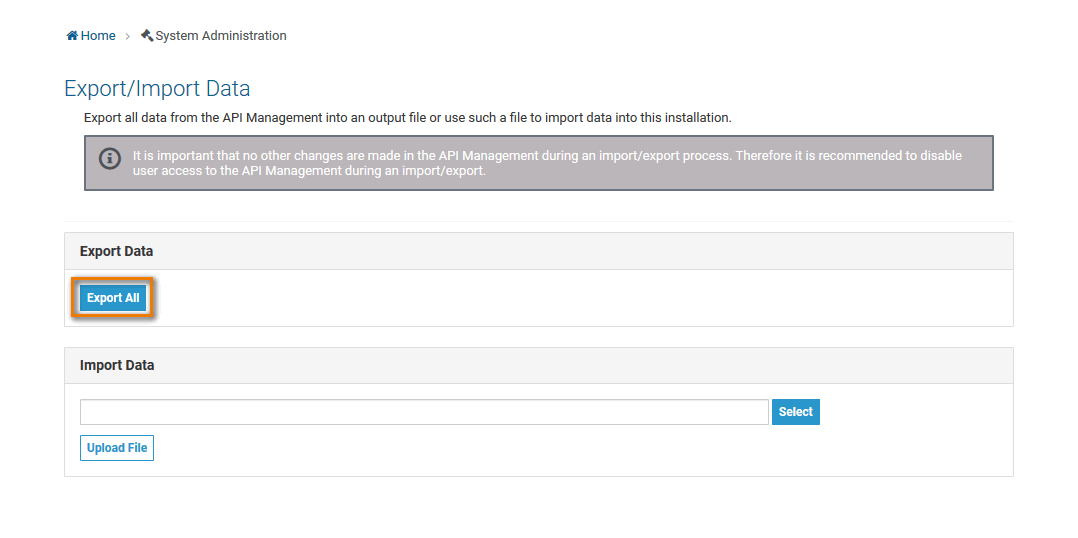
Backuping API Management Data
As of PAS 21.1, this backup documentation is deprecated. Automatic backups are created for a Scheer PAS installation. Please contact the Scheer PAS support if you have further questions.
The steps below describe how to perform a simple API Management data backup on Linux. If you need a more sophisticated backup, consult the MySQL and Elasticsearch documentation.
Database Backup
The following steps describe how to take a data backup of API Management: MySQL and Elasticsearch.
This backup does not contain:
- installation configurations (.env file)
- certificates
- Backup your API Management data as described on 18189935, section Data Export.
Shut down your API Management.
To do this, run the following command:CODEdocker-compose downThe docker-compose.yml can be found in the following folder:
api-mgmt\single-host-setup\
api-mgmt\
Backup the MySQL database and Elasticsearch. To do this, use the following commands:
CODEdocker-compose run --no-deps --rm -v $(pwd):/backup --entrypoint 'tar cvf /backup/mysql_data.tar /var/lib/mysql' mysqlCODEdocker-compose run -uroot --no-deps --rm -v $(pwd):/backup --entrypoint 'tar cvf /backup/es_data.tar /usr/share/elasticsearch/data' elasticsearchMove the backup files to a safe location.
- Rename folder api-mgmt your API Management installation resides in to e.g. api-mgmt _backup. This backups your current installation that will otherwise be overwritten by the update.
Restoring API Management Data
Data Import
On page Export/Import Data administrators can import 18189935 from file into this installation. Click Select to search your computer for an import file and start the import with the button Upload File:
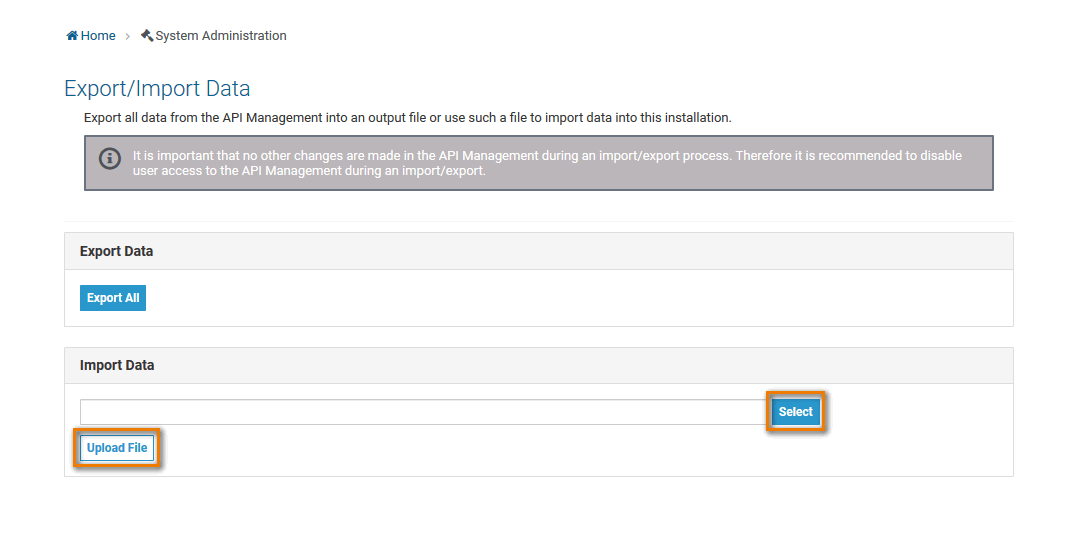
When importing an API Management backup, note the following:
- Use a clean version of Elasticsearch.
- The previously existing gateways still have to be available. The same applies to ports and URLs. Otherwise, these settings must be manually changed in the exported JSON file.
Restoring a Database Backup
Remove the data containers and data volumes of you current installation.
To do this, run the following command:CODEdocker-compose down -vThe rest of the API Management installation is kept.
Load your API Management data backup.
To do this, run the following commands:CODEdocker-compose run -uroot --no-deps --rm -v $(pwd):/backup --entrypoint 'tar xvf /backup/es_data.tar -C /' elasticsearch docker-compose run -uroot --no-deps --rm -v $(pwd):/backup --entrypoint 'tar xvf /backup/mysql_data.tar -C /' mysql
Related Documentation:
