Editing a Role
You can edit the settings of existing roles in the corresponding data sheet, for example to change the role's name or to assign more users. Display the list of roles by choosing the Roles menu in the sidebar. The roles list shows all roles and its content is loading dynamically if you scroll down. Filter the list by using the filter bar.
When a role is created during modeling, only the role's name is determined. All other settings have to be inserted in the role's data sheet in the user management.
Editing Role Data
Select Roles in the sidebar menu to display the list of all roles. On the right side of the filter bar, the total number of users is displayed. If a filter is set, the number of filter results is shown here:
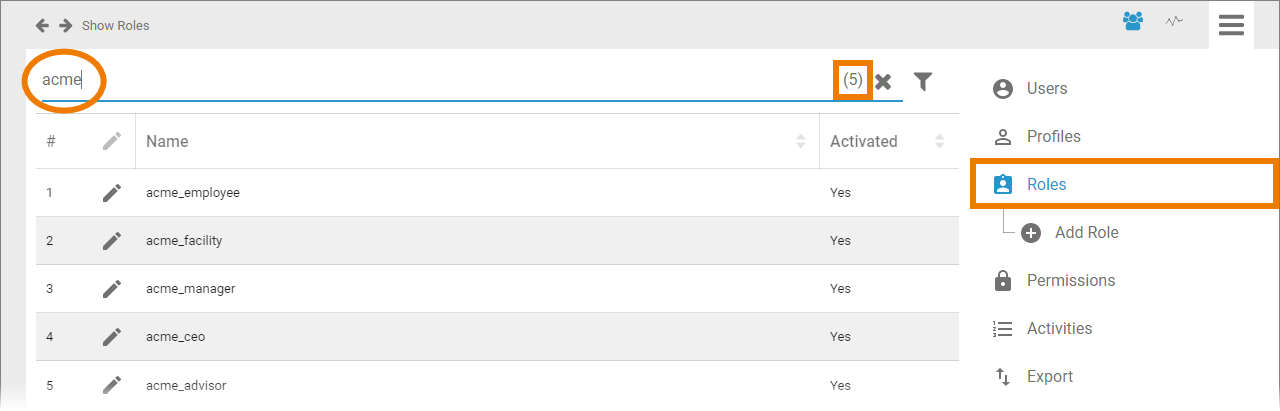
Use option Edit to open the role data sheet:
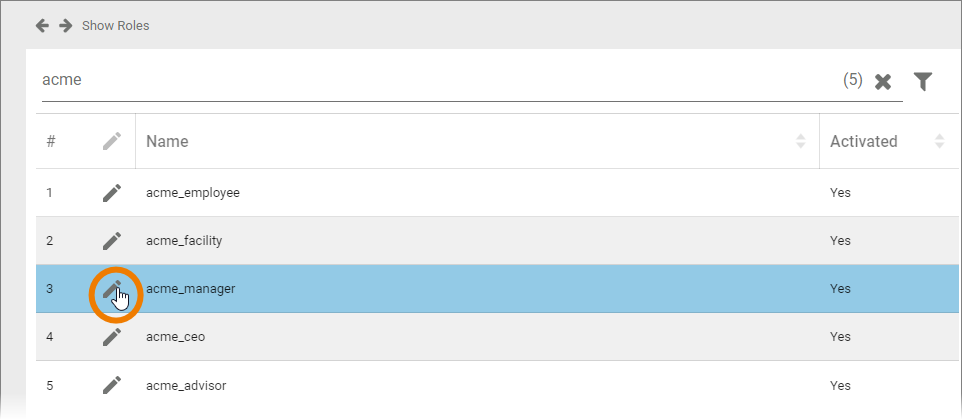
Now you can rework the settings saved in the role data sheet:
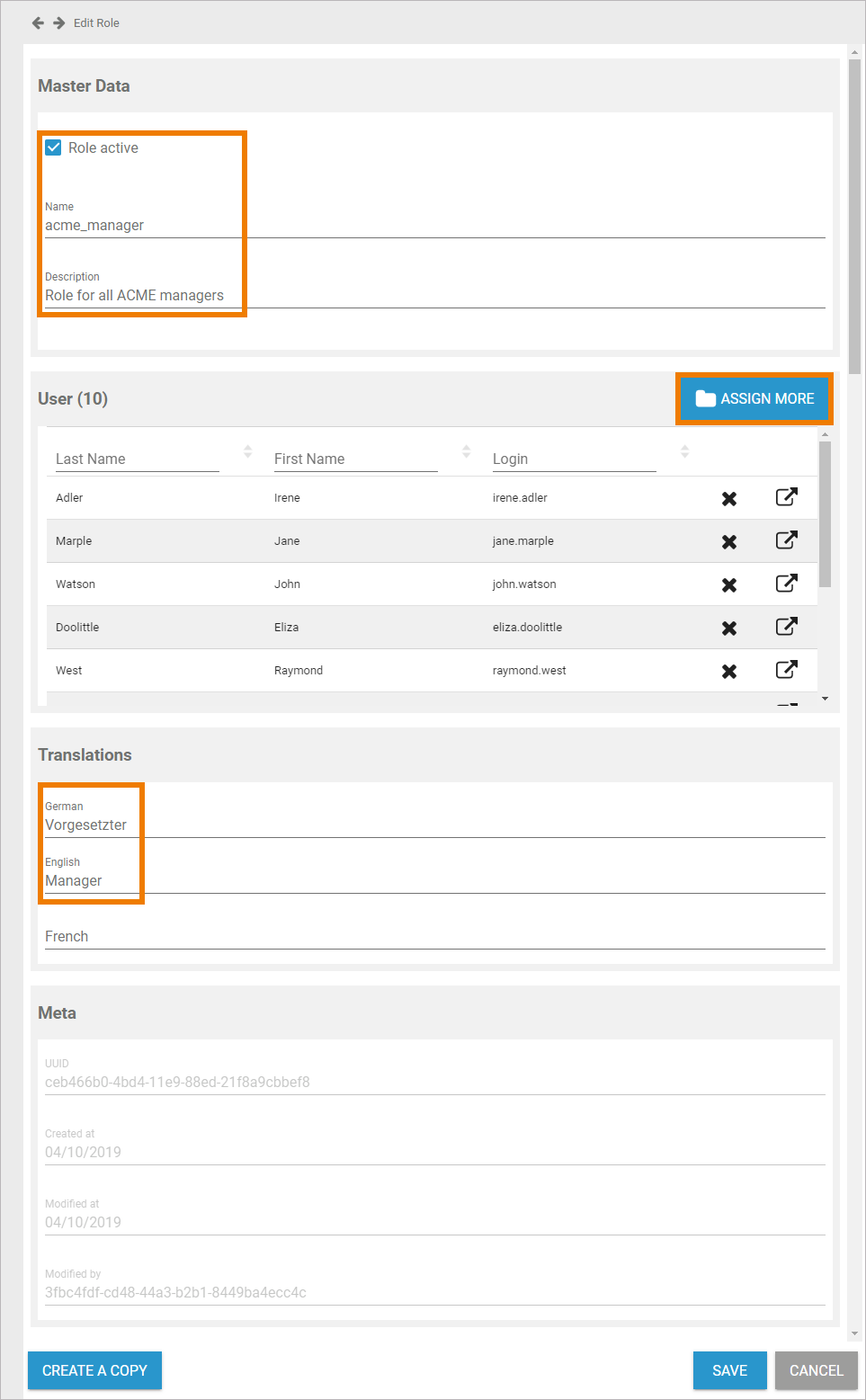
You can...
If you save the data, the data sheet closes and a message Saved successfully! appears in the list of roles. You can use the displayed link to reopen the role data sheet:

Changing the Role Name
Overwrite the content in the Name field to change the identifier of the role. You can also change the Description. Click Save to store your modifications, use Cancel to close the data sheet without saving:
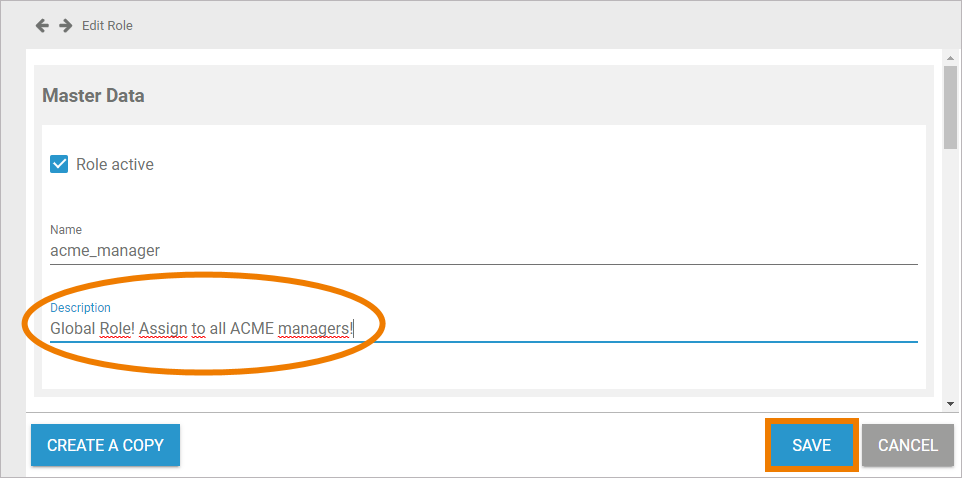
Deactivating a Role
You can disable a role. Inactive roles will still be displayed in the list of roles and you can still assign them to users in the user management.
Behavior in BPaaS
Once a role has been deactivated, it cannot be used in the BPaaS editor anymore: In the BPaaS role wizard only active roles are displayed.
If you want to disable a role, open the role data sheet. Untick checkbox Role active in the Master Data section and save your modification:
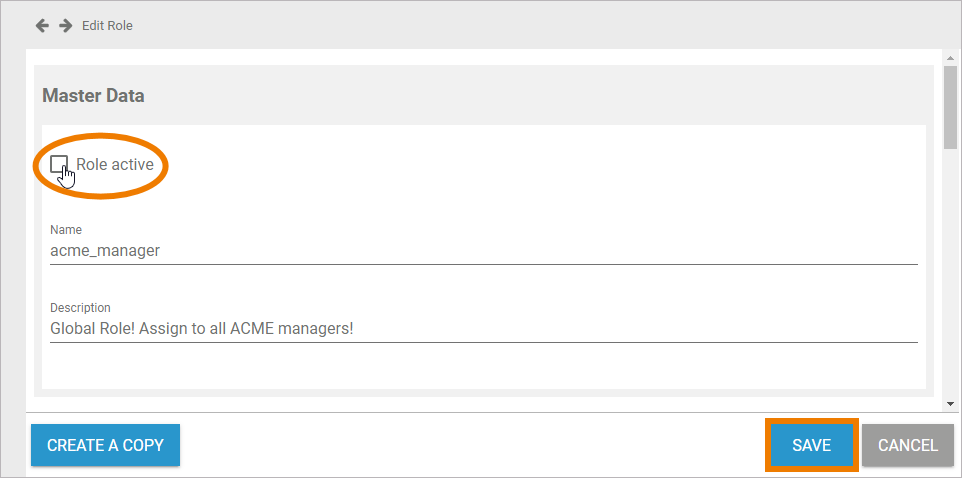
The message Saved successfully! confirms that the data has been saved. You can use the displayed link to reopen the data sheet. In the content area, the roles list is displayed and the modified role shows the information No in column Activated:
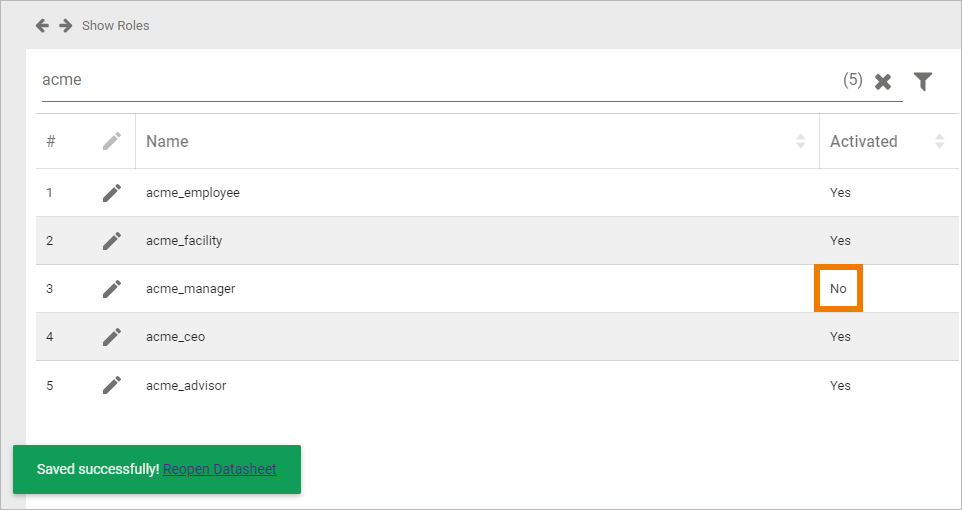
Even if inactive, you can still assign the role to a user and the role will be listed in the Roles section of a user data sheet:

Behavior in BPaaS
Inactive roles will not be displayed in the BPaaS editor anymore.
Managing Users
The second section of a role data sheet shows the users that are currently assigned to the role. Go to this section to delete, assign or rework users.
When a user is added or removed a role, they must log into the system again for the changes to affect their account.
Deleting Users
You can remove already assigned users by using option Delete icon. The role will then be removed from the user section:
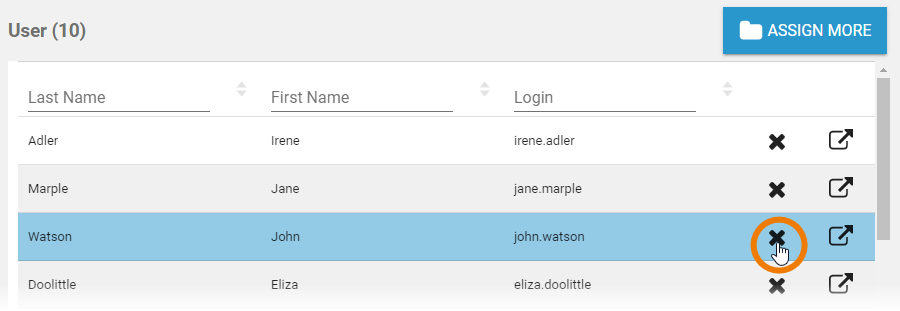
Adding Users
Use button Assign More if you want to assign further users to the role:
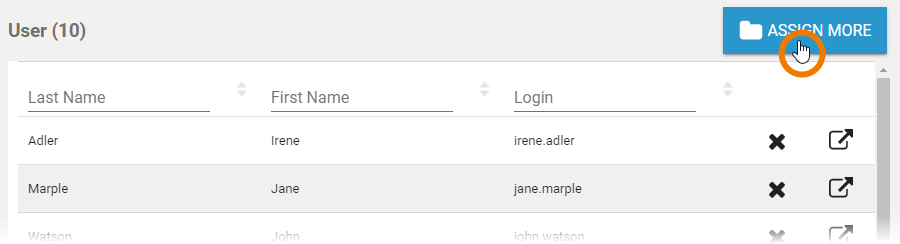
The list of available users will open. Use the filter to search for the user you wish to assign. In the footer you will find the users that have already been assigned to this role:

Use the checkboxes to assign further users. The chosen users are added in the list in the footer. Click Apply to assign the chosen users to the role. Click Cancel to discard your choice:

The chosen users are added to the User section of the role data sheet:

Do not forget to save the data sheet before closing it.
Editing Users
Administrators can also use the User section to switch directly to the corresponding user data sheet to edit a user. To do so, use option Open:
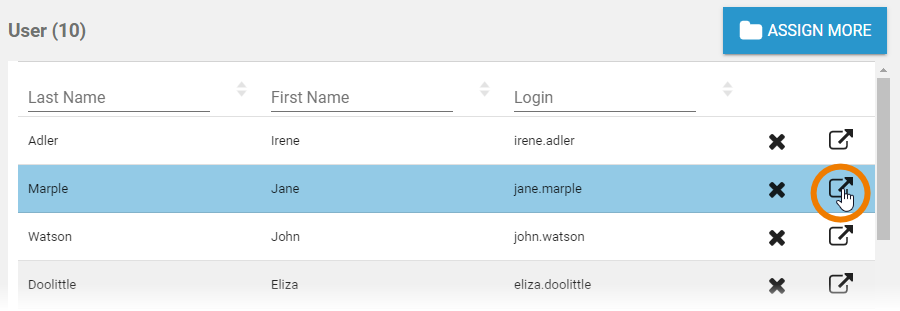
The corresponding user data sheet will open and you can edit the user data:
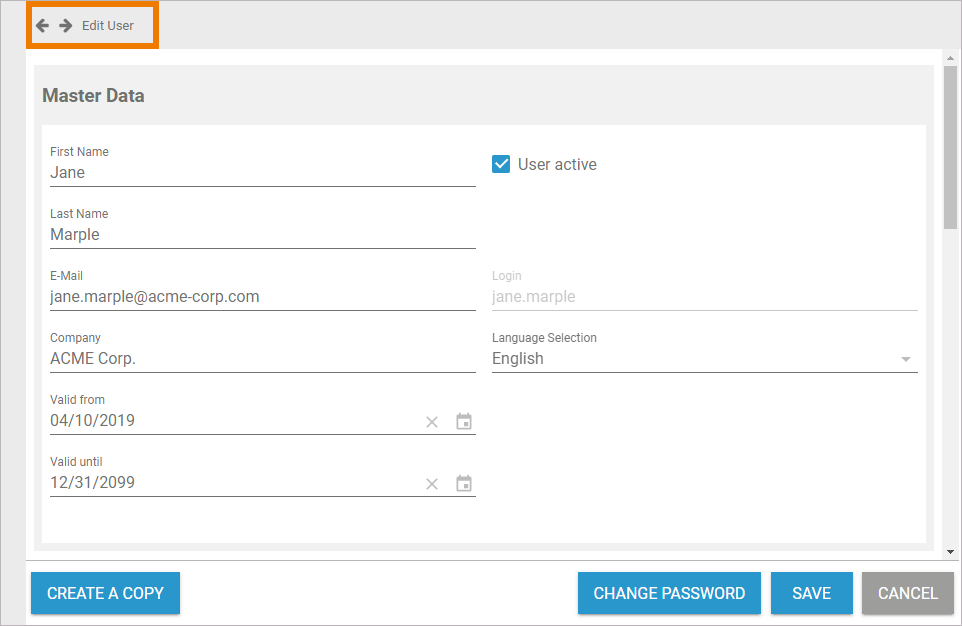
Do not forget to save the data sheet before closing it.
Managing Translations (BPaaS)
The role name inserted in section Master Data is a technical name for the role. In section Translations you can insert display names for the role in German, English and French. This applies only to usage with BPaaS.
Use window Translations to insert the display name in different languages:

Clicking button Edit Translations will show the fields German, English and French:
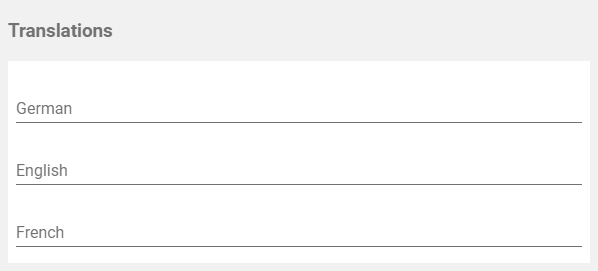
The names inserted in those fields will be shown in BPaaS according to the language selected for the user interface.
When a design user creates a role in the BPaaS edior, the role wizard shows the technical name of the role as well as the saved display name:
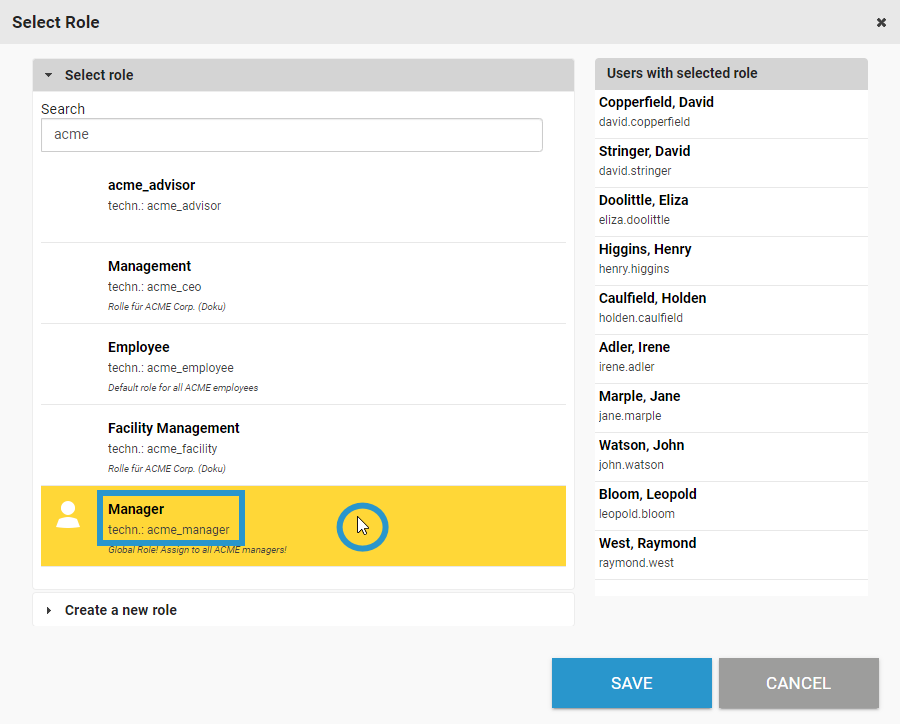
The Role element in the BPaaS editor displays the name according to the language selected for the BPaaS user interface:
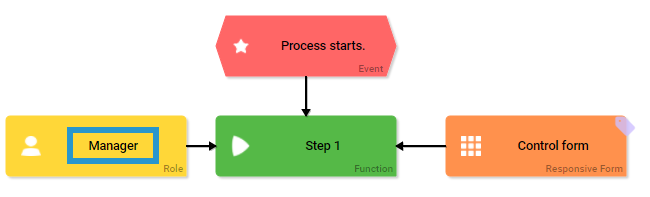
Related Documentation:
