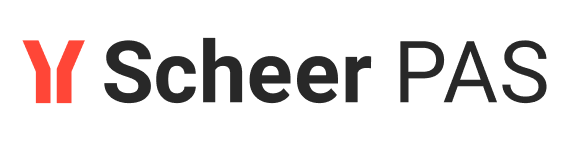Step 3: Differences in Testing
Testing the Service
After a successful deployment, the deployed service is accessible via the deployment Controls section. Click Application to open your app:

The handling of the deployed service is the same as that of the test service:
You can create new instances and execute the process.
You can access the instance overview.

Create a test instance to verify that the UI looks the same as in your previous test:

Check if the new order limit of 500 is applied:

Test Service vs. Deployed Service
The difference between a test service and a deployed service is: Even if the developer changes the test service, the deployed service is a stable version and not affected by changes in the test environment.
To test this, go back to the Designer and open Form_EnterWebOrder. Enter a new label element:

Configure the new element as follows:
Form Elements Name | Attributes Content |
|---|---|
orderFormLabel |
|

Test Service
Check the controls panel.
If the test environment is ready, open the test service:

Deployed Service
Open the deployed service:

Create a new test instance:

Create a new test instance:

Form_EnterWebOrder shows the last change: The new label element is displayed:

Form_EnterWebOrder does not show the last change as it was done after the deployment:


Congratulations - you have done it!
You have deployed, managed and tested your service.
Next Level
You want to discover more?
In Tutorial 5: Adding Roles to the Process you learn how to insert roles to your service to enable the approval.
Curious about more details?
In this step learned the differences in testing between a service in the test environment and a deployed service.
Refer to Developing with Designer from Version 23.1 for a more detailed presentation of the development process with the Designer.
Chapter Running Designer Applications in the Designer Guide explains how to work with the executed application.
Need more information about the deployment details? Visit page Managing the Service Details in the Designer Guide.