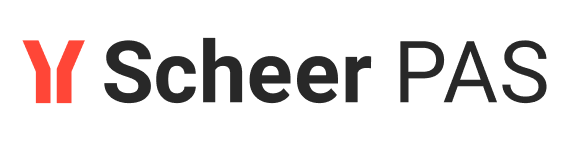Step 3: Importing the API
Next, you are going to import your API from the PAS Administration to API Management.

As described in the prerequisites of the tutorial, you need to have access to the PAS Administration, and the RESTAPI_Echo_Example must be deployed and running in the Administration.
To import the API, open your service within the PAS Administration and go to tab Details:

Tab Endpoints shows all service endpoints, that have automatically been created during deployment. Select the endpoint with your service name EchoAPI and type rest, and click Import API to start the import to API Management:

The creation wizard will open and you can choose your organization. Click Next to continue:

Name and Version are already filled.
Change the name to PrivateEchoAPI_YourName , e.g. PrivateEchoAPI_Stringer.
Enter a description for the imported API.
Click Next to continue:

The Summary displays all details of the API. The settings of the API such as Endpoint, Definition URL, Definition Type and API Type will be filled with the corresponding information. Refer to API Settings in the API Management Guide for details about the settings of an API.
Click Create API to finish the import:

Newly created or imported APIs are automatically of type private.
The import is finished and you are redirected to the details page of your new API. Now you can start configuring your API.

Curious about more details?
In this step you learned how to import the API of a service from the administration to API Management. Have a look into our API Management Guide if you are interested in more detailed information:
If you want to know more about APIs and their configuration options, check page APIs.
The imprt of an API is explained in detail on page Importing APIs.
For more information about the differences between public and private APIs, refer to page API Types: Public vs. Private.