Querying Persistent State Objects via the Service API
You can use the REST API of a service to access process instances of this very service. This is done by using the operation that is compiled to the service for building the instance list.
To use the REST API of a service in a Designer service, proceed as follows:
Prepare the instance list of the service to contain the data items you want to query for.
Use a POST/ on the service interface to query for instances.
Step 1: Prepare the Instance List
If you want to query specific instance data via the service API, this data must be part of the instance list: As a visible column, or at least as a hidden one. You can configure the instance list as described on Configuring the Columns of the Instance List.
Step 2: Get the OpenAPI File
The OpenAPI file of the service interface can be downloaded from the Administration.
Find the service you want to query data from in the service administration and open the details page.
Click Download on the xUML Runtime API endpoint to download the descriptor file.

Step 3: Import the OpenAPI File
Import the downloaded service API descriptor as a connector to your service as described in detail on Creating an OpenAPI Connector. You only need to import the POST/ operation.
Step 4: Change the Condition Class
The imported POST/ operation needs some rework because some properties are missing from the Condition class (this is a known issue).
As a connector cannot be changed, you need to copy the imported connector as an API to the implementation folder to be able to change it:
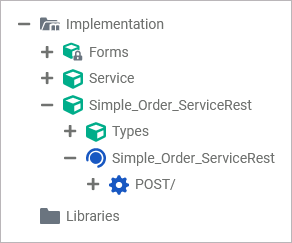
Delete the imported connector afterwards. Expand the Types package in the service panel tree to find the Condition class:
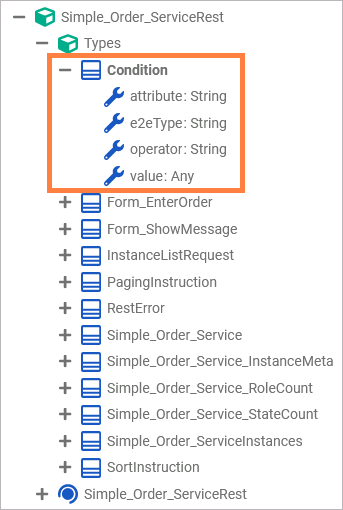
Add the missing properties as shown above:
Property | Type | Remark |
|---|---|---|
e2eType | String | Type of the attribute to filter by. |
value | Any | Value to compare against. |
Step 5: Query for Instances
The service API provides an endpoint to query process instances at <your service Name>Rest /POST/. The instances can be queried by all columns that are present on the instance list of the service (see Step 1: Prepare the Instance List):
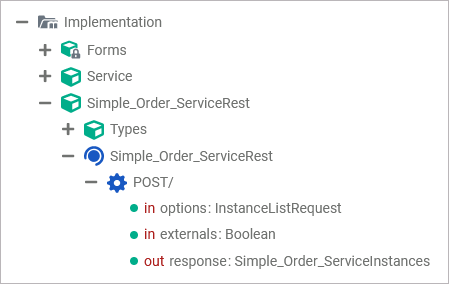
This endpoint gets a query object and returns a list of persistent state objects and their states.
Name | Type | Direction | Description |
|---|---|---|---|
options | InstanceListRequest | in | Use this parameter to provide the search options. |
externals | Boolean | in | Some of data of the service instances is stored to an external database for performance reasons. Use this parameter to define whether the external data of the service instances should be loaded or not. |
response | <your service name>Instances | out | This parameter returns a complex object that contains a list of matching service instances together with some meta data. |
For how to provide the search options refer to Building Queries below.
Building Queries
The options parameter of the service API is of type InstanceListRequest. It comes with the properties listed in the table below. All properties are optional.
Query Parameters
Property | Type | Description | Allowed Values | Example | |
|---|---|---|---|---|---|
filter | Provide a query condition. | { | |||
paging | Provide options to paginate the results (number of results to return, number of elements to skip). | | |||
roles | Array of String | Specify an array of roles you want to get instances of. All instances the specified roles have no access to are omitted. | a list of valid roles | { | |
sort | Array of SortInstruction | Provide a list of attributes to sort by and the related direction. | |||
Query Parameter Types
Condition
If you do not see the properties e2eType and value, you need to add them as described in Step 4: Change the Condition Class.
Property | Type | Description | Allowed Values | Example | |
|---|---|---|---|---|---|
attribute | String | Name of the search key attribute to use for comparison. | a valid name of an existent persistent state class property that is a search key | expressShipping | |
e2eType | String | Type of the of the attribute selected for the query. This type will always be one of the types listed in package pas.form.elements.datatable.filter. | ...BooleanCondition | The attribute is of type Boolean. | pas.form.elements.datatable. filter.BooleanCondition |
...DateTimeCondition | The attribute is of type DateTime. | ||||
...FloatCondition | The attribute is of type Float. | ||||
...IntegerCondition | The attribute is of type Integer. | ||||
...StringCondition | The attribute is of type String. | ||||
operator | String | Operator for the comparison of attribute and value. |
| Equal | = |
| Not equal | ||||
| Less than | ||||
| Less or equal | ||||
| Greater | ||||
| Greater or equal | ||||
value | Any | Value to compare the attribute against. | true | ||
PagingInstruction
Property | Type | Description | Allowed Values | Example | |
|---|---|---|---|---|---|
limit | Integer | Maximum number of elements to return. This can be used to paginate the results. | any integer > 0 | 10 | |
skip | Integer | Number of elements to skip. This can be used to paginate the results. | any integer | 20 | |
SortInstruction
Property | Type | Description | Allowed Values | Example | |
|---|---|---|---|---|---|
attribute | String | Name of the attribute to sort by. | a valid name of an attribute | expressShipping | |
direction | String | Sorting direction. | ASC | Sort in ascending order. | ASC |
DESC | Sort in descending order. | ||||
Building a Query
Using the filter property, you can filter the search result by one filter option.
The example shows how to build such a query in operation setInstanceListRequest:
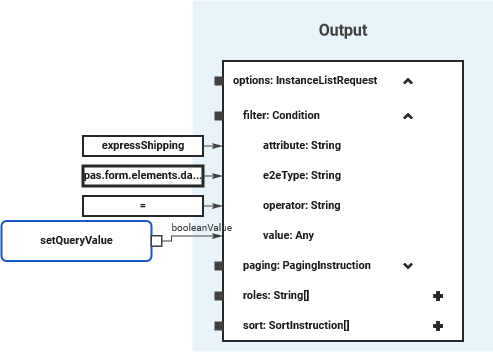
The query above filters for attribute expressShipping of type pas.form.elements.datatable.filter.BooleanCondition if the value equals the value given by setQueryValue (which is true).
Sorting the Results
You can also sort the query results by adding a sort instructions to your query (see SortInstruction for more details on this class). The query results will be sorted by all configured conditions, similar to what SQL does with ORDER BY.
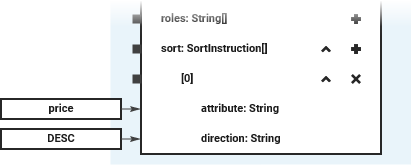
The example above shows how to sort the query result ascending by search key price.
PersistentState_Query_Example
Click here to download a simple example model that shows how you can query process instances from another service in Scheer PAS Designer.
For this example to work, you also need to deploy the Simple_Order_Service.
Related Pages:
