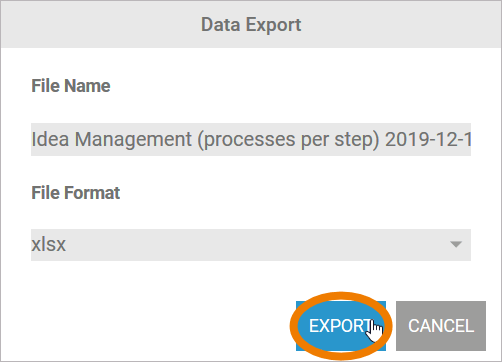Showing Process History
You can display the history of the selected process instance. Use option Open Process Instance to open it:
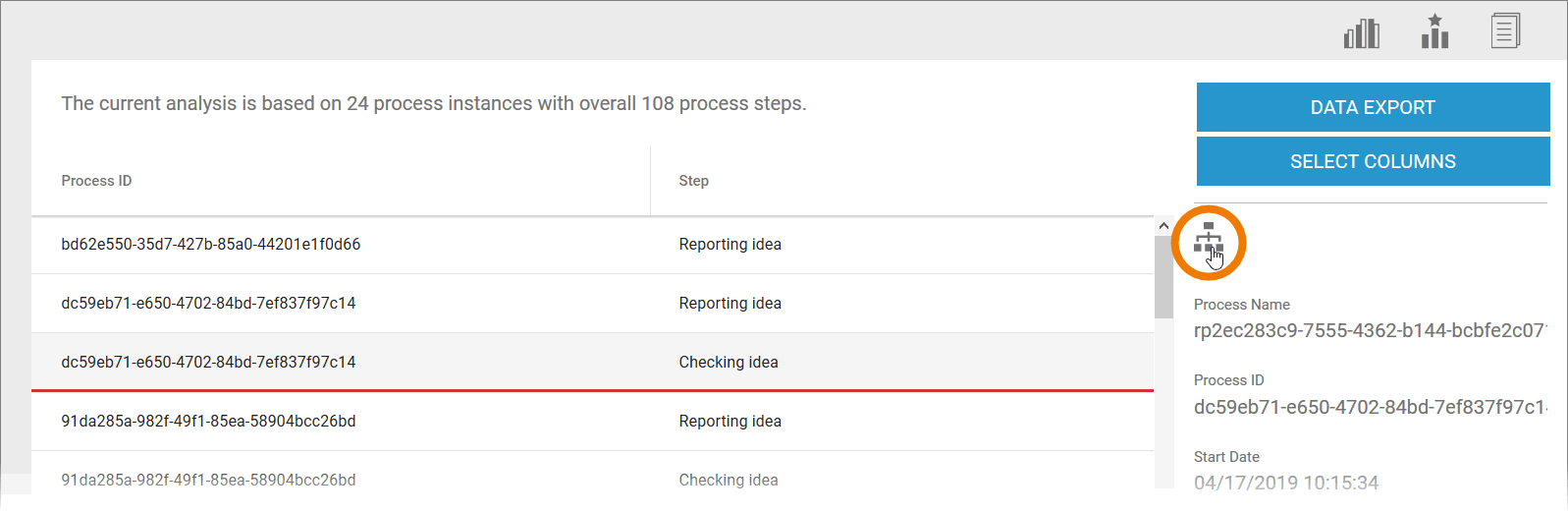
The history of the process instance openes in a separate dialog. The consecutive steps run by the instance can be retraced by reference to the BPMN chart:
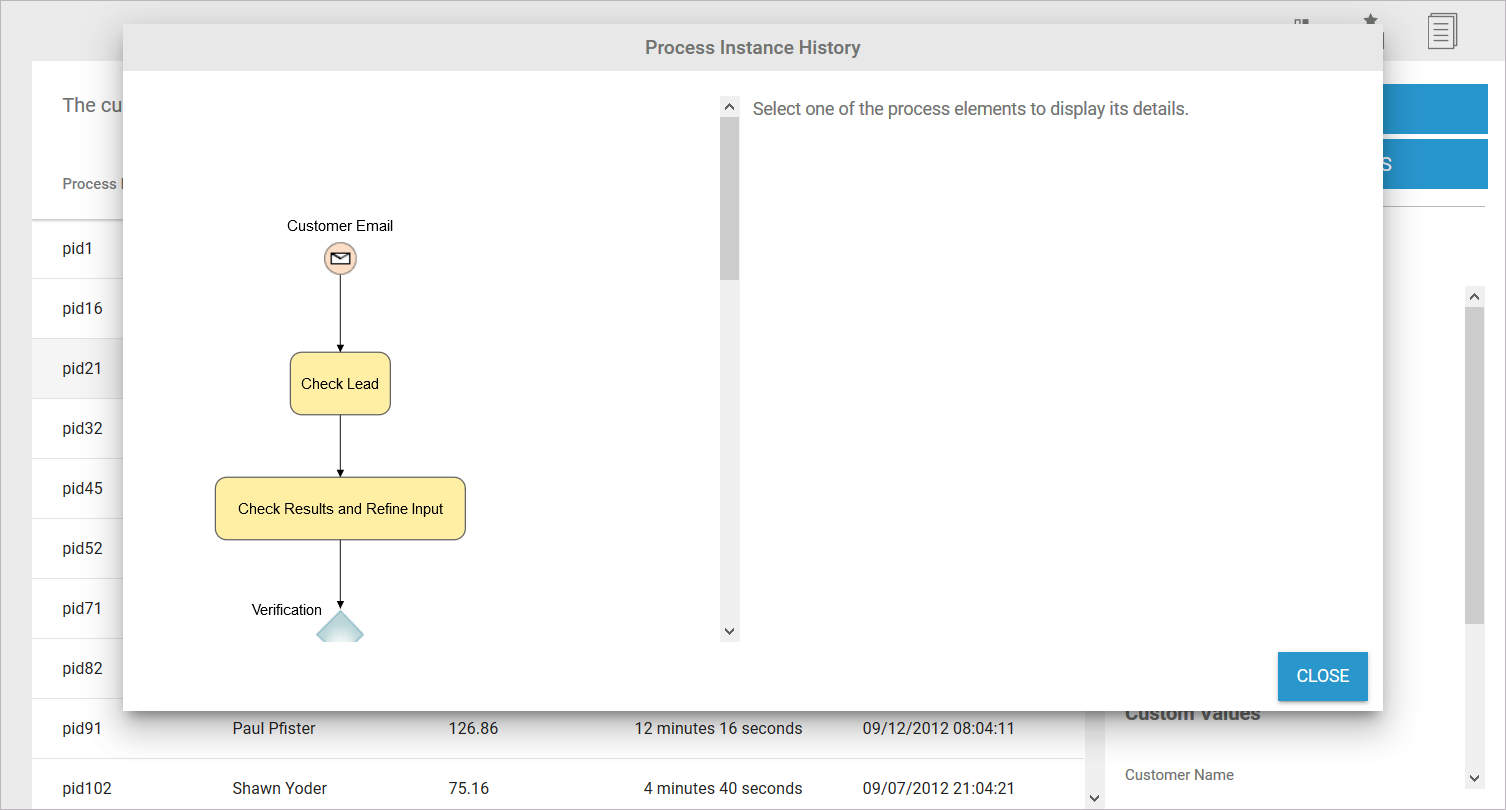
The charts are interactive. Click on a process step to show details of the instance for this step in the right hand column of the window. The detail view varies depending on the type of process step selected. The following details are shown:
Step in the Chart | Detail View | Contents |
Event 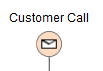 |  |
|
Task 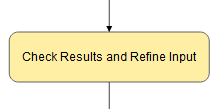 |  |
|
Gateway 
| 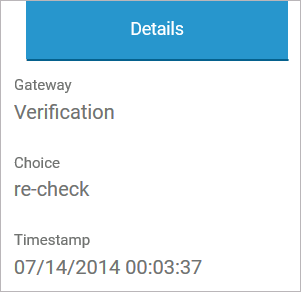 |
|
In addition to the detail view, another tab allows you to display transaction data. Tab Transaction is shown for events and gateways. The data shown relates to the Bridge call that executed the event or gateway:
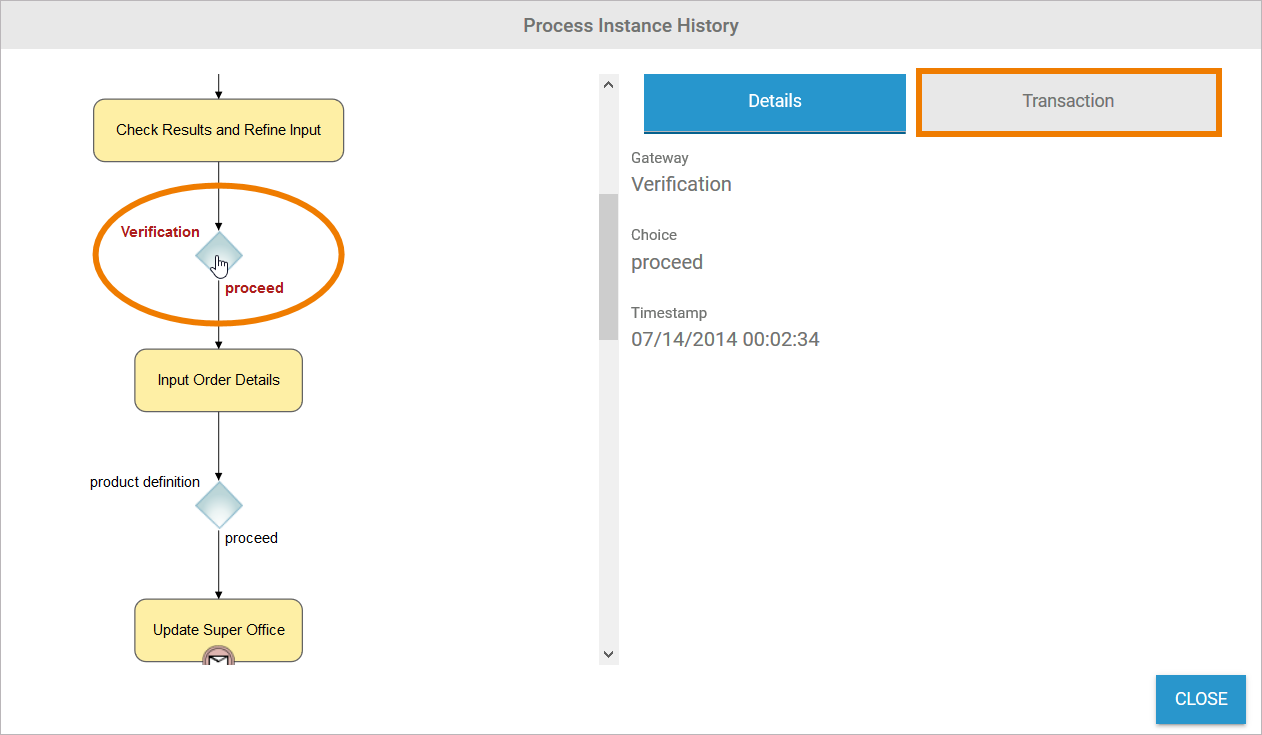
The following data is listed:
Type (Service Operation or P-State Transition)
Name
PState Class
Transaction ID
Timestamp
Duration
Status (true/false)
Associated IO Operation table:
Name
Domain
System
Timestamp
Duration
Status
Transaction ID
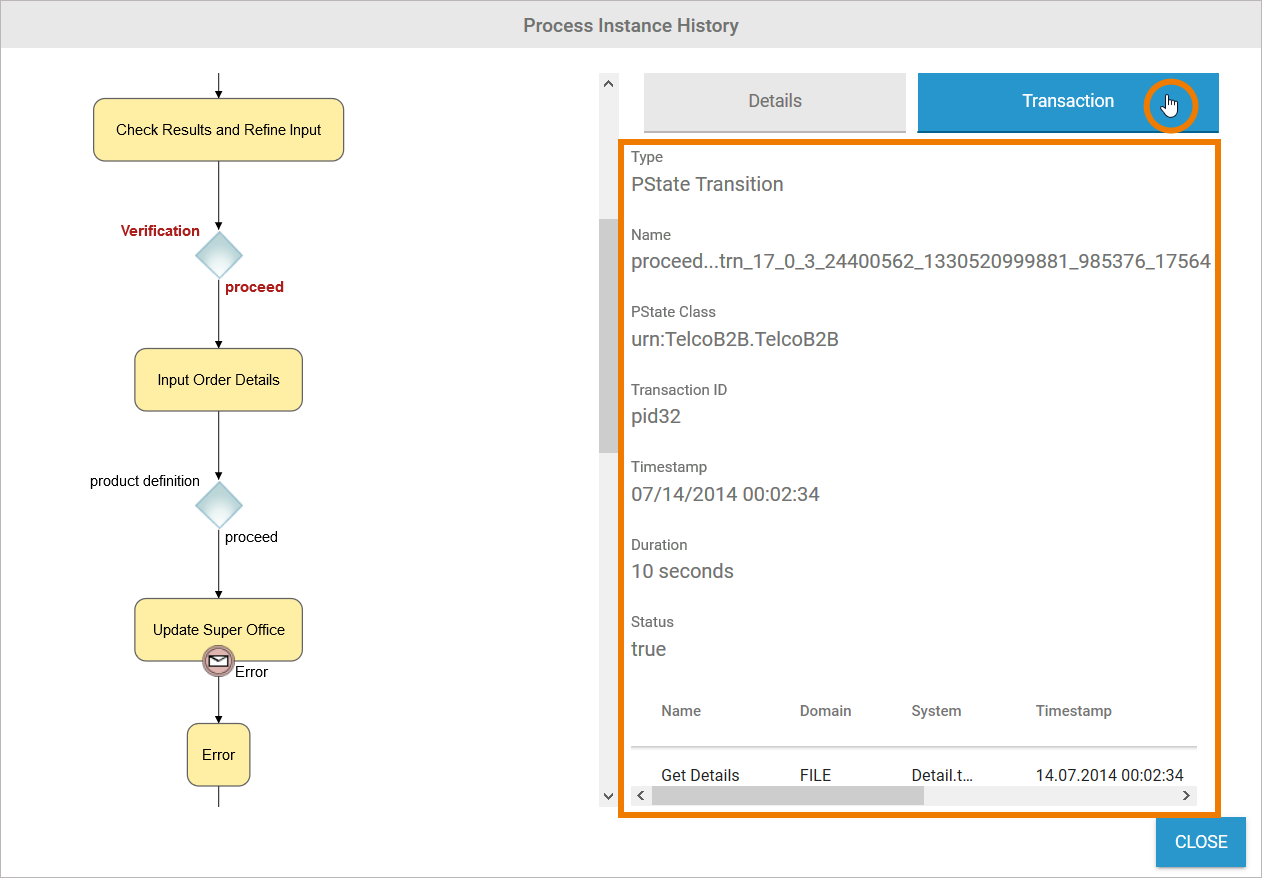
The Start Transaction and End Transaction tabs are shown for tasks. The data shown relates to the Bridge call that triggered the execution of the step (start transaction) or ended it (end transaction):
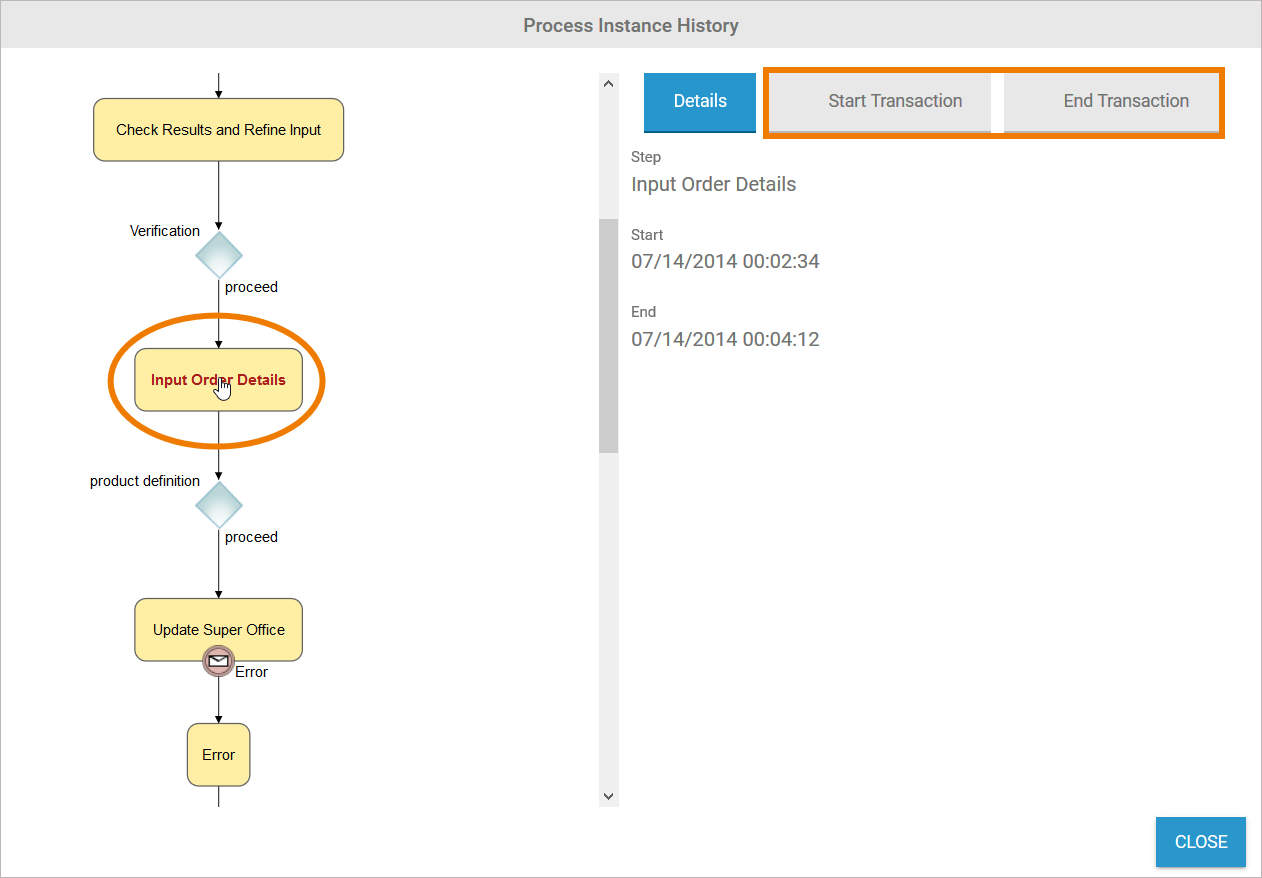
The data for Start- and End Transactions is listed as follows:
Type (Service Operation or P-State Transition)
Name
PState Class
Transaction ID
Timestamp
Duration
Status (true/false)
Associated IO Operation table:
Name
Domain
System
Timestamp
Duration
Status
Transaction ID

Refer to Documentation of the E2E Transaction Logger in the Node.js Services Reference Guide for detailed information.
Exporting Instance Data
Instance data can be exported in file format. The file formats supported are
xlsx
csv
ods
html
Use Data Export in the sidebar to export instances:
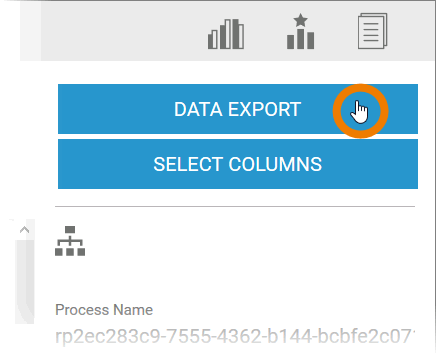
In the Data Export dialog, enter the desired File Name and select the File Format for the export. The corresponding file extension is automatically added. Process name and current date are used as standard file name. Finally, click Export to start the download: