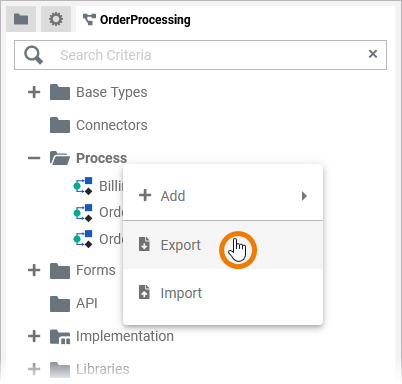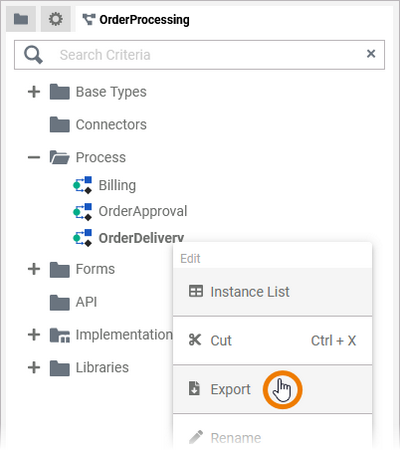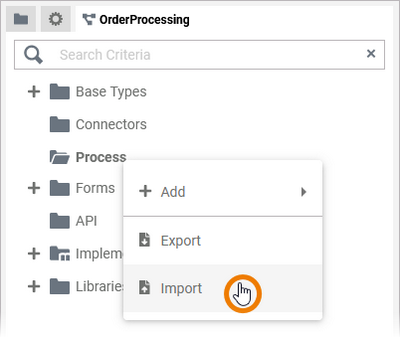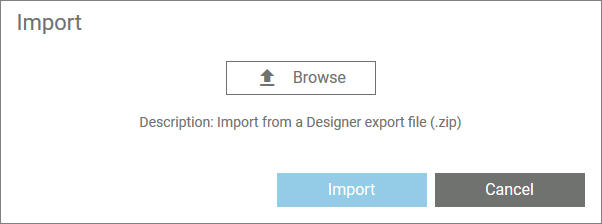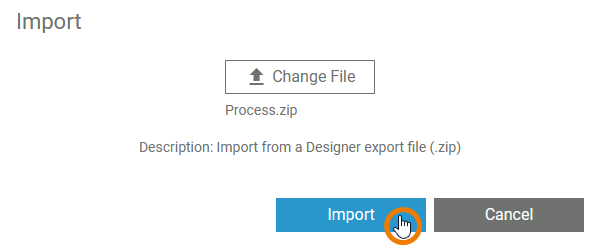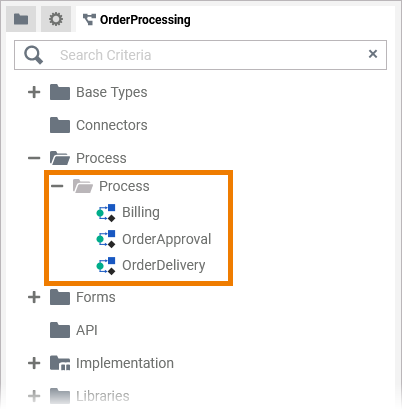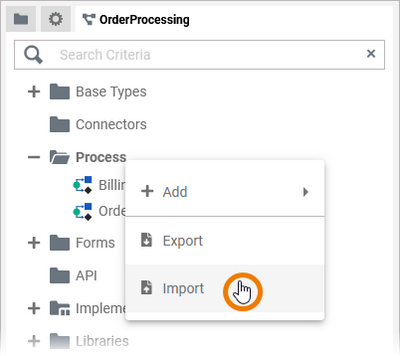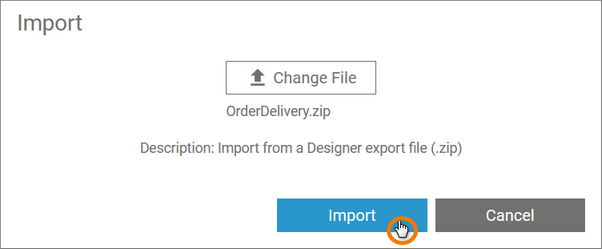To exchange Designer content between systems or namespaces, or simply to create a copy of something, you can export and import certain contents of the service panel such as processes and forms. However, import and export are not equally allowed for all elements. The table below lists the available options for each element:
| Process | Single BPMN Model | Forms | Single Form | |
|---|---|---|---|---|
| Export | ||||
| Import |
The export/import option is not available for the folders Base Types, Connectors, API, Implementation and Libraries. |
Version Considerations
Limitations
Exporting Service Panel Contents
You have the option of exporting all models or forms or a single model or a single form from the corresponding folder.
The following paragraph explains the export using the example of models. Exporting forms works in a similar way. |
Exporting all Models / Forms Within a Folder
| If you want to export all elements of a Process or Forms folder, select the corresponding folder, open the context menu and choose the option Export. |
| During the export a message Generating file... is displayed. |
| A toast message also confirms the successful export. |
Exporting a Single BPMN Model / a Single Form
| I f you want to export a single BPMN model or a single form, you have to select the respective element in the respective folder, open the context menu and choose the option Export. |
| During the export a message Generating file... is displayed. |
| A toast message also confirms the successful export. |
Importing Service Panel Contents
You have the option of importing one or all models or forms (depending on your export), for example to use forms from a process within another service.
The following paragraph explains the import using the example of models. Importing forms works in a similar way. |
Importing Models and Forms into a Folder
| If you want to import elements into a Process or Forms folder, select the relevant folder, open the context menu and choose the option Import. |
| A pop-up Import will open. Click button Browse to select the file you want to import. |
| The name of the chosen file is displayed. If you want to change your selection, use button Change File. If the correct file has been selected, start the import by clicking the Import button. |
| During the import a message Importing file... is displayed. |
| A toast message confirms the successful import. |
| The imported models or forms are displayed in a subfolder of the main folder. |
Importing a Single BPMN Model / a Single Form
| If you want to import a single BPMN model or a single form, select the relevant folder, open the context menu and choose the option Import. |
| A pop-up Import will open. Click button Browse to select the file you want to import. |
| The name of the chosen file is displayed. If you want to change your selection, use button Change File. If the correct file has been selected, start the import by clicking the Import button. |
| During the import a message Importing file... is displayed. |
| A toast message confirms the successful import. |
| The imported single BPMN model or form is displayed in the corresponding folder in the tree. |