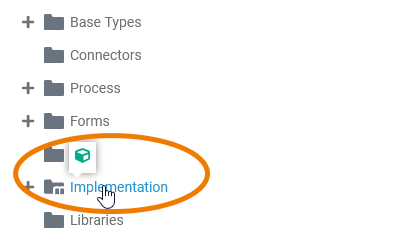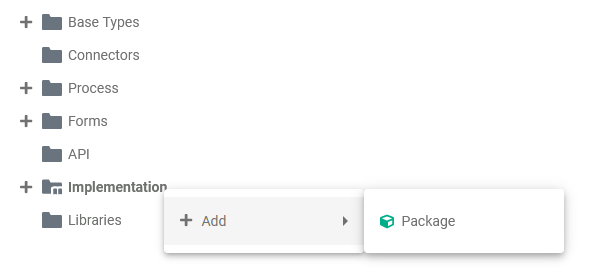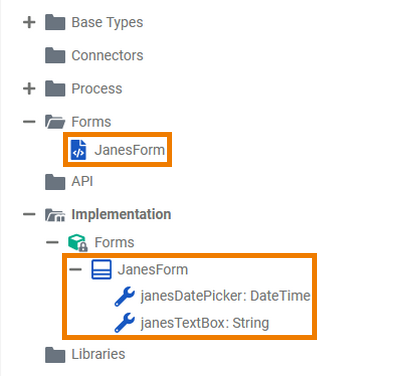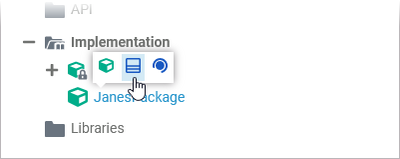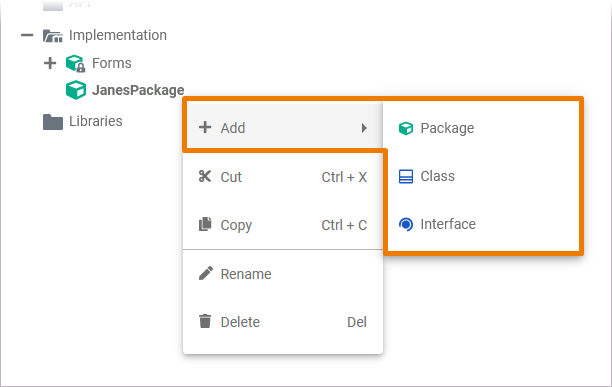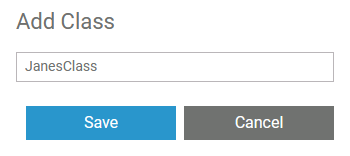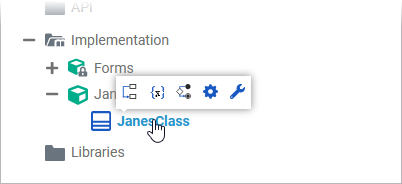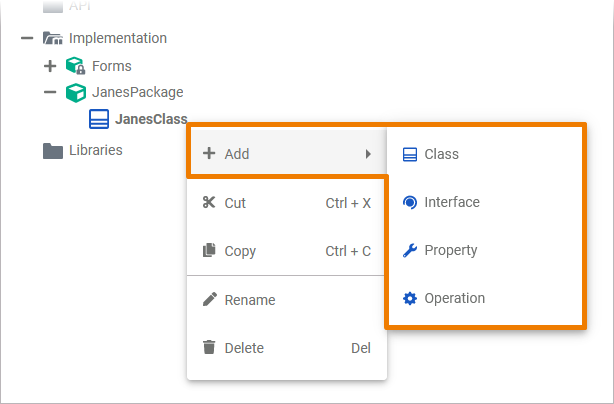In the service panel, you can find the folder Implementation. You can add your own data model to this folder.
Implementation Folder Options
| In a newly created service, the Implementation folder is empty. If you hover over the Implementation folder, a quick action icon is displayed: | |
| Right click an Implementation folder to open its context menu. The context menu displays all options available for the implementation folder: |
| The package Forms If you create a form, a corresponding class is automatically created in package Forms. For each form element that you insert in the form, a corresponding property is added to the form's class. |
Adding Elements
| To create new elements in the implementation folder, hover over the element you want to add further content to and use one of the quick action icons that are displayed. | |
| Alternatively you can open the context menu and select the element you want to add. | |
| A pop-up window opens where you need to enter a name for the element. Click Save to create the new element. | |
| The element is added to the tree in the implementation folder. When you hover over the element, the quick actions icons show you, which other elements you can create within this element. | |
| These are also displayed in the context menu of each element - along with other element options such as cutting, copying, pasting, renaming and deleting.
|