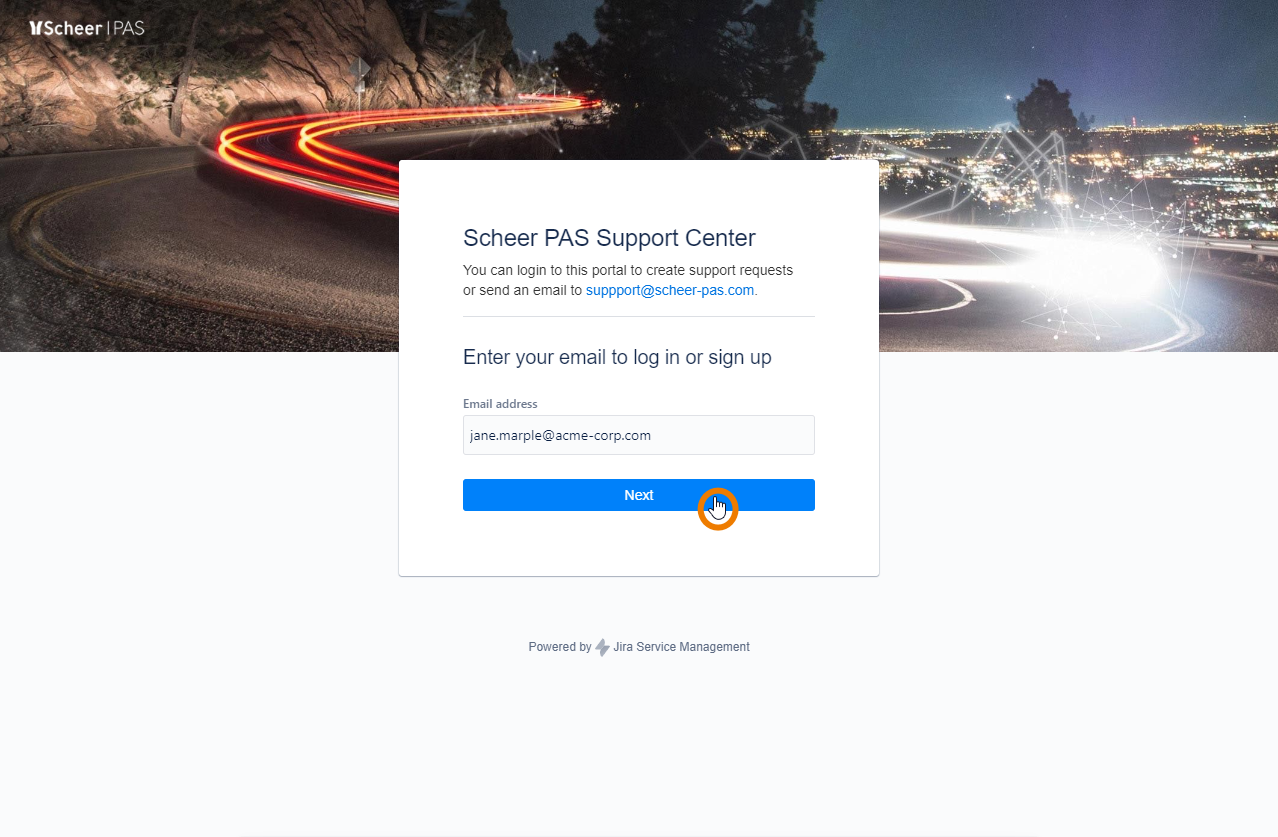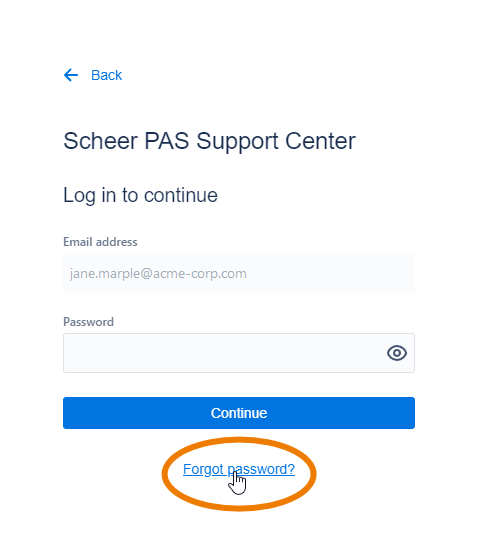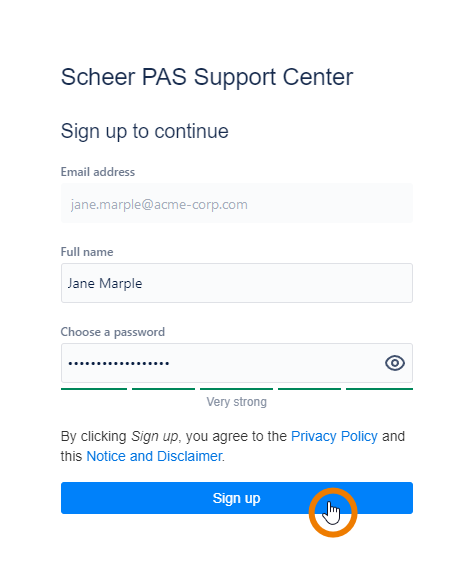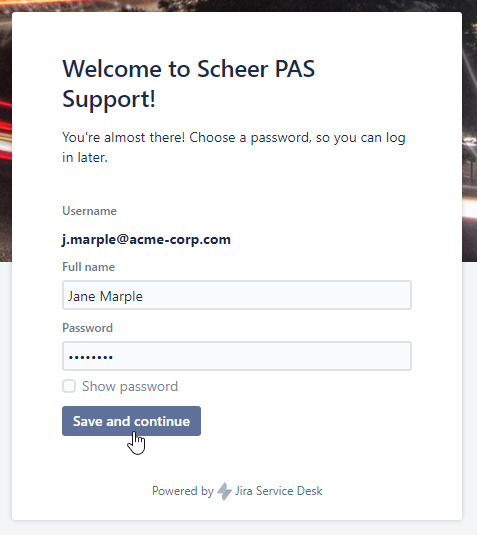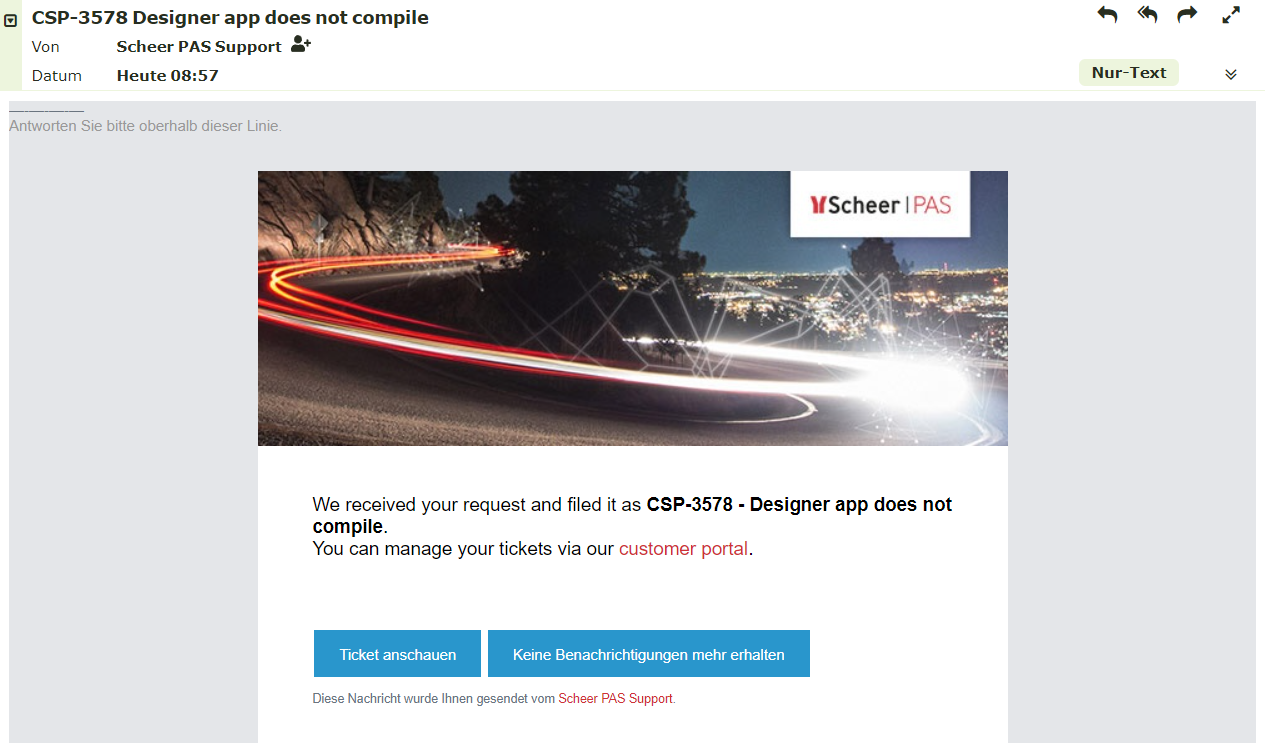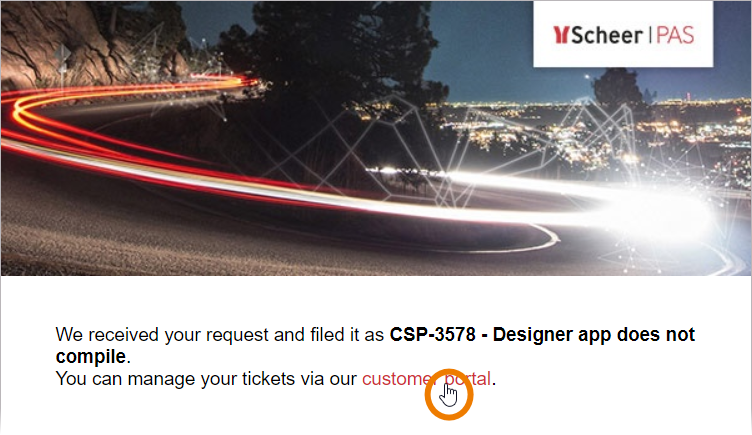The Scheer PAS Support Center enables our customers to create new support requests (so-called tickets) and manage existing ones.
After logging in to the support center you can:
- View all your tickets.
- Track the processing status of your tickets.
- Create tickets for problems or improvements.
- Manage the notifications for your tickets.
How to get Access to the Support Center
Log in to the Support Center
| If you already have credentials for the support center, open the login page, enter your username and password and confirm by clicking the Log In button. |
| Use the link Forgot your password? if you need to reset your password. A reset password link will been sent to your email address. Follow the link to select a new password. |
How to get a User Account for the Support Center
If you do not have an account to log in to the support center, you have two options:
- Signing up for an account on the Scheer PAS Support Center page.
- Send an email to support@scheer-pas.com.
Signing up for an Account
To sign up for an account, go to the Scheer PAS Support Center page and click the link Sign up for an account. | |
| In the next window enter your email address, enter the displayed captcha and confirm with the Sign Up button. You will then receive an email containing a login link. |
| |
Sending an Email
| If you do not have a user account for our support center, sending an email to support@scheer-pas.com will create two things: A new support ticket and a user account for you. In return, you will receive two emails:
|
|
Click on the link Visit the portal to open the Support Center. |
| |
To open a ticket in the Scheer PAS Support Center you can
See page Creating and Managing Tickets for further information. |