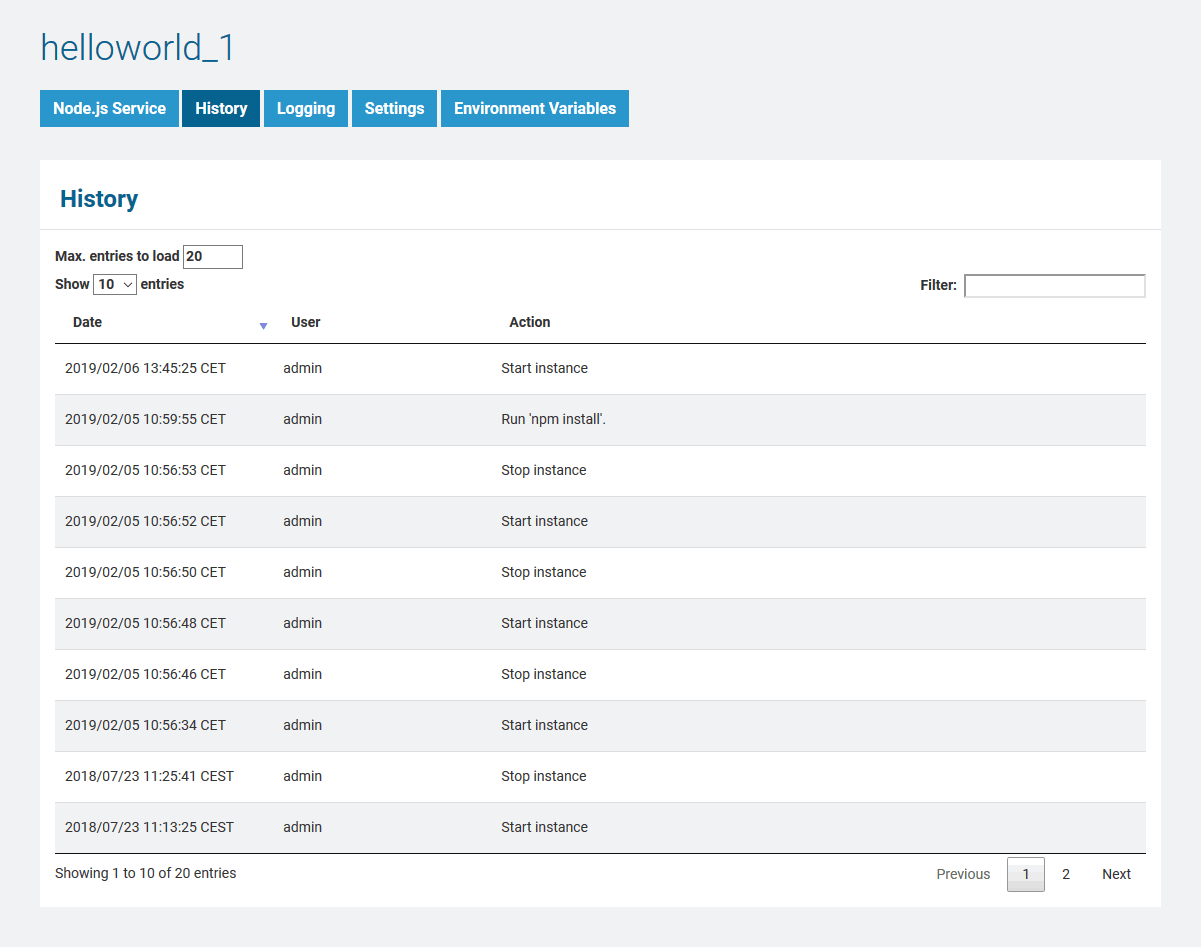You can only inspect the details of Node.js services of the node instance the used Bridge is running on. If you have aggregated multiple node instances into a Bridge domain, you need to use the Bridge of the specific node instance the Node.js service is running on. |
All users may view details of a Node.js service. Expand the tree below a node instance in the Node Instances section of the navigation on the left. Then, navigate to a Node.js service entry below the sub-navigation item Node.js. The tab Node.js Service is initially displayed.
Figure: Node.js Service Details
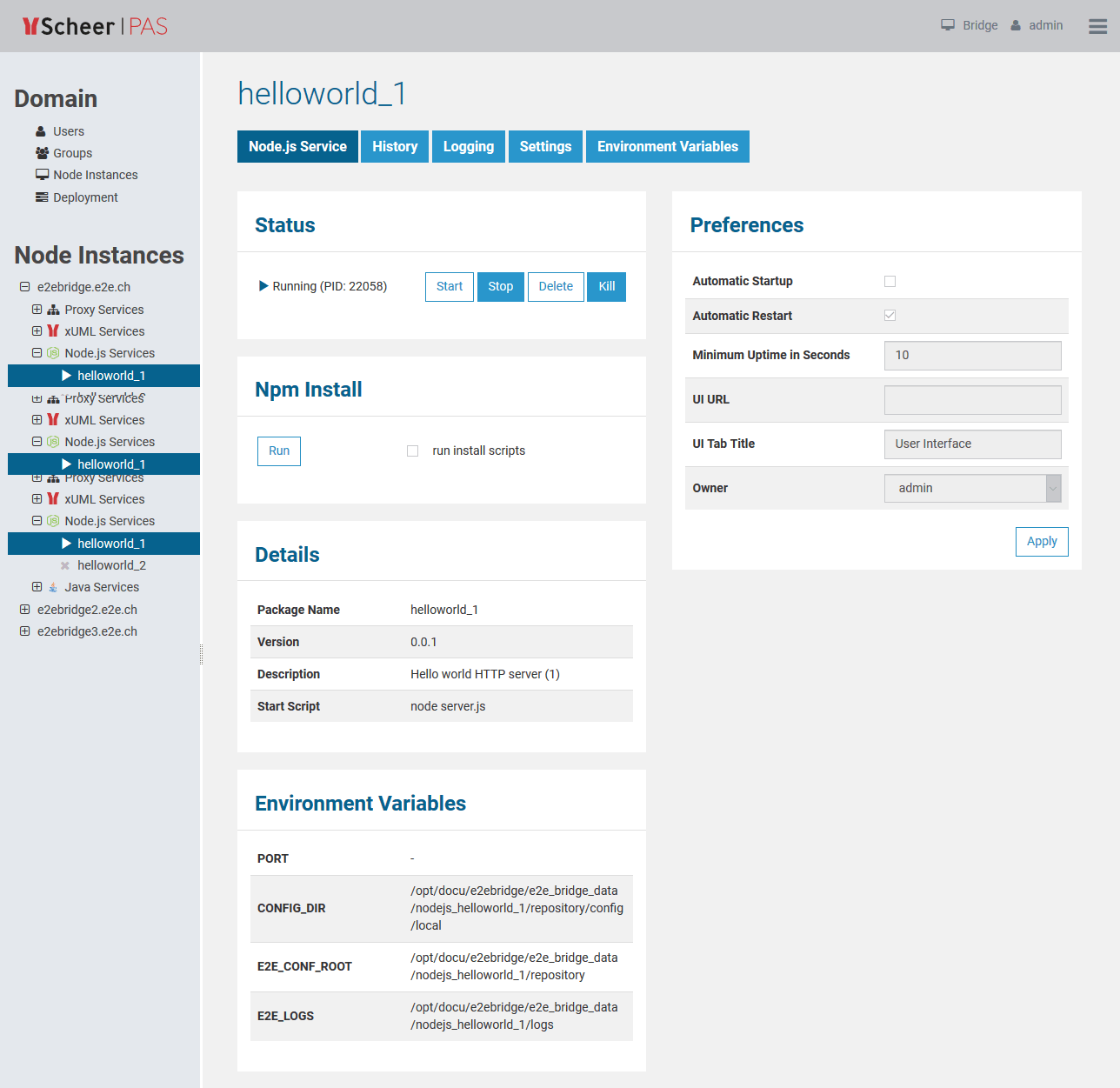
Status Information
In the Status section, the status of the node.js service (Running or Stopped) is displayed. Here you can start, stop, delete, or kill the service.
- Stopping the service
- Killing the service
Npm Install
A Node.js service can have dependencies to other packages. Click Run to execute npm install to refresh dependent packages.
To execute npm install, the service has to be stopped. Otherwise, Run will be disabled. |
Service Details
In the Details section, the following information is displayed:
| Element | Description | Origin (package.json) |
|---|---|---|
| Version | Version of the Node.js service as specified in package.json. | version |
| Description | Description of the Node.js service as specified in package.json. | description |
| Start Script | Start Script of the Node.js service as specified in package.json. | scripts/start |
Preferences
In the Preferences section, the following preferences can be modified:
| Option | Description |
|---|---|
| Automatic Startup | |
| Automatic Restart | Also consider the implications of Minimum Uptime in Seconds when setting this option. |
| Minimum Uptime in Seconds | |
| UI URL | Specify the URL of the user interface of the Node.js service. It then will be displayed as an additional tab within the Bridge and you can access it directly via the Bridge. |
| UI Tab Title | If the Node.js service has a user interface that is integrated to the Bridge, you can specify the title of the tab here. The default title is User Interface. |
| Owner |
Environment Variables
Each Node.js service runs with a specific set of environment variables which is provided by the operating system. They can be added and changed on tab Environment Variables (see Setting Environment Variables for Node.js Services). Additionally, the Bridge provides environment variables that are strongly recommended to be used by developers in their code (see Developing Node.js Services):
These special environment variables are listed on the service details tab.
History
Switch to the History tab to view the history of all user actions that were executed on the selected Node.js service since its deployment.
In the Node.js service history all user actions are listed - comprising starting and stopping the service, modification of the preferences, etc. The list is sorted in a chronological order and also shows the user who initiated the action.
The history also lists internal actions, for instance, when the system started or stopped a Node.js service automatically.
All users have access to the history information.
Figure: Node.js Service History