You can manage the Bridge via a graphical user interface in your browser, but it also comes with a REST-based API. Many Bridge resources can be accessed via this API and you can view the API documentation online via the Bridge's user interface.
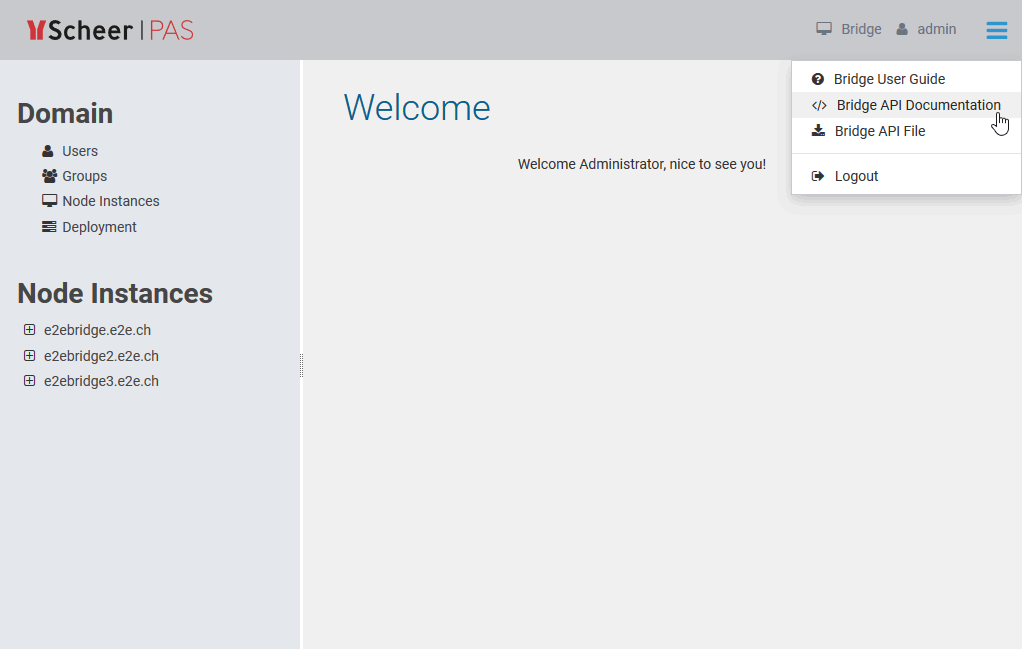
The Bridge API Documentation provides an OpenAPI 2.0 Specification for documentation and testing purposes.
If the UI of the Bridge API is empty, you may have ran into a compatibility issue with the xUML Runtime. In this case, restart your Bridge to solve the problem. |
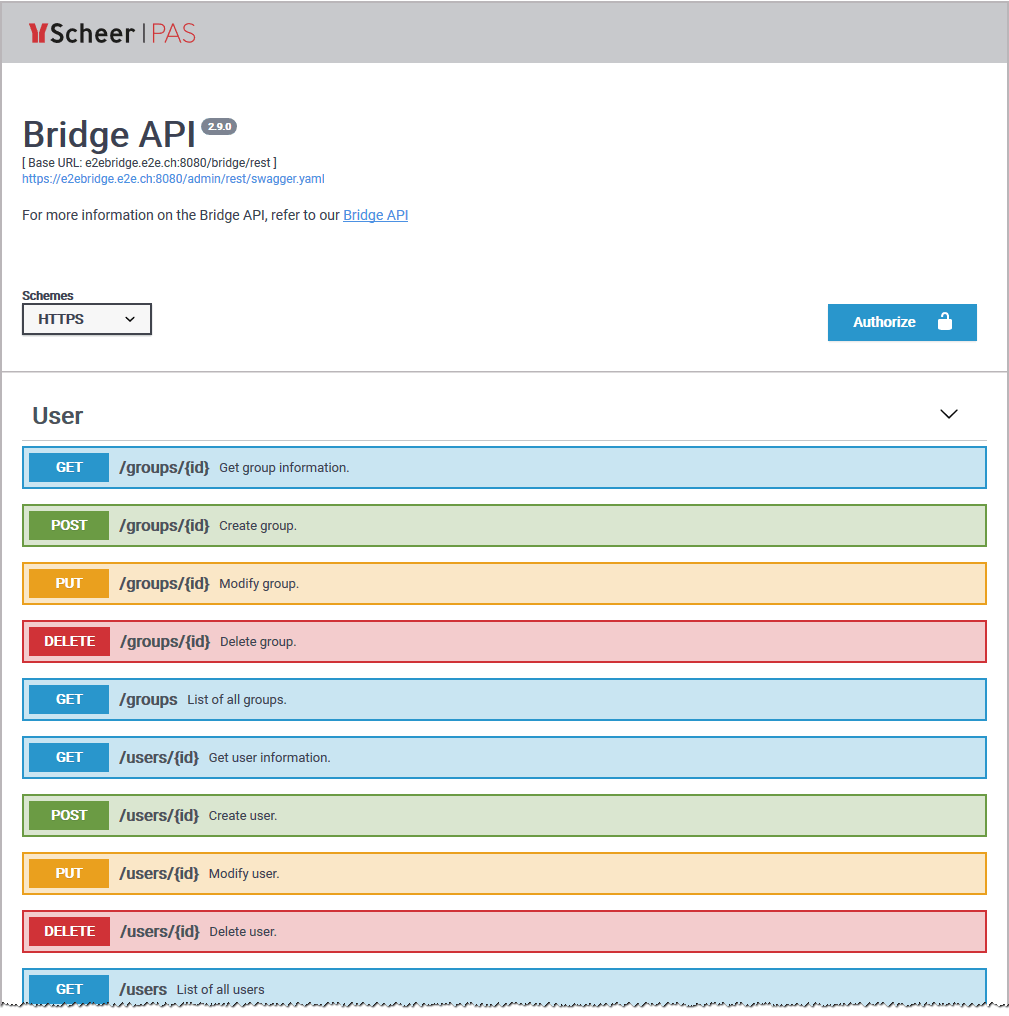
On this page, you can inspect the Bridge API interface and make HTTP calls to the resources.
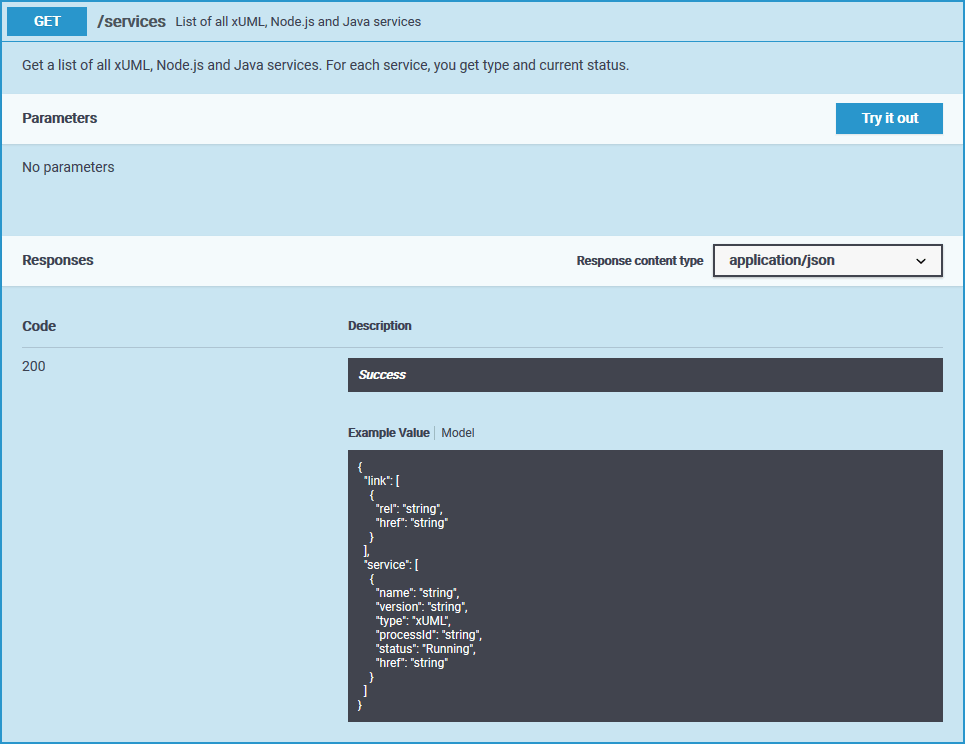
The sandwich menu also provides a download option to download the YAML file of the Bridge API. Then, you can import the YAML file to your own client, e.g. if you want to access the Bridge via an xUML service.
Using the Bridge API
Protocol
- On standalone Bridge, the Bridge API runs with HTTPS.
- In PAS environments, the Bridge API can be accessed via HTTP.
Authentication
The Bridge API and the Bridge API documentation can be accessed by every Bridge User and can be used according to their Bridge user permissions.
- To use the Try-it-out feature, you have to authorize within the documentation ui using the Authorize button in the top right corner.
- To access the Bridge API from your service, you have to provide basic authentication headers.
Input and Output
The Bridge API accepts JSON or XML and can also provide both. Specify in the HTTP headers Content-Type (application/json or application/xml) which format you send and in Accept (application/json or application/xml) which format you want to get back.
For PUT, send all attributes, even if they are read-only (e.g. service name) - the value will not be changed in this case. This means, before executing a PUT, you should do a GET on the resource you want to change.
Errors
If an error occurs during the execution of the API call, the API additionally returns an HTTP status and an error message in the response body.