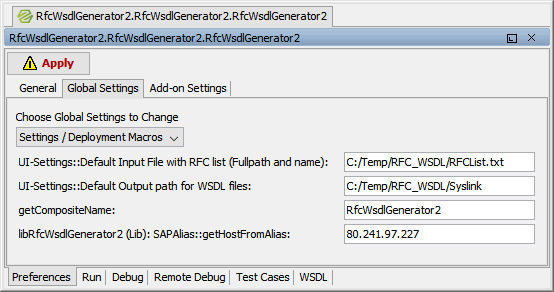The WSDL Generator for SAP RFC service creates WSDL-Files from SAP RFCs in order to import them into a Builder project. The service provides a user interface (UI) to trigger the generation. With this UI you can either request a list of RFCs by putting them into the corresponding field in the UI, or you can specify a simple file as input containing a list of all RFCs. Using a file might be handy in case you have to recreate the WSDL at a later date. |
Preparations
Get the latest version of the WSDL Generator and unpack it to a folder of your choice. This ZIP package contains two services:
- RfcWsdlGenerator2
The RFC WSDL Generator, version 2 - RfcWsdlGenerator2-proxied
The same RFC WSDL Generator, version 2, in a proxied version. The service ports are proxied to port 443.
Use your preferred version. You may even use your own ports by changing them in the model.
To use the RFC WSDL Generator, you can either ...
- deploy the service repository to an E2E Bridge having access to the SAP backend ...
- or open the service UML in the Cameo E2E Builder and run the service with the embedded xUML Runtime.
The following example explains how to set-up and run the service with the embedded xUML Runtime.
Setting up the WSDL Generator
 Optional: Preallocation of the UI Fields
Optional: Preallocation of the UI Fields
In the general settings of the service, you can specify the location of the RFC file list to preallocate the initial values for the corresponding fields in the UI of the service.
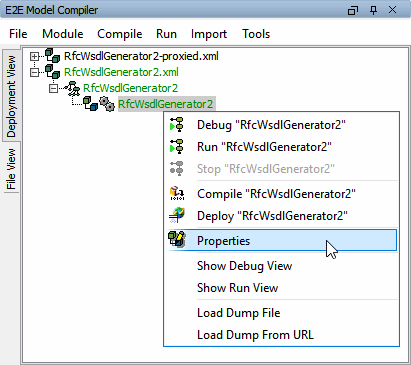 | To do that, select Properties from the context menu of the service deployment as shown on the left. |
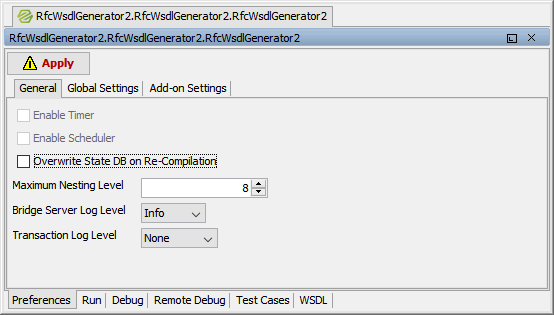 | The General tab of the service properties is displayed. Switch to tab Global Settings. |
| Change the following values to a destination of your choice:
Click Apply to save your changes. |
Setting-up the SAP Connection Details
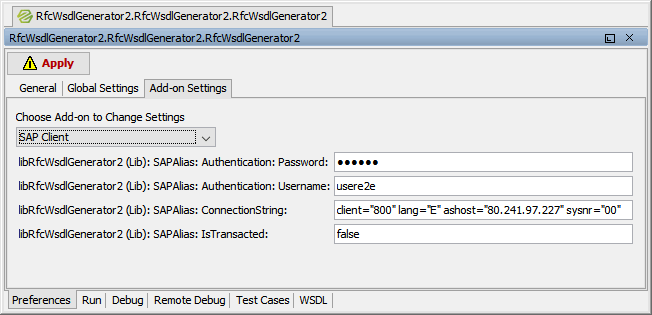 | Amend the connection string and credentials in the SAP client settings for the corresponding SAP system. |
You can also specify the host of the SAP system in the setting ConnectionString. The specified host will then be set in the WSDL file as SAP node.
Optional: Providing an RFC List
If you prefer to input the RFC names by file, prepare a file contaning the name(s) of the RFC you want to extract from the SAP System. Just put one name of RFC per line of the file. The file extension does not matter.
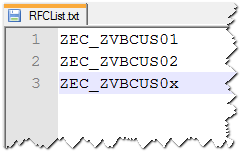
Save the file to your preferred location.
Generating WSDLs
As you now have set-up the service, you are ready to generate WSDLs.
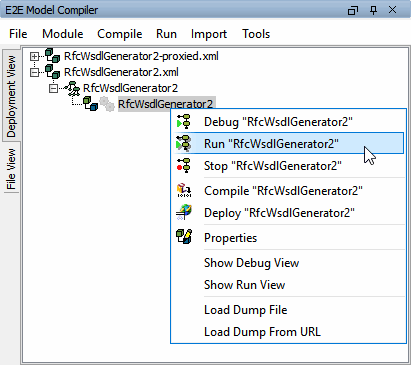 | Start the RfcWsdlGenerator service e.g. in the embedded xUML Runtime. |
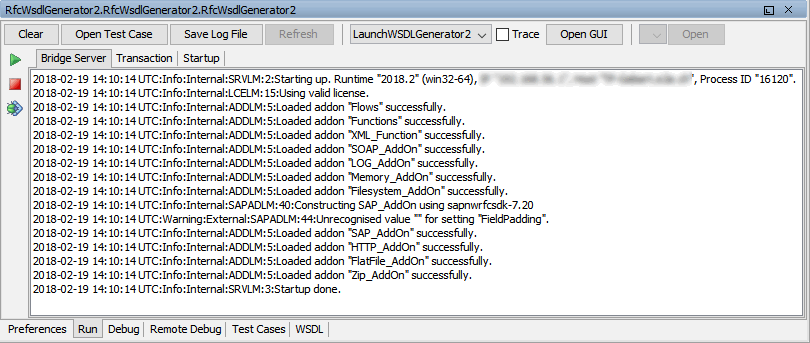 | The embedded xUML Runtime log shows the service starting. When the log shows If you have deployed the service to an E2E Bridge, switch to tab Use WSDL Generator of this service. |
Figure: UI of the RfcWsdlGenerator
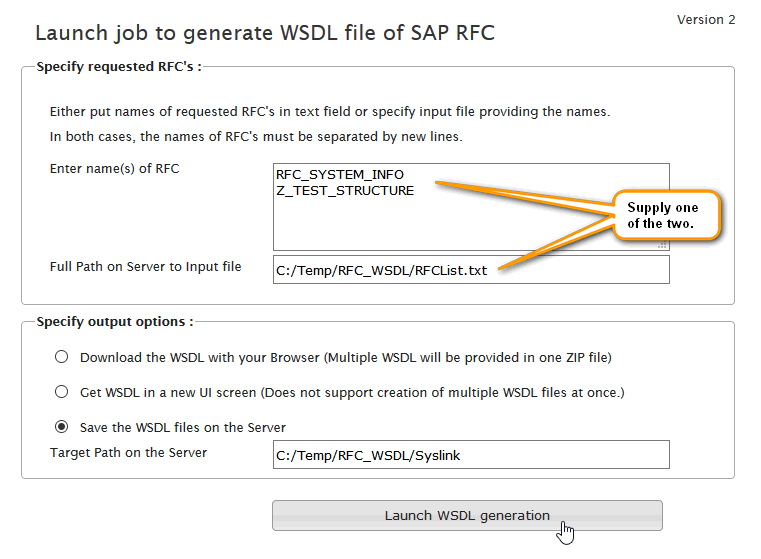
You can configure the default values for Output path of the WSDL files and Full Path to Input File in the global settings of the service.
If you enter the name(s) in the text area of the UI, the service will use these values. If there are no names, the service will use the input file.
Click Launch WSDL generation to start the generation of WSDL files for each RFC specified.
The generation is finished when the server log states: Info:User:AppLog:A10:RFC-WSDL-Generation finished
You then will find the WSDL files either in the specified output path, or in the download area of your internet browser.