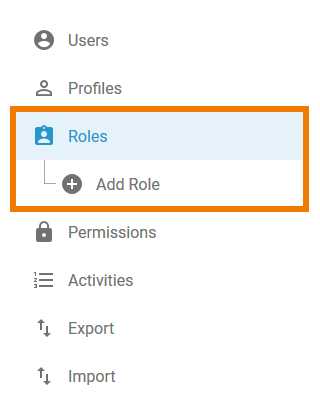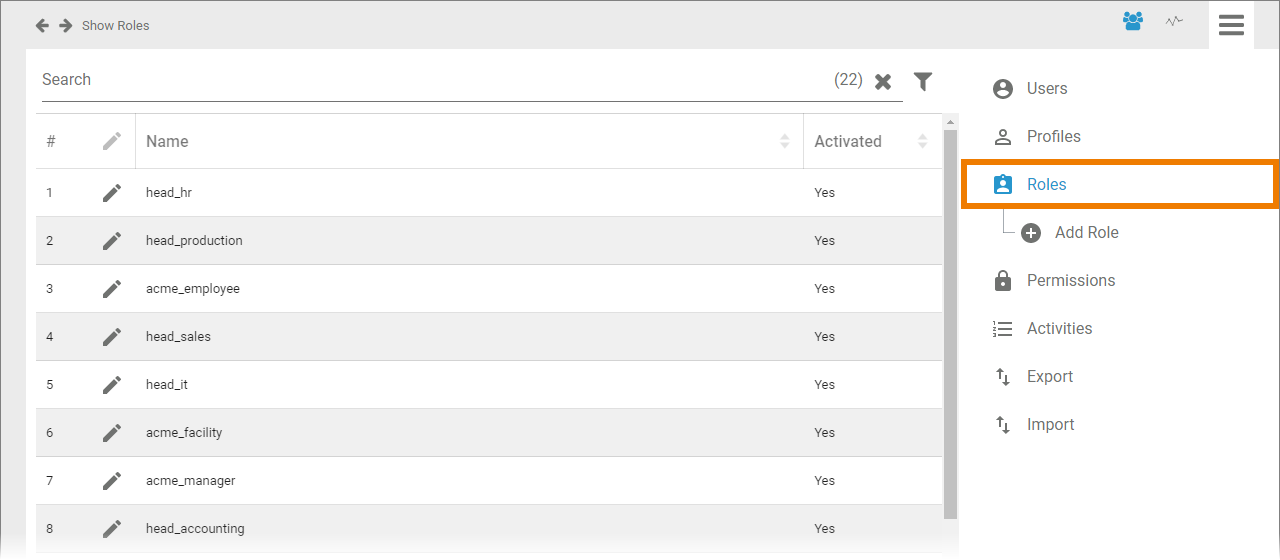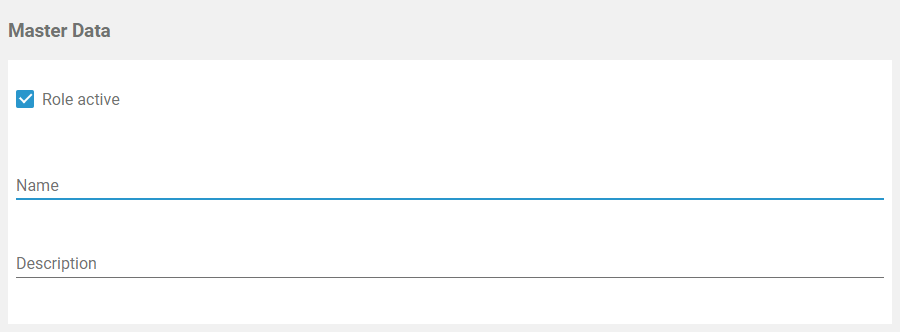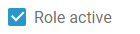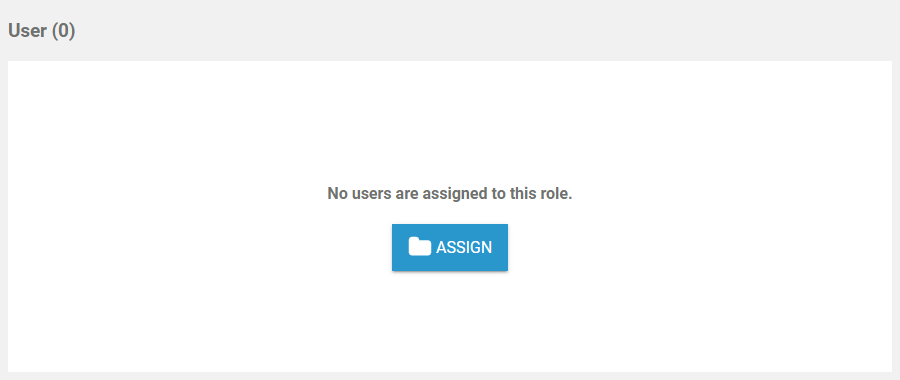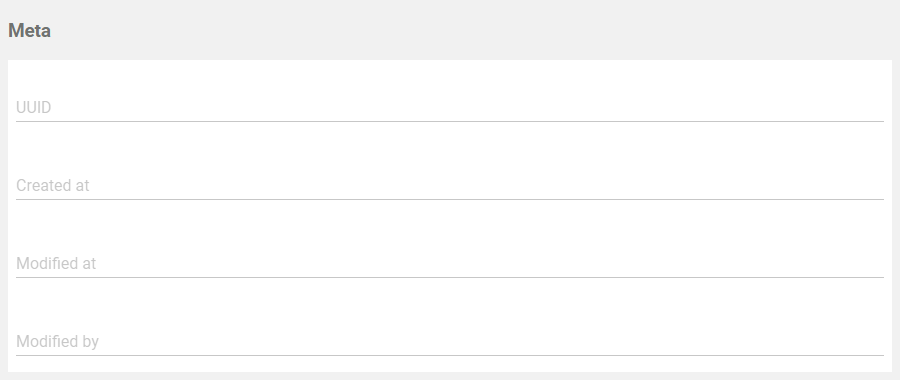Roles are designed for usage in the PAS components Designer and BPaaS. Use roles in BPMN (Designer) and EPC (BPaaS) models to create approval workflows where designated user groups are only allowed to execute specific process steps instead of the whole process. New roles can be created during modelling as well as in the user management.
However, roles can only be maintained within the user management: In Menu Roles you can create, rename and translate roles. And the user management is also the place where administrators can assign roles to users.
Go to the Designer Guide > Modeling BPMN for further information about the usage of roles in BPMN-based Designer services. In chapter Role-based Authorization Concept the application of roles is explained in detail. Go to the BPaaS Guide for further information about the usage of roles in EPC-based BPaaS applications. |
Menu "Roles"
| Menu Roles allows to create new roles and to edit existing ones. It contains the following menu options:
|
| In the Roles menu, a list of all roles is displayed in the content area. This list contains the following information:
|
| Selecting Add Role in the sidebar menu. An empty role data sheet opens. |
The Role Data Sheet
For every role one data sheet is created, containing the following sections:
Master Data
| You can manage the basic data of a role in the Master Data section. | |
| Role active The checkbox indicates whether the role is activated or not. If you create a new role, default is active. Only active roles can be used in BPaaS. | |
| Name While creating a new role, field Name is mandatory. In this field, the technical name of the role is defined.
| |
| Description You can insert an explanatory description of your role in this field. |
User
| In the User section, the role can be assigned to all users who should be able to execute process steps limited to this role:
|
Translations
Meta
| The Meta section contains a list of the roles' meta data such as:
|