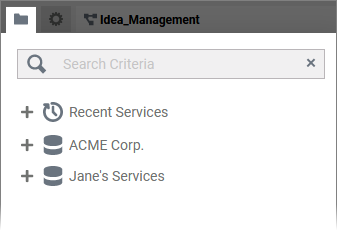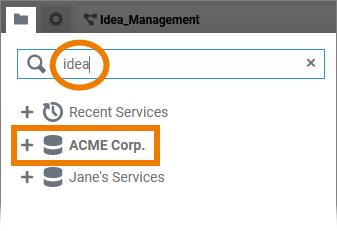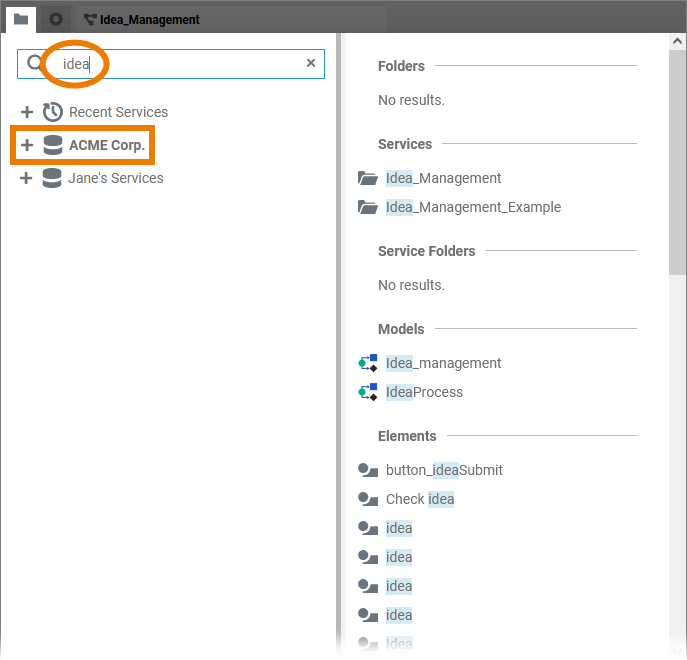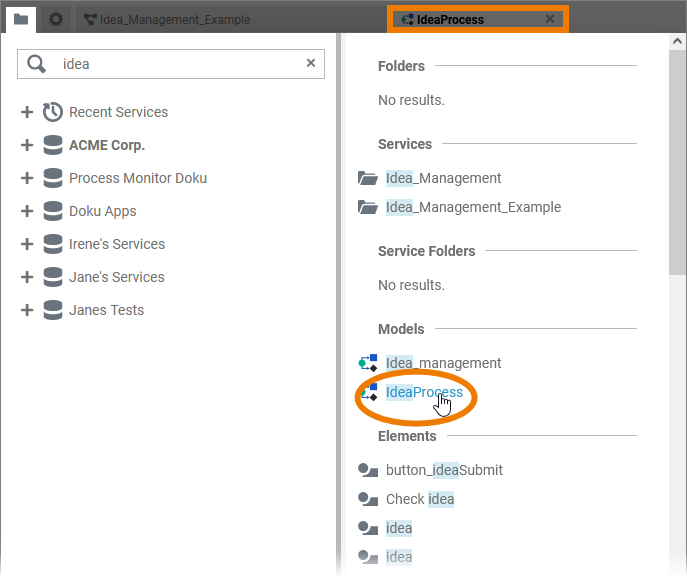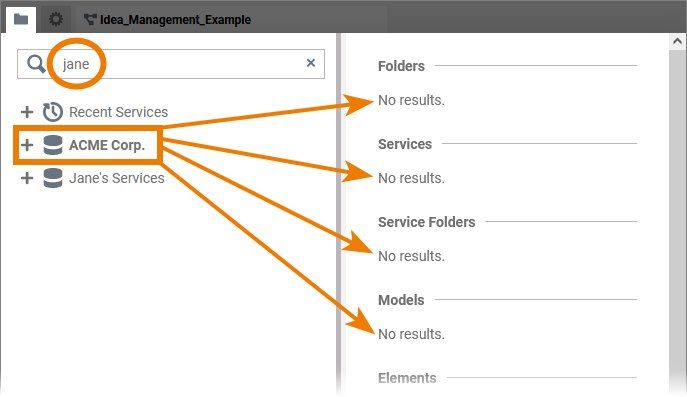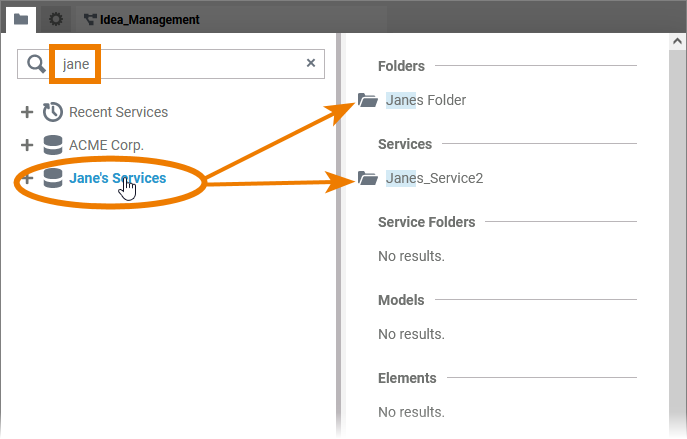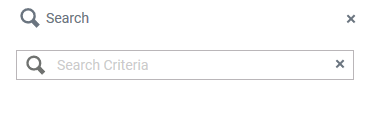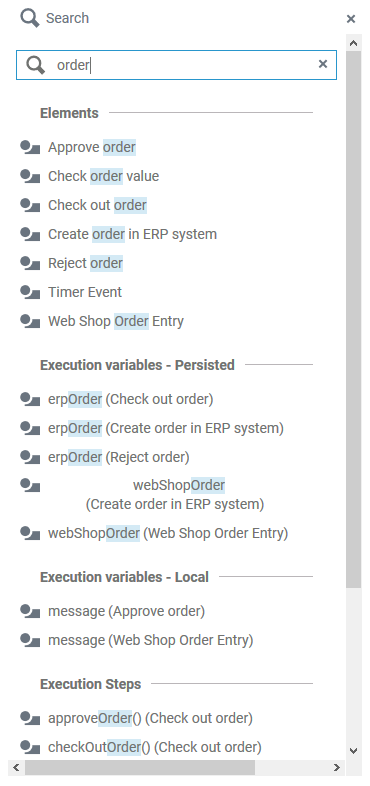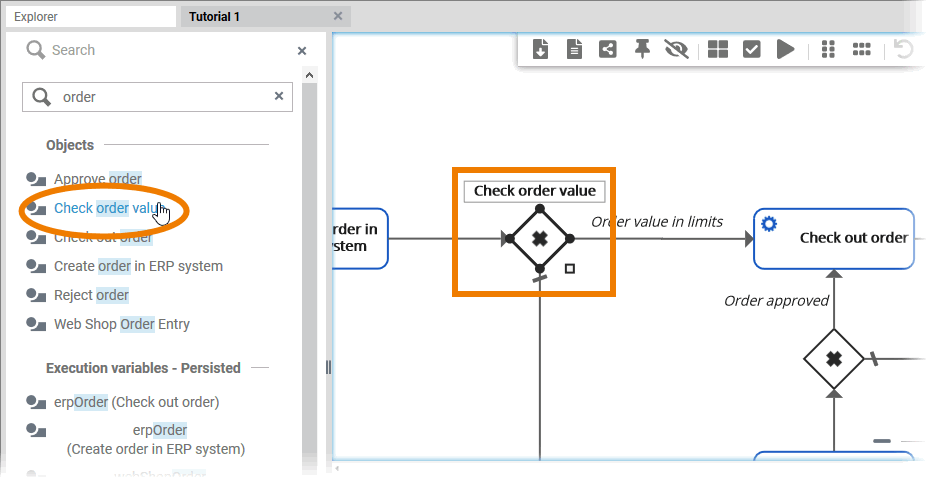In Scheer PAS Designer you have different options to search for content. On this page we explain all available search options.
Searching the Explorer Tab
After logging in, you start working in the Designer in the explorer tab. The explorer tab is where you manage your projects.
| ||
| Once you have selected content in the tree, you can enter your search term.
| |
| ||
| When you start entering your search terms, the hit list will be displayed on the right side. The list is divided into the following sections:
| |
| Click on a search result to open its settings in the explorer window. | |
Double click on a search result to open it. This applies to content in the explorer tree... | ||
| ...as well as to content of the diagram pane and the execution pane. | ||
| The search is only applied to the chosen element and its content. | ||
| Contents within other elements are not considered.
| |
| However, you can change the search root for the search criteria entered by switching to another element. The search results are adapted. | |
The context menu is also available on search results. Right click on folders, projects, or models to display the available options.
|
Searching the Panes
If you open a model, several panels are displayed.
| |
| |
| |