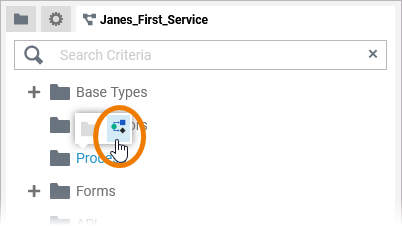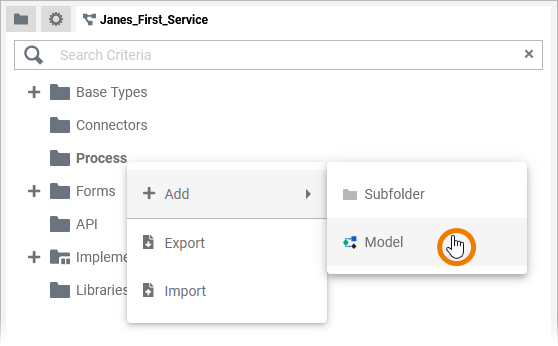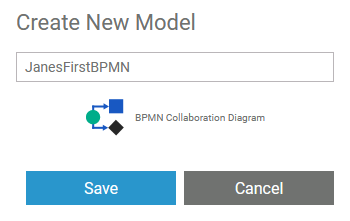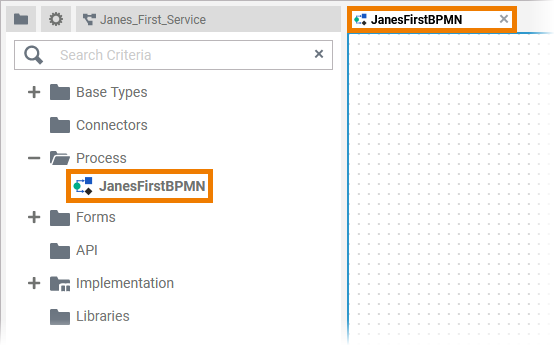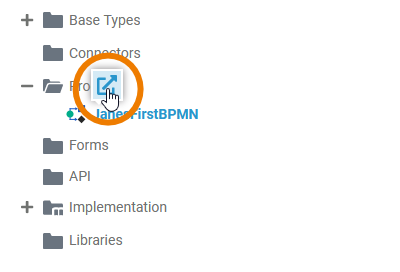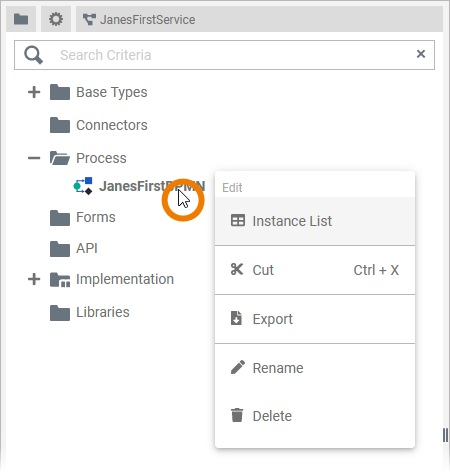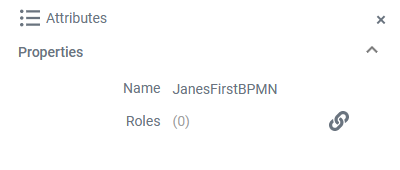If you want to model your own microservice, you need to create a Service in the Explorer and a BPMN model in the service panel. After creation of your service, open it to access the service panel. Each service contains already a Process folder in the service panel to which you can add BPMN models.
Adding a BPMN Model
| ||
| ||
|
| |
| ||
| ||
| Once the model has been created, use the context menu to manage the model. Available options are:
|
The BPMN Editor
When you create a new BPMN model, it is automatically opened in the BPMN Editor:
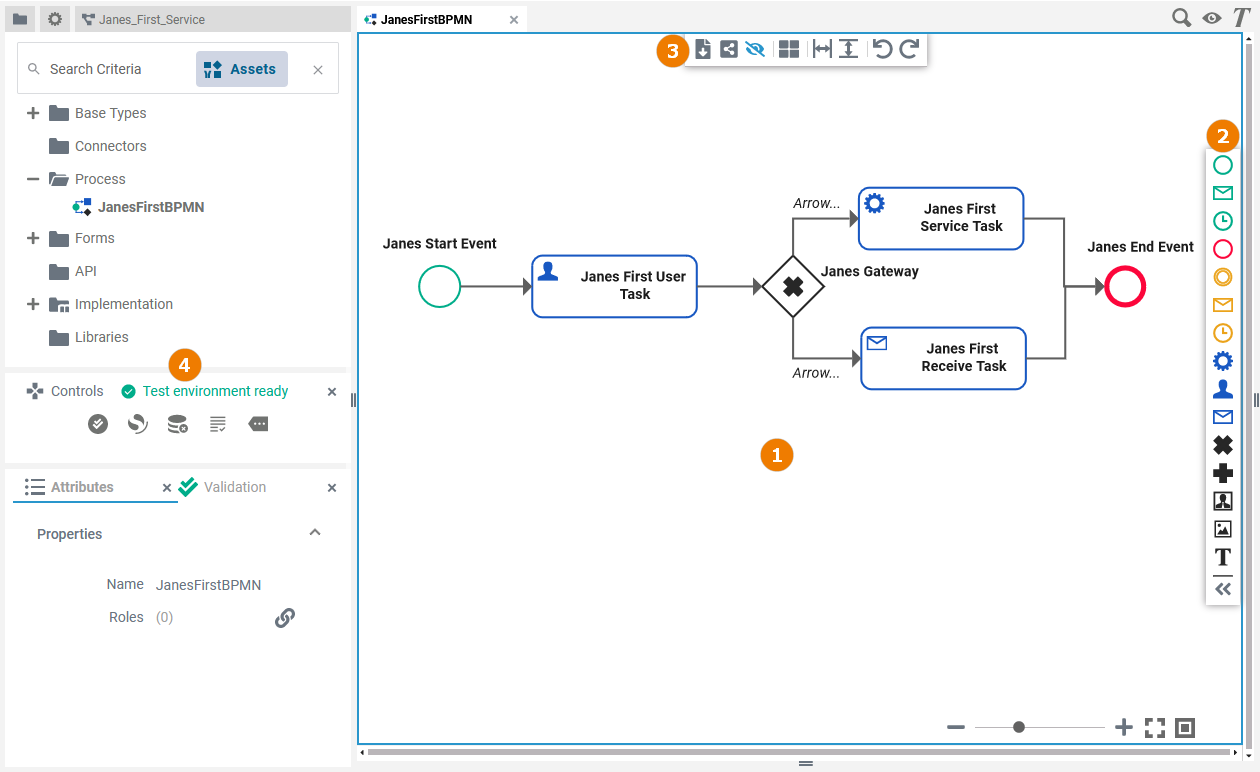
Use the various functionalities of the BPMN Editor to design your BPMN model:
| Name | Description | |
|---|---|---|
1 | Diagram Pane | The diagram pane is where you design your BPMN model. Go to page Working with the BPMN Editor for detailed information about the features of the BPMN editor. |
2 | Elements Toolbar | The elements toolbar contains all BPMN elements that you can create on the diagram pane. Go to page Working with the BPMN Editor for further details about the usage of the toolbar. In the PAS Designer Developer Guide > Supported BPMN Elements all BPMN elements are explained in detail. |
3 | Model Toolbar | The model toolbar assists you during modeling on the diagram pane. Go to page Working with the BPMN Editor for an overview of the available options of the model toolbar. |
4 | Designer Panels | In the BPMN editor, the following panels assist you during modeling:
|
Attributes of a BPMN Model
| When you click on the diagram pane in the BPMN Editor, the attributes of the current BPMN model are displayed in the Attributes panel and can also be edited there. |
A BPMN model has the following attributes:
| Attribute | Description | Example |
|---|---|---|
| Name | Click here to change the Name of the BPMN model. BPMN model names must follow certain naming rules. They
| JanesFirstBPMN |
| Roles | Click on the | acme_manager |
Go to chapter Drawing a Business Process in the PAS Designer Developer Guide for more BPMN examples.