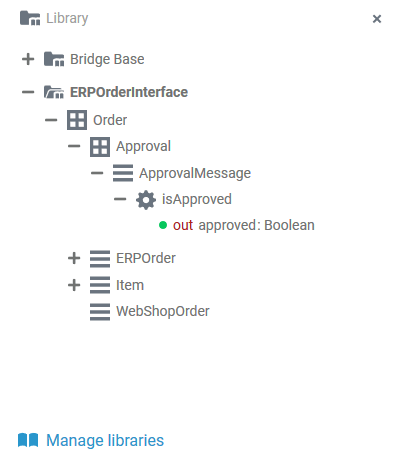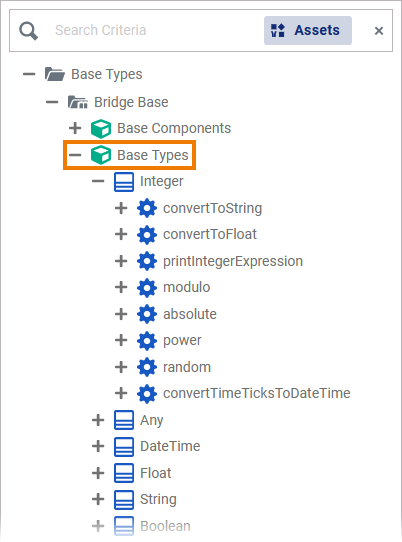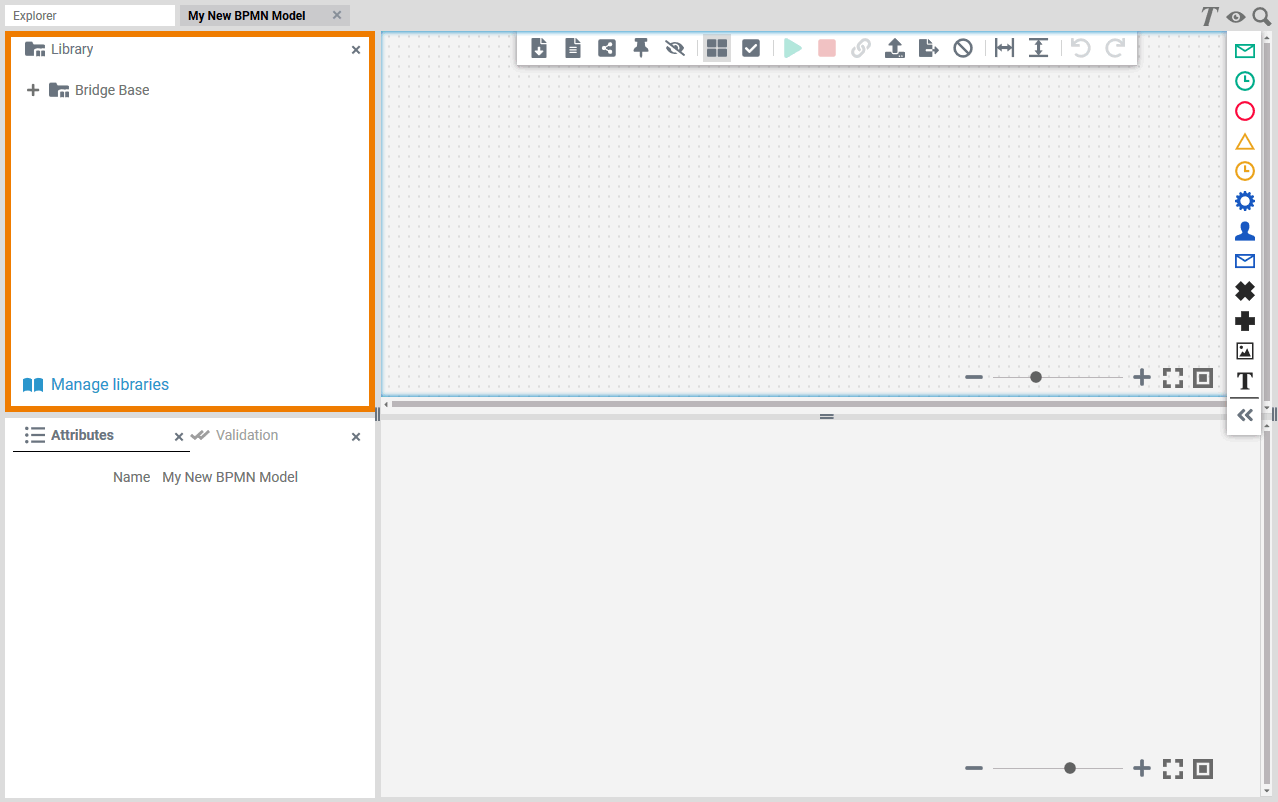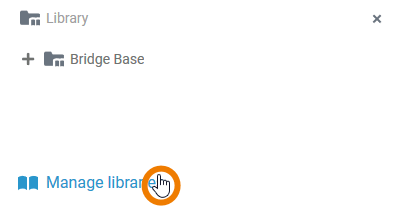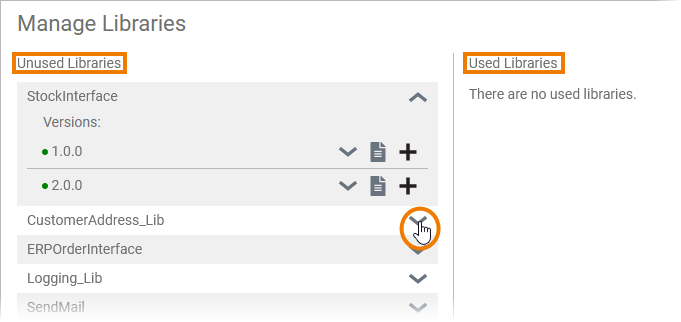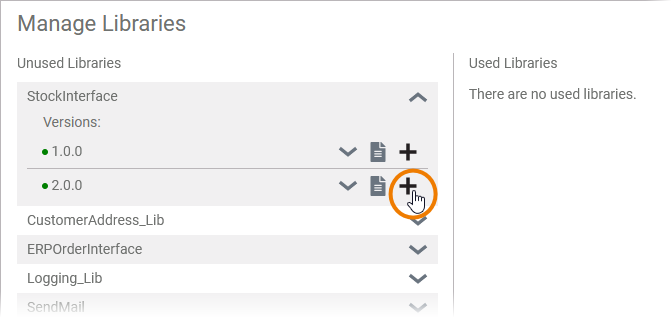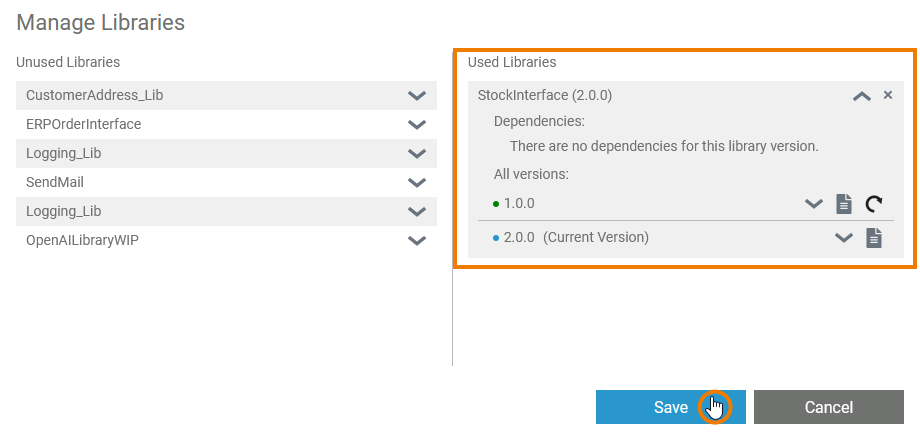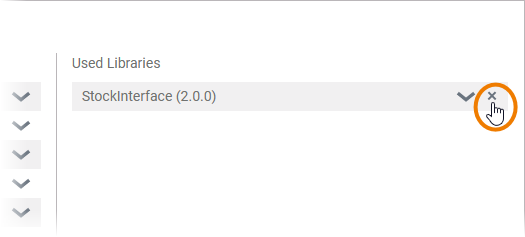| The Library panel gives you direct access to your libraries and thus to all of your predefined classes, interfaces, operations and parameters. |
| |
| If you use the panel preset, the library panel is displayed in the upper left corner. |
The icon |
Application Options
The panel shows all libraries available in this project. You can use the panel to manage your libraries and to use the contents of the libraries during modeling on the Execution Canvas.
Managing Libraries
| If you want to add your own libraries, click the Manage libraries button. |
| |
| |
| |
| The added library is now displayed in the library panel and you can use it during modeling. | |
|
Using Library Content
In your own libraries you can define the classes, operations and parameters you want to use during modeling. A library can contain the following elements:
To expand an element in the tree, click on | |
You can drag & drop elements from the library panel to the Execution Canvas. Operations are dropped to the UML action flow on the canvas. | |
| Input and output parameters of the operation are displayed in the library panel and as pins on the execution canvas. | |
You can drag & drop classes, interfaces and parameters to the fields Persisted and Local:
| |
| If you start dragging a relation on the execution canvas, the eligible pins of the operation(s) are highlighted. |
For more detailed information see page Execution Canvas. |