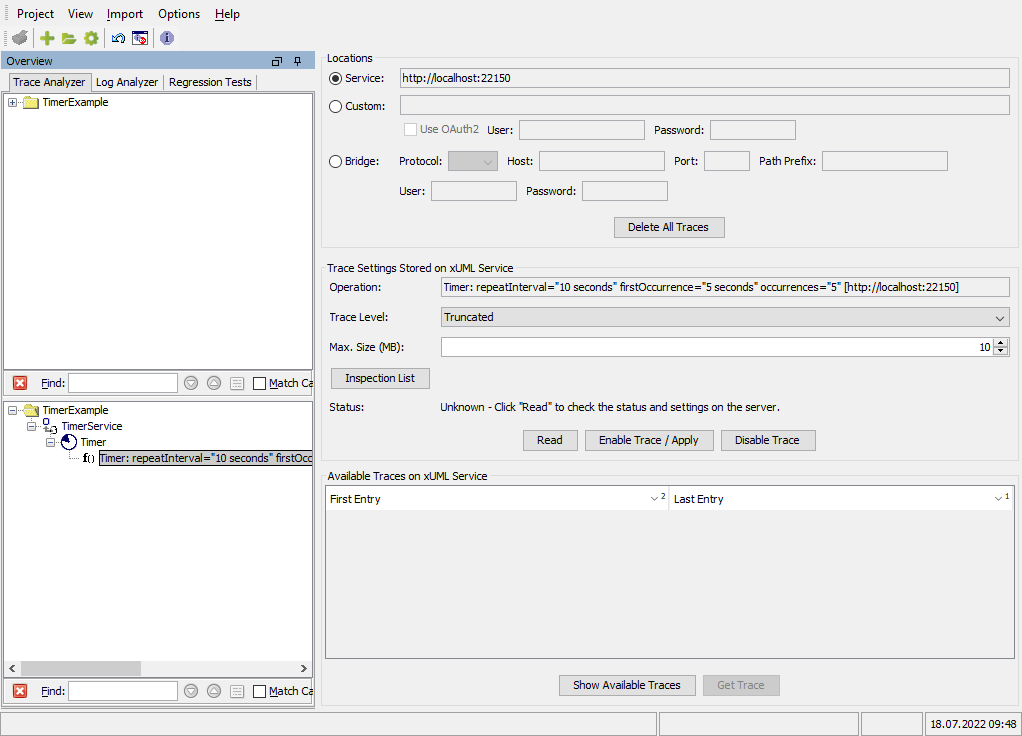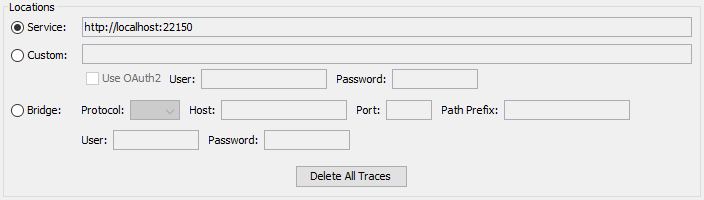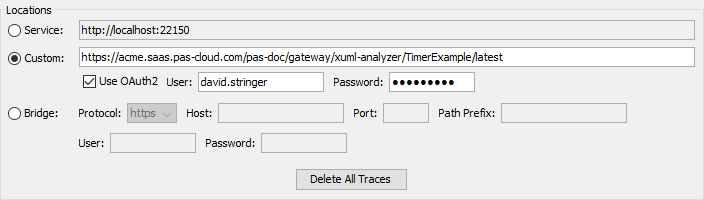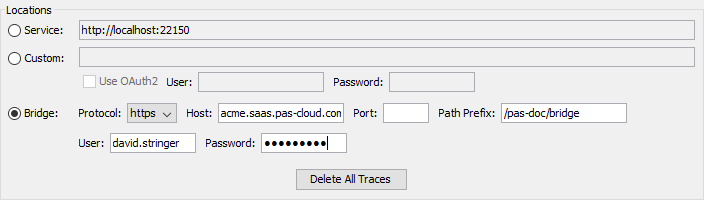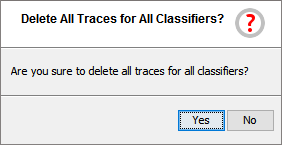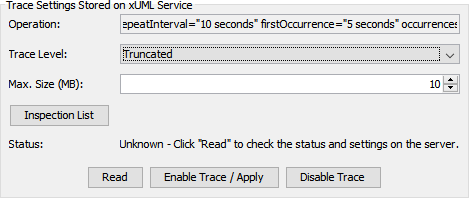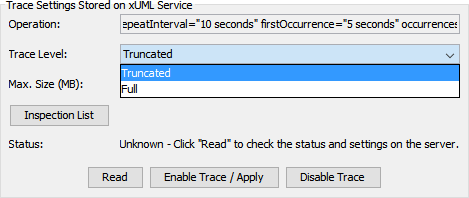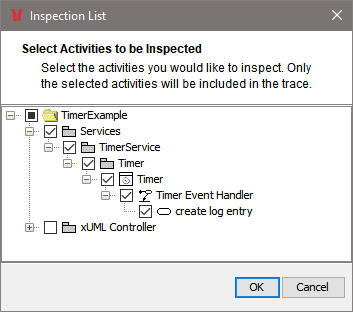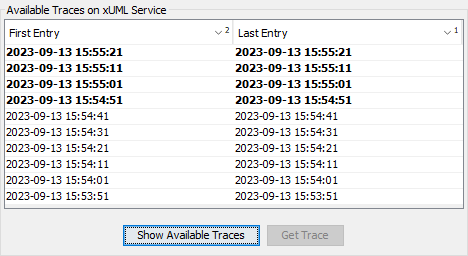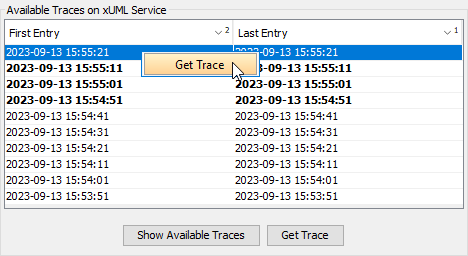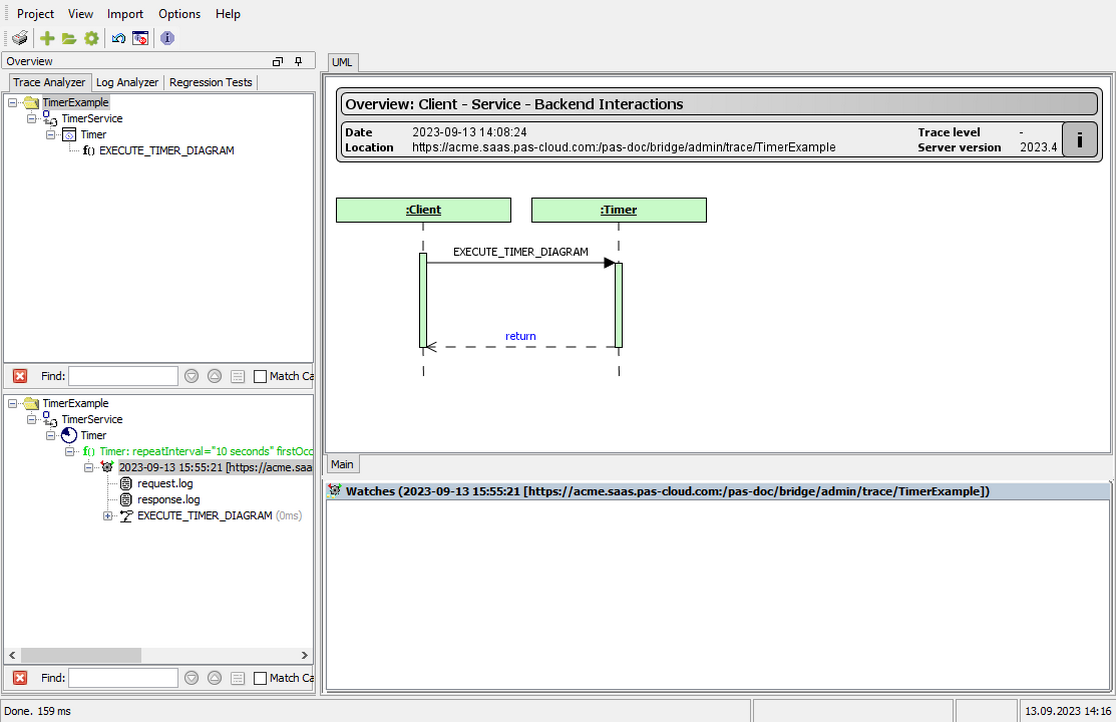If you e.g. imported the service repository file that is created when compiling the timer example delivered with the E2E Bridge, the Trace Analyzer displays the following:
If you want to know more on the information displayed in the Overview window, refer to Contents of the Asynchronous Part in Managing Service Descriptions.
For more information on timers refer to Timer Service.
Changing the Asynchronous Trace Settings
You can change the asynchronous tracing settings for the service operation selected in the Overview window.
The asynchronous trace settings window consists of three parts:
- the service location
- the effective trace settings
- the list of collected trace information
The Service Location
Concerning the service location you can switch between the location the service was originally deployed to or a custom location.
| |
| Select Custom Location and enter the URL to the custom service location. This can be used, e.g. if the very same service has been deployed to multiple Bridges. | |
Select E2E Bridge, enter name and port of the Bridge the service is running on and provide valid credentials. This can be used, if the service ports (e.g. 22150 in the example service) are not directly accessible for security reasons. The authentication must be of a valid Bridge user. Refer to Group Roles for more information on Bridge roles and to Secure Bridge Setup for more information on securing your E2E Bridge. | |
| Click Delete All Traces to remove all of the collected tracing information from the specified service location. You will be prompted for confirmation. |
The Trace Settings
| Change the trace settings for the displayed operation. | |
Choose between three trace levels:
| |
| Click Inspection List to select activities you want to inspect. Tracing information will be collected for the selected activities only. |
Click Enable Trace / Apply to apply any change of settings.
The Status messages displays that the tracing status of the service operation is yet unknown.
Click Read to read the actual tracing status of this service operation.
If no tracing is activated on the service operation, you can activate tracing by clicking Enable Trace / Apply.
The E2E Runtime starts collecting tracing information on service calls.
By clicking Deactivate tracing can be deactivated.
Viewing Available Traces
Click Show Available Traces to reload the list of traces that are available on the specified Bridge.
| New traces are marked in bold. | |
| Select Get Trace from the context menu or click the Get Trace button to download the tracing information from the E2E Bridge. |
The Analyzer displays the downloaded trace in the content pane and switches to the UML tab to let you browse through the execution path of the service call.
Additionally, you can inspect the request.log and the response.log of the service call.