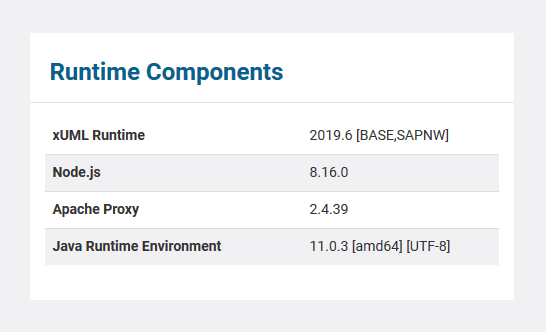When installing the E2E Bridge, all additional libraries (E2E SQL Libraries, E2E SAP Libraries, and E2E Java Libraries) are being installed as well. After a successful installation, the Bridge is capable to connect to SAP systems.
However, Services interacting with SAP can only run if you purchased and installed a license key including SAP library usage.
This section describes how to upload the latest version of the E2E SAP libraries.
Preconditions
The E2E Bridge has been successfully installed. When running the Bridge in server mode (as opposed to workstation mode), the E2E Bridge node instance has to be a member of an E2E Bridge domain. For more information, refer to Installing the Bridge or to Managing a Bridge Domain.
Uploading the SAP Libraries
The firmware upload package with the E2E SQL Libraries is also delivered with the E2E Bridge. When a new version of the required E2E Libraries is released by E2E, you can upload them using the upload firmware function of E2E Bridge.
After a successful installation, the Bridge is capable to act as SAP client or SAP server.
In a browser, open the Web-based user interface of the system, on which the Bridge is installed (see Checking the Installation). Enter a user id and password of a user with administration rights (the pre-defined user admin, for instance).
The welcome page is displayed.
Select the node instance you want to upload the libraries to (in this example e2ebridge.e2e.ch). If any xUML services are running, stop them first.
Switch to the Runtime tab of the node instance.
The E2E SAP Libraries you want to upload, need to have the same version as the E2E xUML Runtime BASE (2014.11 in the example above).
Click Browse... and browse to the location of the firmware update file, a zip file called something like E2EBridgeRuntime-2014.11-win32-64-sapnw.zip, for example.
The file path of the selected runtime package is displayed in the xUML Runtime Package field.
Click Upload to install the package, which takes a few seconds.
After a successful installation of the package, the page will be refreshed. The uploaded SAP package will be displayed next to the E2E xUML Runtime version number [BASE, SAPNW] (see highlighted area below).
If the version of the xUML Runtime package does not match the E2E xUML Runtime BASE version, an error message will report the version of the base package that would be expected (5.0.32 in the example below).