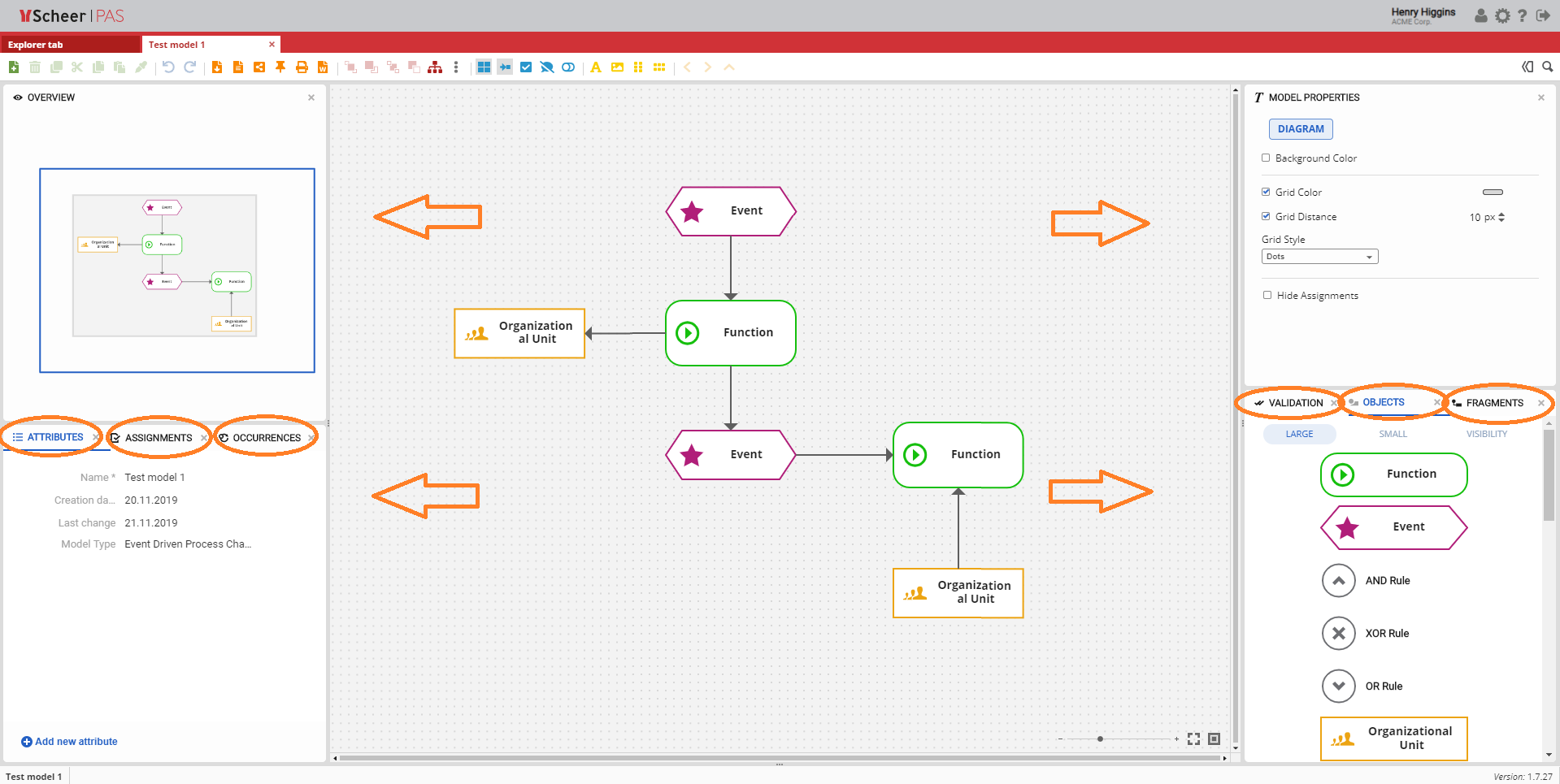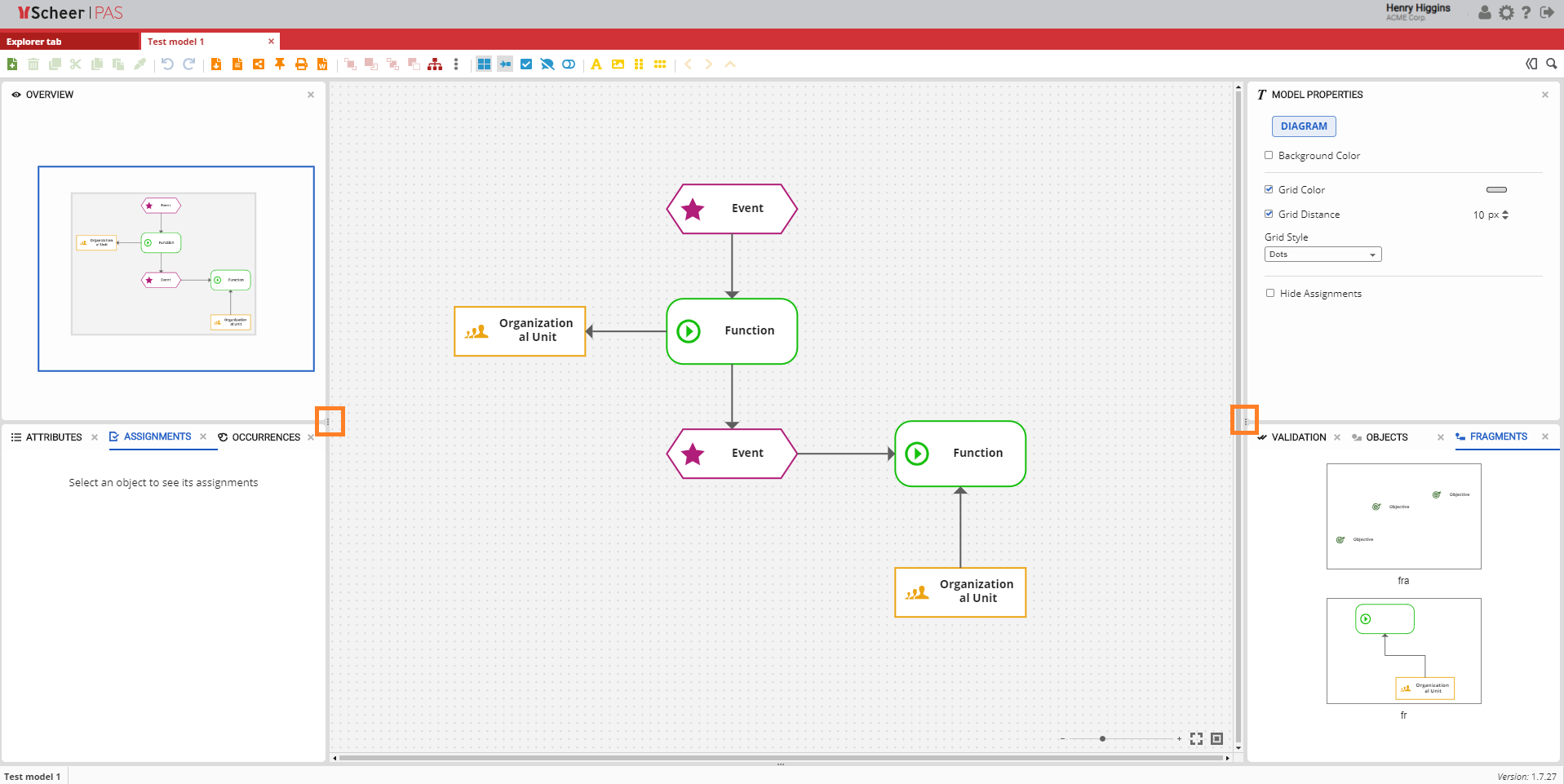Page History
Versions Compared
Key
- This line was added.
- This line was removed.
- Formatting was changed.
Panels Overview
| Many of the options that Modeler provides to users are arranged within logical units - Panels, which are located on the left, right and bottom of the Canvas. On the left side of the Canvas by default are the following panels:
On the right side of the Canvas by default are the following panels:
At the bottom of Canvas is:
You can change the panel location by clicking on the panel and dragging it to the desired position. For example, the Overview panel can be located on the bottom There are many options on the Modeler, and all of these options are located on the left and right side of the canvas . The options can be found inside Panels.by dragging it there. |
Closing Panels
| Panels can be turned off at any time and turned back on. This is done by clicking on the X button on the top right corner of every panel individually. |
Closing Panels
 Image Removed Image RemovedIf you close the panel, its icon will be located on the very right in the Toolbar. Click on the icons on the right of the Toolbar to reopen any panel that has previously been closed. You can change the panel location by clicking on the panel and dragging it to the desired position. For example, the Overview panel can be located on the bottom right side of the canvas by dragging it there. |
Hiding Panels
| Panels on one side can be temporarily hidden without completely closing themby clicking on the dotsarrow icon located on the right sideinner edge of the left panels, and left side on the right panelsside panel. Click it if you want to hide all of the panels on that side of the screen, and click again if you want to show them again. |
| Otp | ||||
|---|---|---|---|---|
|
| Rp | ||||||||||||
|---|---|---|---|---|---|---|---|---|---|---|---|---|
Canvas
|
| Rde |
|---|