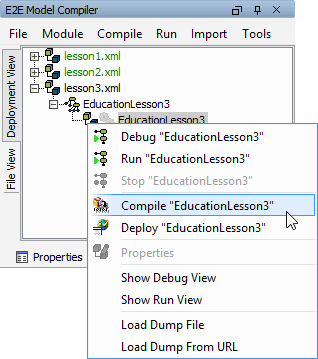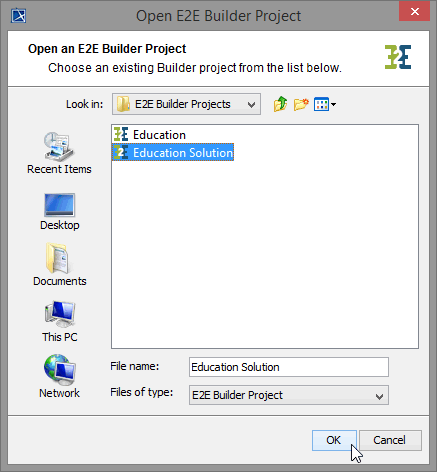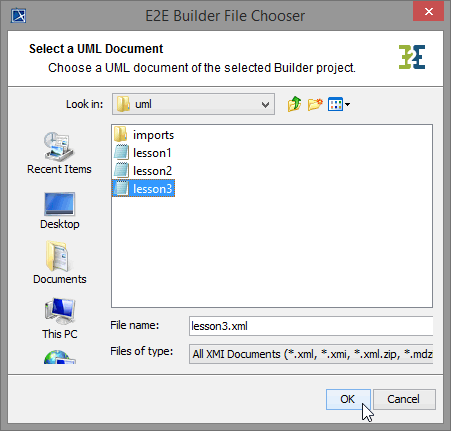Versions Compared
Key
- This line was added.
- This line was removed.
- Formatting was changed.
You can now compile and deploy the UML model and complete the first development iteration. Change to the Model Compiler window and expand the file lesson3.xml in the deployment view.
| Compile the xUML service EducationLesson3. |
If everything is okay, the XMI file name and the xUML service's name will turn green. If an error occurs, the name of the xUML service will turn red. Double-clicking the error in the E2E Messages window will highlight the package or the UML element in the containment tree of MagicDraw where the error occurred. Try to correct the error in the UML model and compile the xUML service again.
Solving Errors
If no error has been reported, skip this chapter.
| If you cannot fix the problem, open the Builder project Education Solution. Click OK. |
| If you not have opened this project before, the E2E Builder File Chooser pops up. Select the file lesson3.xml in sub folder uml, which contains the reference models of the third lesson. |
If you already studied the solution models in lesson1 or 2, the builder will automatically open the model file last used.
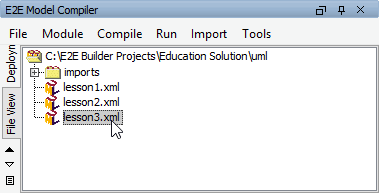 Image Modified Image Modified |
Close the open project. Switch to the File View tab of the Model Compiler and double-click the file lesson3.xml to open it. |
You can compare the solution model with your own model to find the error, but be aware of the fact that the solution contains the model of lesson 3 after the second iteration.
Remember, that you can switch between open project files using the Opened Projects toolbar of Magic Draw.
| Note | ||
|---|---|---|
| ||
By loading lesson3.xml from Builder Project Education Solution your own project Education is no longer the active Builder project, though your own XMI file lesson3.xml is held open within Magic Draw. Wanting to continue working with Education, you will have to reopen the project. |
See Solving Errors in the lesson 1 or lesson 2 document to get further information on how to change the active Builder project.
| Panel |
|---|
| Panel | ||
|---|---|---|
| ||
|