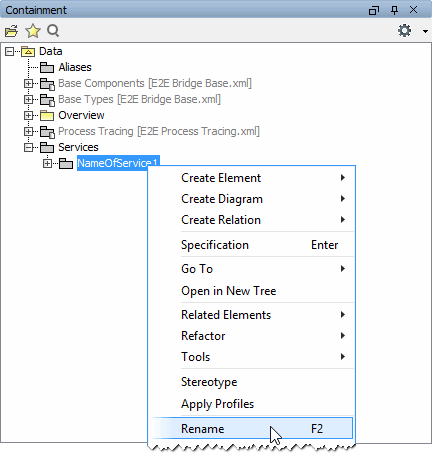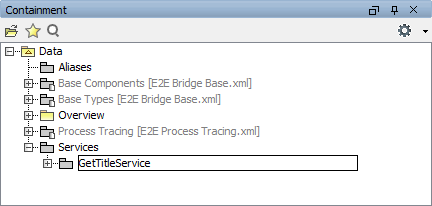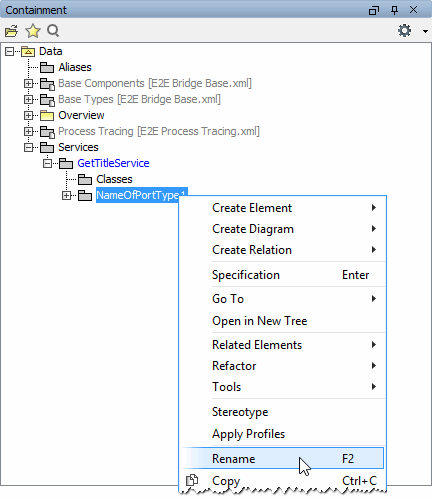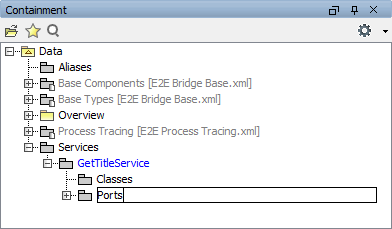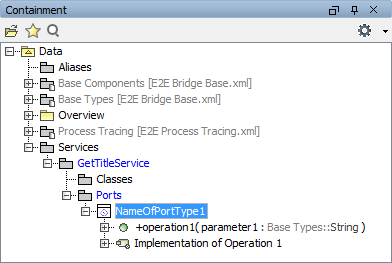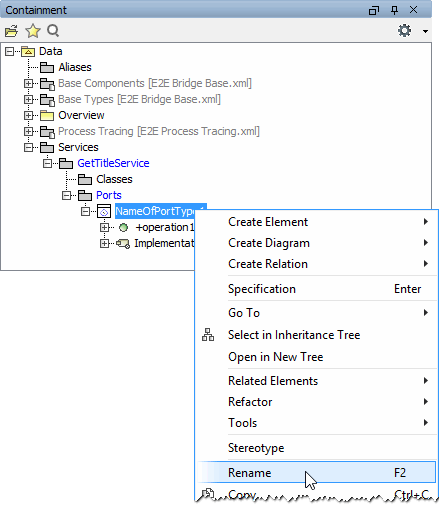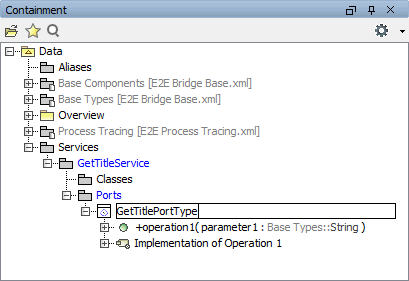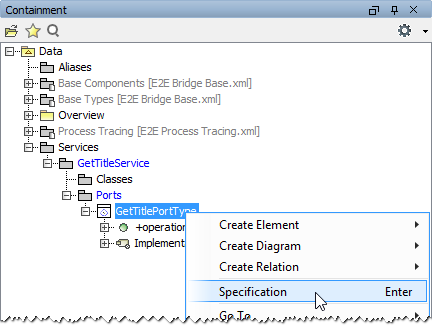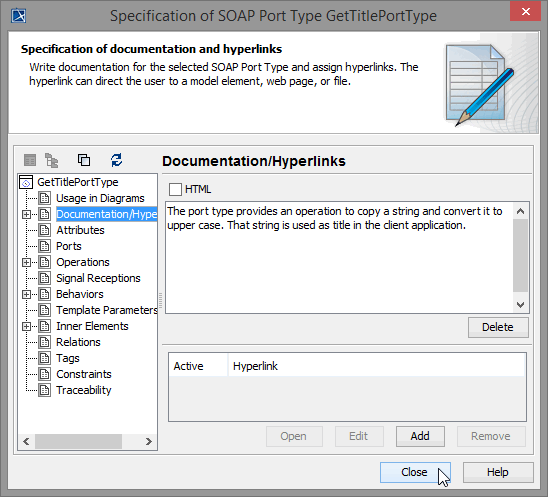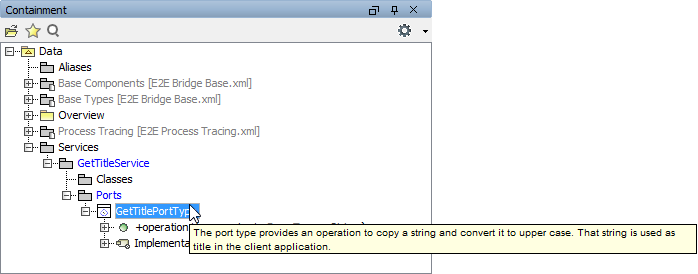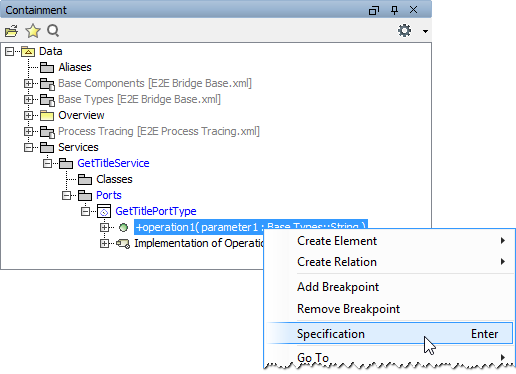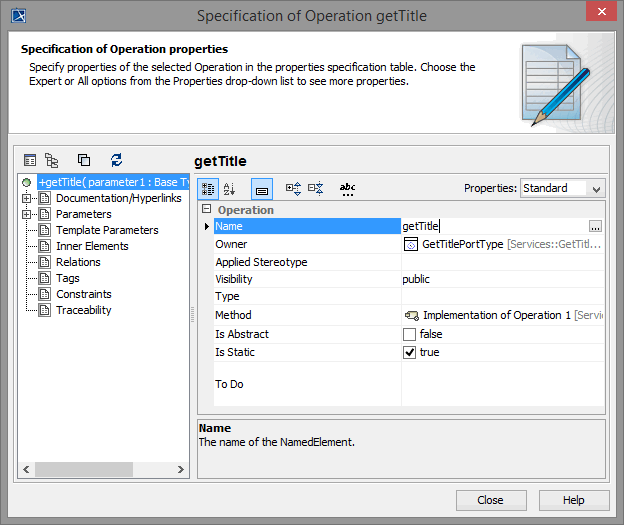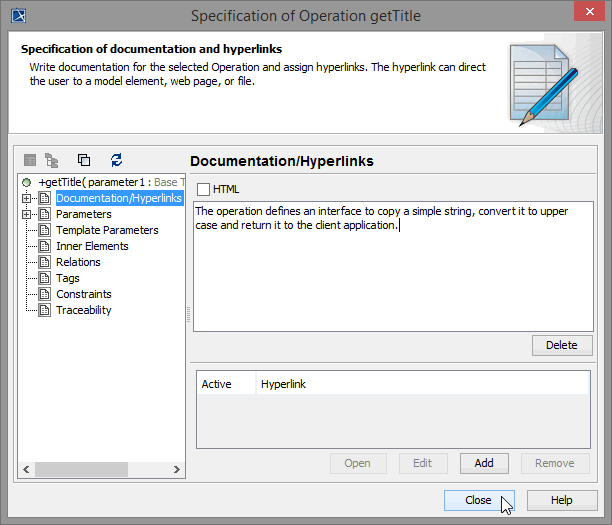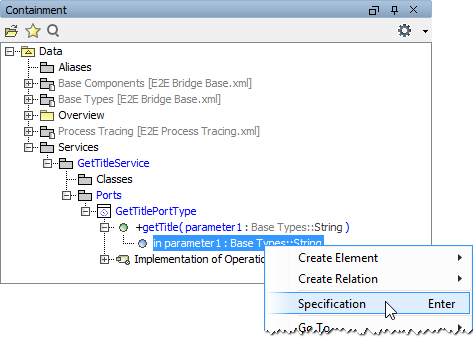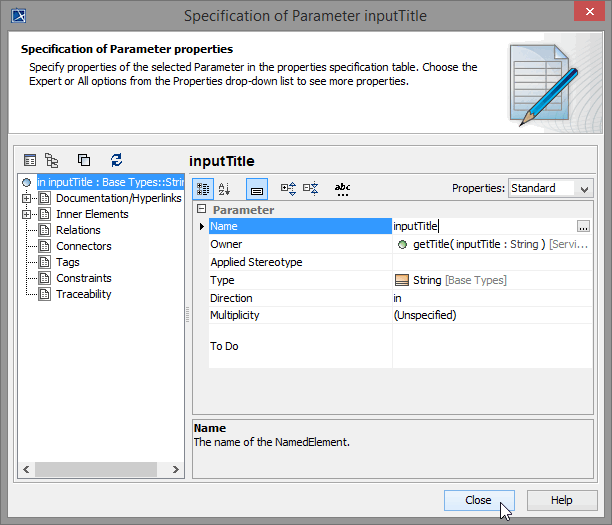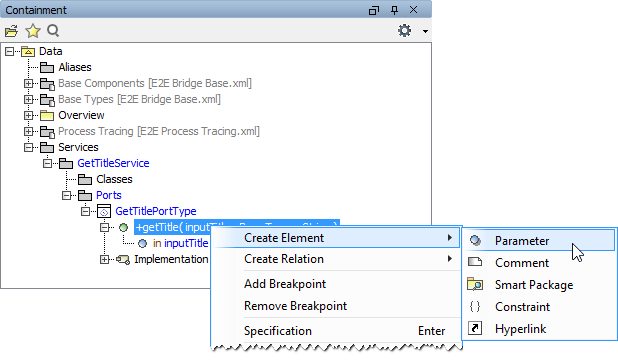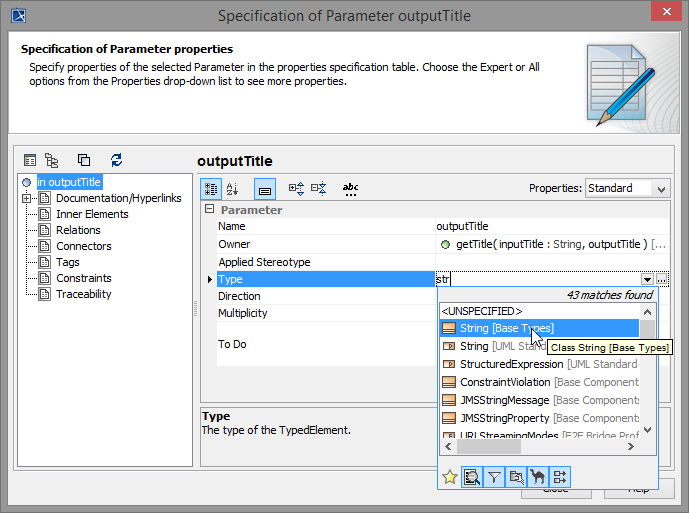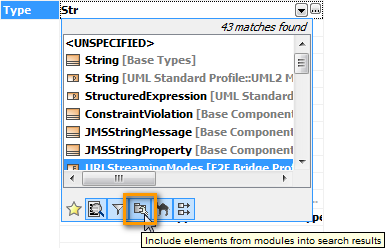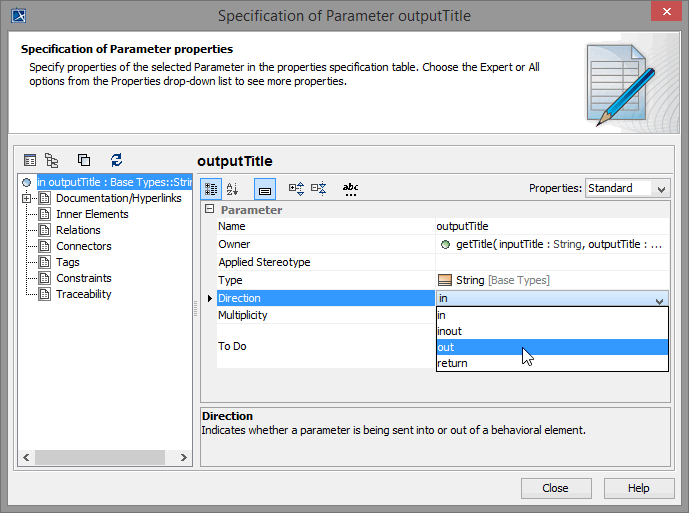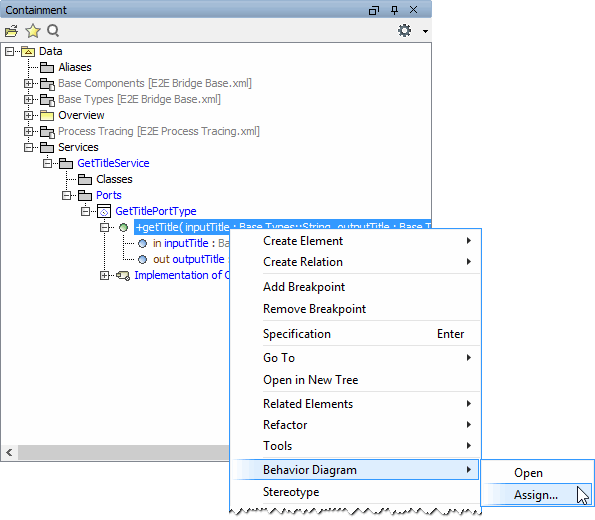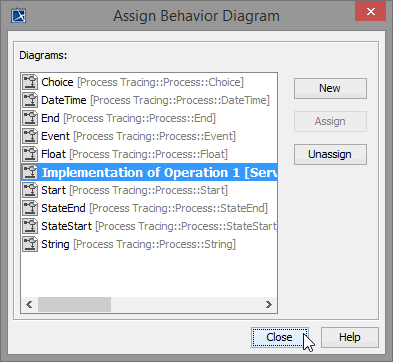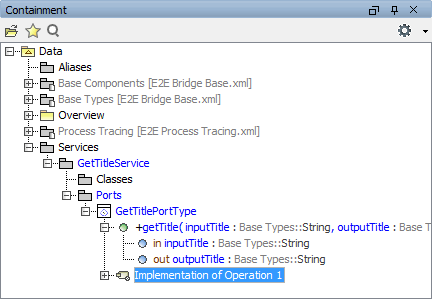Versions Compared
Key
- This line was added.
- This line was removed.
- Formatting was changed.
All "public" Web services, which clients may access, must have an interface, in other words: a port type definition. A port type accumulates operations that a client can call on a Web service. In the UML model, port types will be designed by using a class stereotyped as port type. It is a special kind of class called port type, which has no attributes but only operations. Each operation must be assigned to its implementation (a UML activity diagram). Operations of a port type represent the interfaces of a Web service. Activities implement the behavior of these operations.
More details about port types and operations are described in the xUML Services Reference Guide.
In the next development step, you will define the SOAP interface of the Web service. The E2E Bridge supports SOAP 1.1. as well as Added in Bridge 6.0 SOAP 1.2, whereas SOAP 1.2 is only supported for document-literal encoded services. In this tutorial, you will create an RPC encoded SOAP 1.1 service (which is the default).
Within a Web service, one or more services can be included. Each service can have one or more port types. Within a port type, one or more operations having input and/or output parameters can be defined. They are the interface to the outside world.
Renaming the Packages
The model lesson1 was created on basis of the E2E model template. Therefore, a default service package is already part of the model.
| The package Data / Services in the containment tree contains services with relevant UML diagrams that will be part of a deployable unit - an xUML service. Adding a SOAP interface to it, it becomes a Web service. Expand the package Data / Services, and click NameOfService1 with the right mouse button. Select Rename from the context menu. |
| Rename the package to GetTitleService and press the Enter key in order to confirm the change. Packages on this level in the containment tree will contain class diagrams, activity diagrams, and port type definitions. |
| Expand the package GetTitleService and rename the package NameOfPortType1. |
| Type in the name Ports. |
Defining the Port Type
A port type, an operation with one parameter, and a default activity implementing the port operation are already defined in the UML model, as they were part of the E2E model template, from which this model has been created.
You will rename the port type and add mandatory documentation for it.
| Open the package Data / Services / GetTitleService / Ports and expand the port type class NameOfPortType1. Below the port type class, you find the operation operation1 and its implementation, the activity Implementation of Operation 1. We recommend storing the implementation of an operation always below the corresponding class node in the containment tree. |
| Expand the package Ports and rename the port type NameOfPortType1. |
| Type in the name GetTitlePortType. |
| Documentation for port types and its operations is required by the WSDL standard, therefore the Model Compiler will check for it. In order to enter the documentation of the port type, open its specification dialog. Click the pre-defined port type GetTitlePortType with the right mouse button and select Specification in the context menu. |
| Click the entry Documentation / Hyperlinks in the left panel end replace the text [Add documentation here] in the Documentation panel on the right with the following description: The port type provides an operation to copy a string and convert it to upper case. That string is used as title in the client application. Click Close. |
| The documentation will be displayed upon mouse-over on the containment tree element. |
Defining the Operation
You have introduced the name of the interface (port type) in the model. The next step will be to define the capabilities of the Web service. The Web service will be capable of taking a string (Title) from the actor, converting it to upper case, and passing this string (Title) back to the actor. This service behavior is exposed to the outside world with an operation.
In the next step, you will define this operation in the model.
| Open the specification dialog of the pre-defined operation operation1 with the right mouse button, and select the menu item Specification from the context menu. |
| Rename the operation to getTitle in the Name field. |
| Operations need to be documented – this will be verified by the Model Compiler. The documentation text will be inserted into the WSDL file of the xUML service repository, from where possible users of the service can get this information. Click the entry Documentation/Hyperlinks in the left panel end replace the text [Add documentation here] in the Documentation panel on the right with the following description: The operation defines an interface to copy a simple string, convert it to upper case and return it to the client application. |
Click Close.
Defining the Operation Parameters
The Web service will be capable of taking a string (Title) from the actor and passing this string (Title) back to the actor. In the next step, you will specify the operation parameters: one input parameter (inputTitle) and one output parameter (outputTitle).
| First, you will define the input parameter. Expand the operation getTitle. Right-click the pre-defined operation parameter parameter1 and select Specification from the context menu. The Parameter specification dialog opens. |
| Rename the parameter to inputTitle. As this parameter is only used as input to the operation , leave the Direction on the default in. The type String has already been assigned as well. So just click Close. |
| The operation now has an input parameter but is still missing the output parameter. Right-click the getTitle operation and select Create Element > Parameter. |
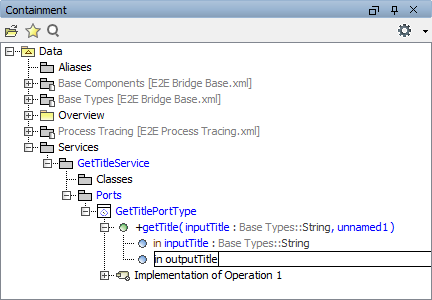 Image Modified Image Modified | The new parameter node in the containment tree is in edit mode. Name the parameter to outputTitle and press the Enter key. |
| Double-click the new operation parameter outputTitle to open its Parameter specification dialog. If type String [Base Types] is not visible in the list of types, you have to adjust the filter settings of MagicDraw to include elements from modules. Select this filter option as shown below: MagicDraw will remember this setting. |
| Note | ||
|---|---|---|
| ||
Always make sure to select the E2E base types and not the types that are part of the UML standard profile (see String [UML Standard Profile...] in the Type field. |
| As this parameter is the output parameter of the operation, select out from the pull-down menu Direction. |
| Note | ||
|---|---|---|
| ||
If a parameter is used as input and output at the same time, choose inout. |
Click Close.
Assigning the Activity Diagram to the Operation
At this point, the interface of the Web service is nearly complete.
Each operation must be assigned to an activity diagram of the UML model. Operations of a port type represent the interfaces of a Web service. Activity diagrams implement the behavior of these operations. Each port type operation has to be assigned to the implementing activity diagram.
In the E2E model template you have used to create this UML model, the assignment has already been done for the default operation.
| To check the assignment, select the operation getTitle in the containment tree with the right mouse button and choose Behavior Diagram > Assign…. |
| All diagrams that can be assigned will be listed in the dialog. The button Assign is not enabled, because the activity diagram Implementation of Operation 1 is already assigned to the operation. Close the dialog by clicking the Close button. |
| Whenever you double-click the operation getTitle, the assigned activity diagram will be opened in the diagram pane. |
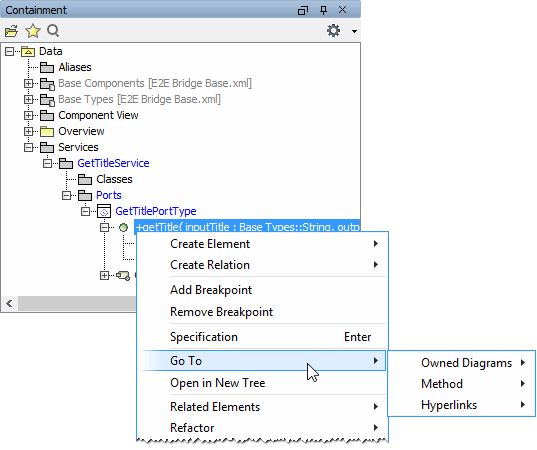 Image Modified Image Modified | For an overview of all linked items, you can also open the context menu of the operation getTitle. Choose Go To to see the diagrams this operation is used in (Owned Diagrams). The corresponding activity is displayed under Methods. |
The Web service interface has been finished now. If the operation getTitle is called remotely, the actions will be executed as defined in the assigned activity diagram.
Save the UML model.
| Panel |
|---|
| Panel |
|---|
| ||
|