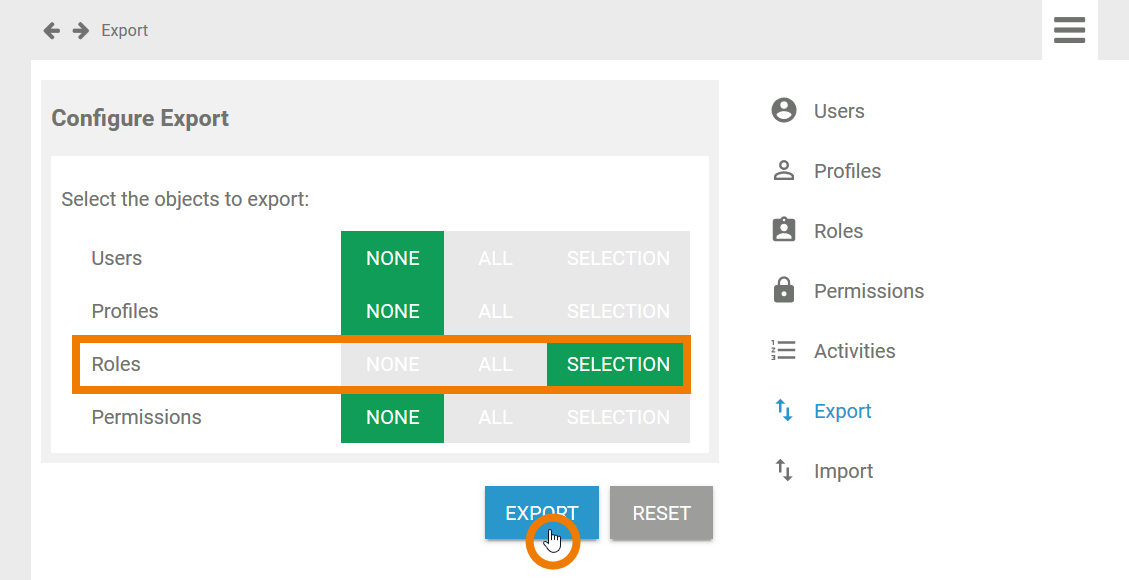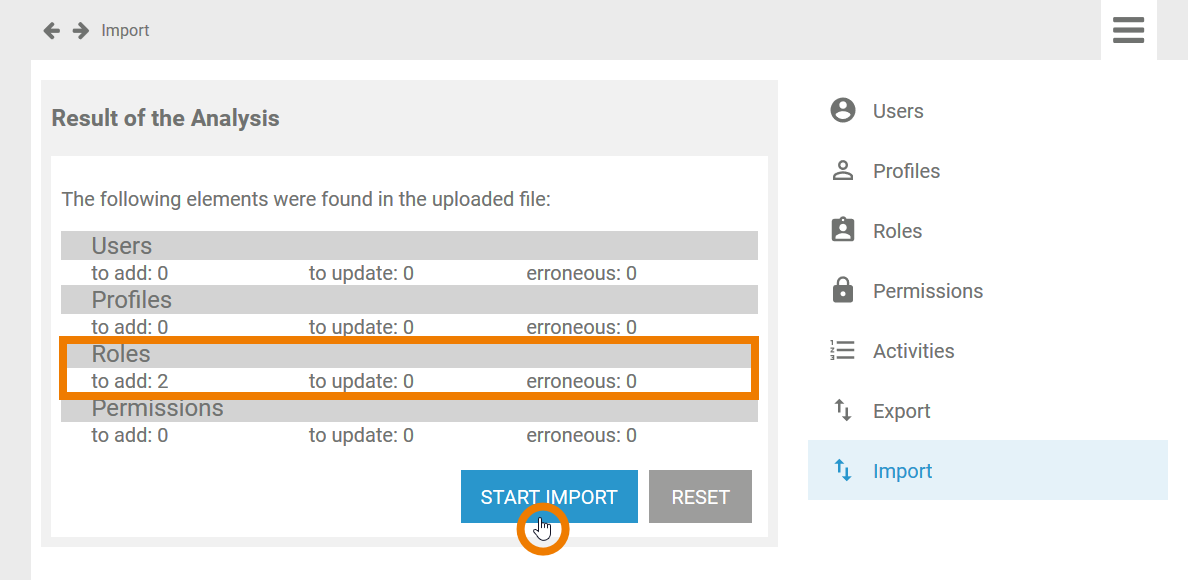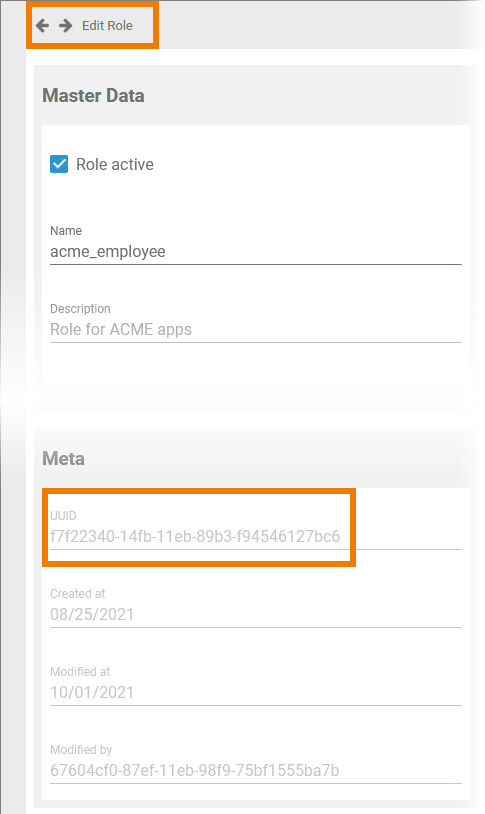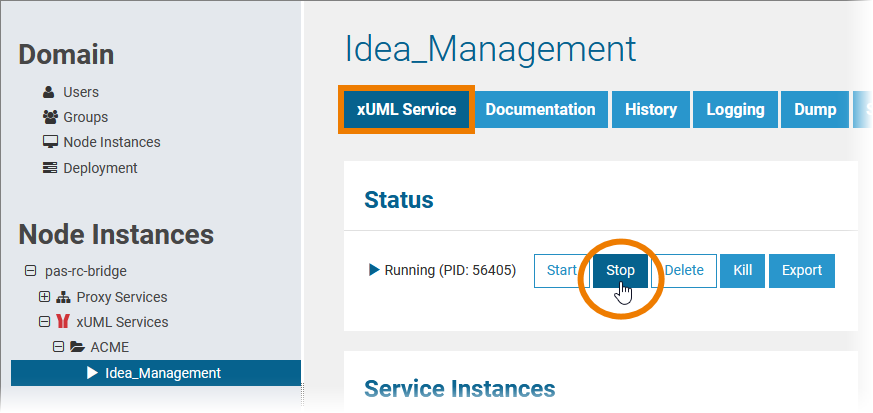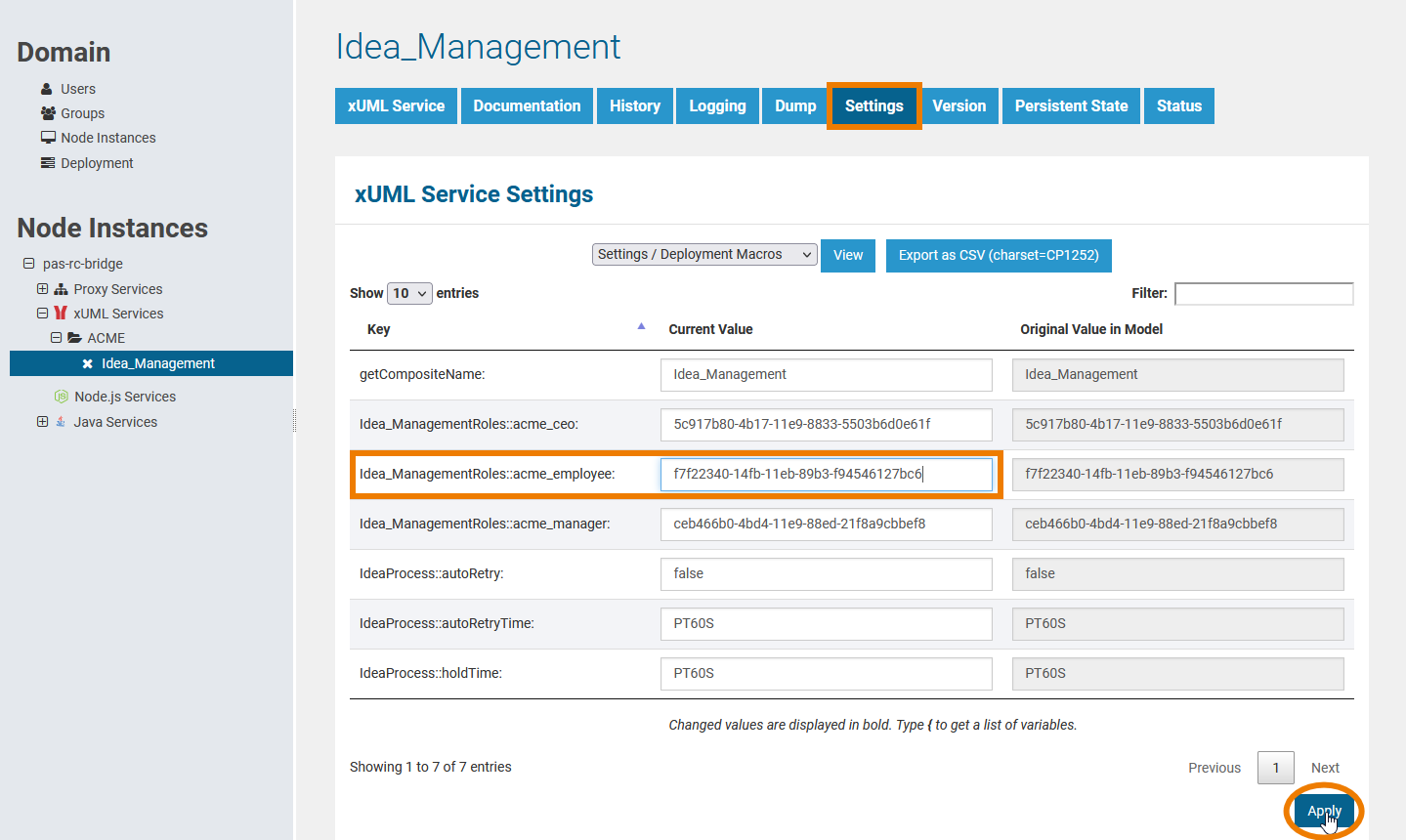Page History
Versions Compared
Key
- This line was added.
- This line was removed.
- Formatting was changed.
The advantages of using centrally managed roles during modeling in BPaaS Scheer PAS Designer is obvious:
- You can assign them very easily to a great number of users.
- Central roles can be reused during modeling by only two clicks.
- Central roles are available in all profiles namespaces and projects processes of your BPaaS componentDesigner.
- You can use them multilingually by saving translations.
If you want to transport
yourrole-based apps from one
BPaaSPAS installation to another, for example to transfer a
business appprocess from the test system to your productive system, there is one important step to keep in mind
though: You must take care of the roles used in your processes. You have two possibilities:
- You can use the same roles (with the same UUIDs) on both systems. In that case, you need to transfer the roles from the user management of your initial system to the user management of your target system (see Using Identical Roles on Different Systems).
- You can also use different roles (with different UUIDs) on both systems. In that case, you can exchange the role's UUIDs in the settings of the xUML service (see Using Different Roles for One Service).
Using Identical Roles on Different Systems
If you want to transport your apps from one PAS installation to another, for example to transfer a process from the test system to your productive system, the easiest way is to transfer the roles from one user management to the other using the import/export functionality of the user management.
| The yellow Role Lane element is used during modeling in the BPaaS editorDesigner to add roles to your processes. The New roles created during modeling are managed in the user management. |
| In BPaaSthe Designer, you can export services and BPMN models - for example to transfer them to another profile namespace or another BPaaS PAS installation. |
| If you just use the export and import function in the BPaaS editor Designer to transfer the model between different BPaaS PAS installations, the Role laneelements in the EPCs your BPMN models will be transferred - but in the target system, they will be displayed in red coloryou will not be able to execute your applications. Why is that? The export / import of a model out of the BPaaS editor Designer only creates the EPC BPMN elements, not the central roles themselves, as the . The central roles are managed in the user management. |
| If you want to reuse the central roles in another BPaaS PAS installation, you must use the export / import function in the corresponding user management installations.
|
| Now log in to the user management of the target installation (for example your productive system).
|
| The roles are added in the user management of the target system. Now, the roles are also available in the BPaaS component.If you already imported any EPC models containing these roles, the Role elements will now be displayed correctlyDesigner and you will be able... ... to assign the roles to lane elements. ... to execute the role-based applications if the user has been assigned the correct roles. |
| Info |
|---|
The Role element roles assigned to lane elements in the BPaaS editor Designer and the roles managed in the user management are referenced by ID. |
Using Different Roles for One Service
In some special use cases, you do not want to use identical roles on different systems, for example if several customers want to run the same service. In that case, you can exchange the role's UUIDs in the settings of the xUML service.
| First, you have to look up the UUID of the role you want to use in the user management of your target system.
|
| Now you need to change the role's UUID in the deployed service.
|
|
Do not forget to restart the service. |
| Panel | ||
|---|---|---|
| ||
|
| Panel | ||
|---|---|---|
| ||
| Panel | ||
|---|---|---|
| ||