Versions Compared
Key
- This line was added.
- This line was removed.
- Formatting was changed.
| Div | ||||
|---|---|---|---|---|
| ||||
|
| Note | ||
|---|---|---|
| ||
You can only inspect the details of Node.js services of the node instance the used Bridge is running on. If you have aggregated multiple node instances into a Bridge domain, you need to use the Bridge of the specific node instance the Node.js service is running on. |
Switch to the Logging tab in the information/working area.
All users have access to logged information that is categorized as follows:
| Log | Technical Name | Description | ||||||
|---|---|---|---|---|---|---|---|---|
| Installation Log | npm-install | Contains errors and warnings that have been written during npm install. | ||||||
| Start Log | start | Contains information about the selected Node.js service, environment variables, and errors logged by the Bridge process at startup. | ||||||
| Error Log | stderr | Contains errors that have been written by the Node.js service to stderr. | ||||||
| Service Log | stdout | Contains messages that have been written by the Node.js service to stdout. | ||||||
| Custom Logs | <your name> |
|
Filtering the Log Entries
Logs may contain big amounts of data and in these cases it may be difficult to find the peace of information you are looking for. Therefore, you can filter the logfile entries by a regular expression, and - depending on the log type - by log level and date/time.
| Filter Element | Description | Default | ||||||||
|---|---|---|---|---|---|---|---|---|---|---|
| Search for |
| empty | ||||||||
| type | Select the type of logfile you want to display: npm-install, start, stderr, stdout, custom log types. See top of this page for more information on the log types. The log types are displayed in this list in alphabetical order and the first log type of this list will be the default. So, if you added a custom log named aa.log, this log will be displayed on going to the Logging page. | first available log type | ||||||||
| log level | This filter is not available for Node.js services. | |||||||||
| from |
Pressing Enter in these fields triggers the search. To enter the dates, you can use a date picker next to the input fields:
| actual timestamp - 10 min | ||||||||
| to | empty |
| Multiexcerpt include | ||||
|---|---|---|---|---|
|
The Date Picker
| Multiexcerpt include | ||||
|---|---|---|---|---|
|
The Search Results
The results according to your search conditions are displayed in a paged list:
- You can define how many results should be displayed on one page by selecting on of 20, 50, 100, 250 and 1000 from the Show entries dropdown.
- At the bottom of the log table, you can see how many log entries have been found and how many of them are displayed: Showing 1 to 20 of 78 entries.
- You can auto refresh the search results by checking the Auto Refresh checkbox. Specify an interval in seconds, or leave the default (60 seconds).
- Multi-line log messages are collapsed to not clutter the list of results. You can expand those multipart lines by clicking the plus sign at the end of the visible message part.
- Use the buttons Previous and Next to browse through the results, or select a result page by clicking on a page number.
- By clicking Download, you can download the search result (all pages) as a simple flat file that resides in a ZIP archive.
Installation Log
The npm-install log contains the output of the npm install command.
Select npm-install from the Type drop-down list to view the installation log. You cannot select a date range, as the npm-install log will be overwritten each time the command is executed.
Figure: The Node.js Service npm-install Log
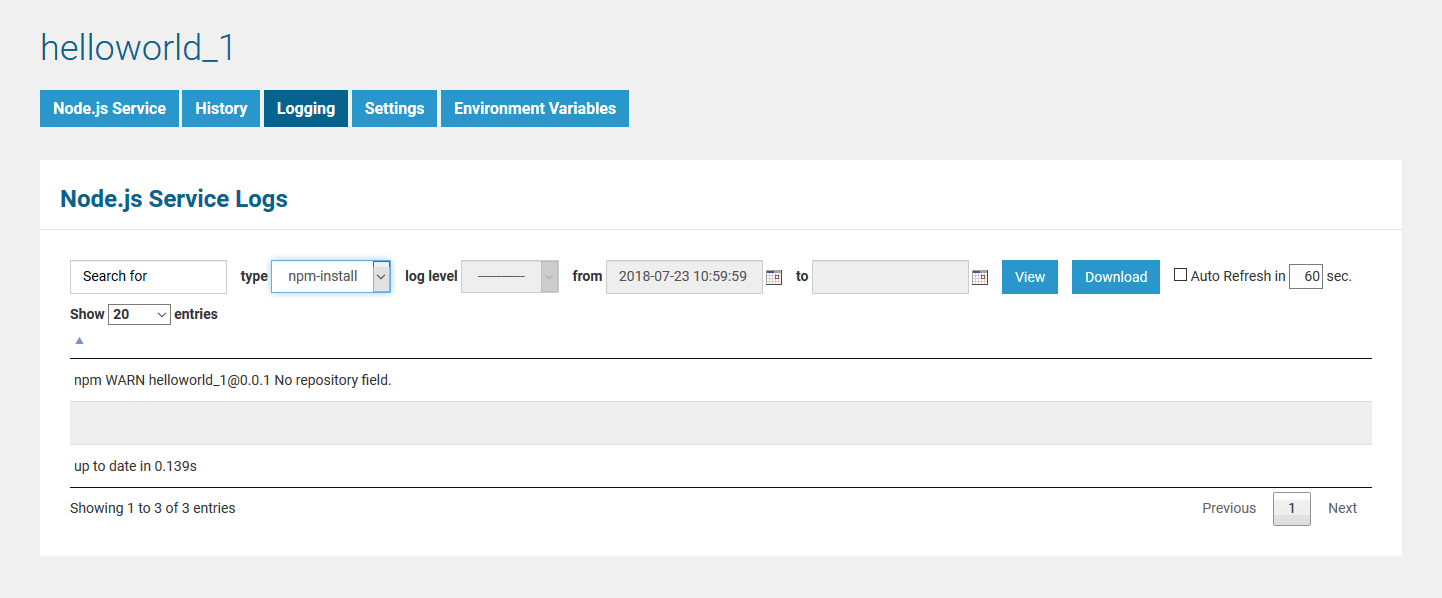 Image Modified
Image Modified
Start Log
Select start from the Type drop-down list. Selecting a date has no effect, as the start log will be overwritten each time the Node.js service is started.
The start log contains the following information:
- information on the environment variables used (see also Setting Environment Variables for Node.js Services)
- information on the selected service
- service name and version
- working directory of the service
- start script
- errors that occurred during startup
Figure: The Node.js Service Start Log
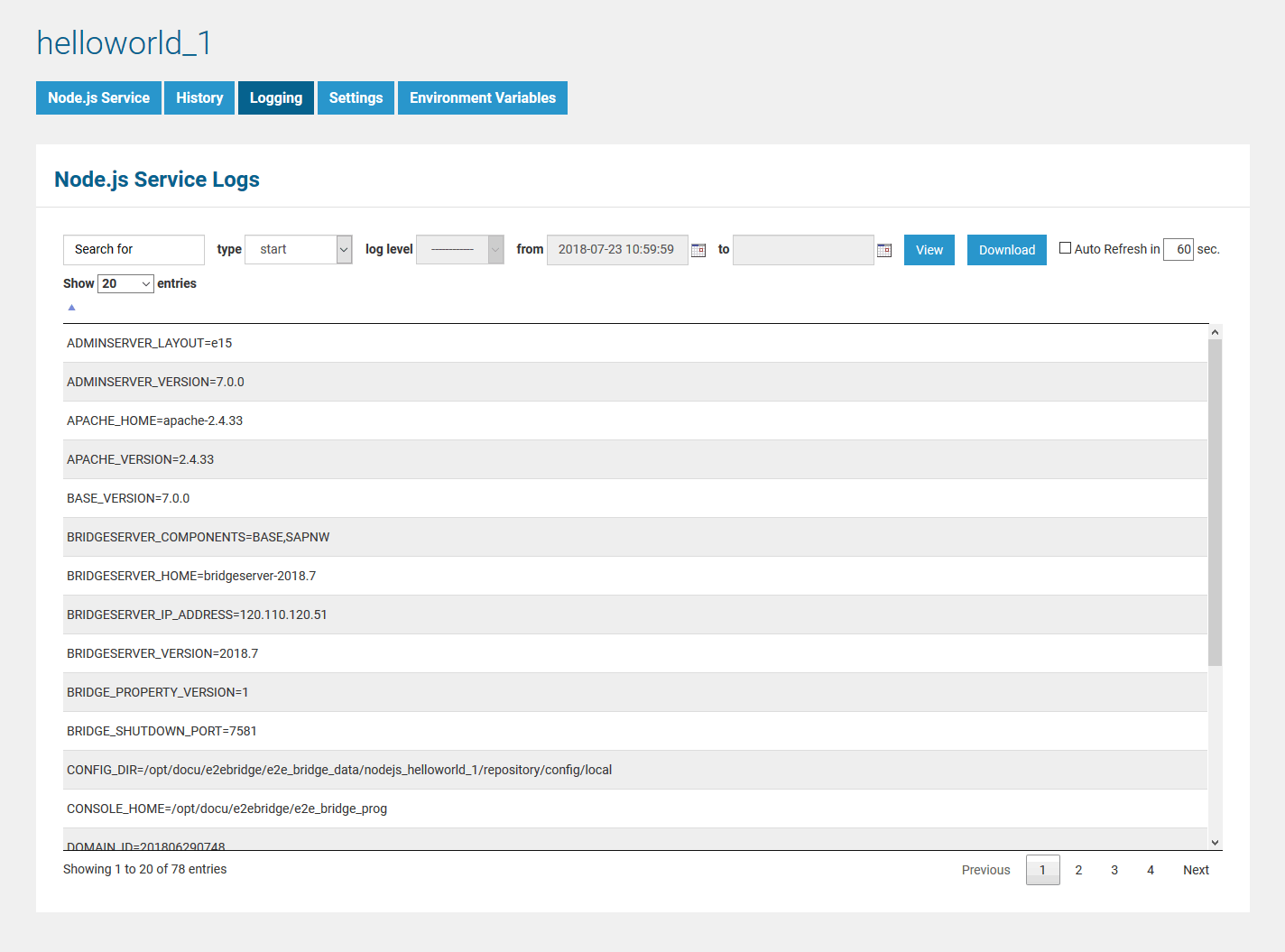 Image Modified
Image Modified
Error Log
Select stderr from the Type drop-down list and filter the log by date, if necessary.
The error log contains errors that have been written by the Node.js service to stderr.
Figure: The Node.js Service Error Log
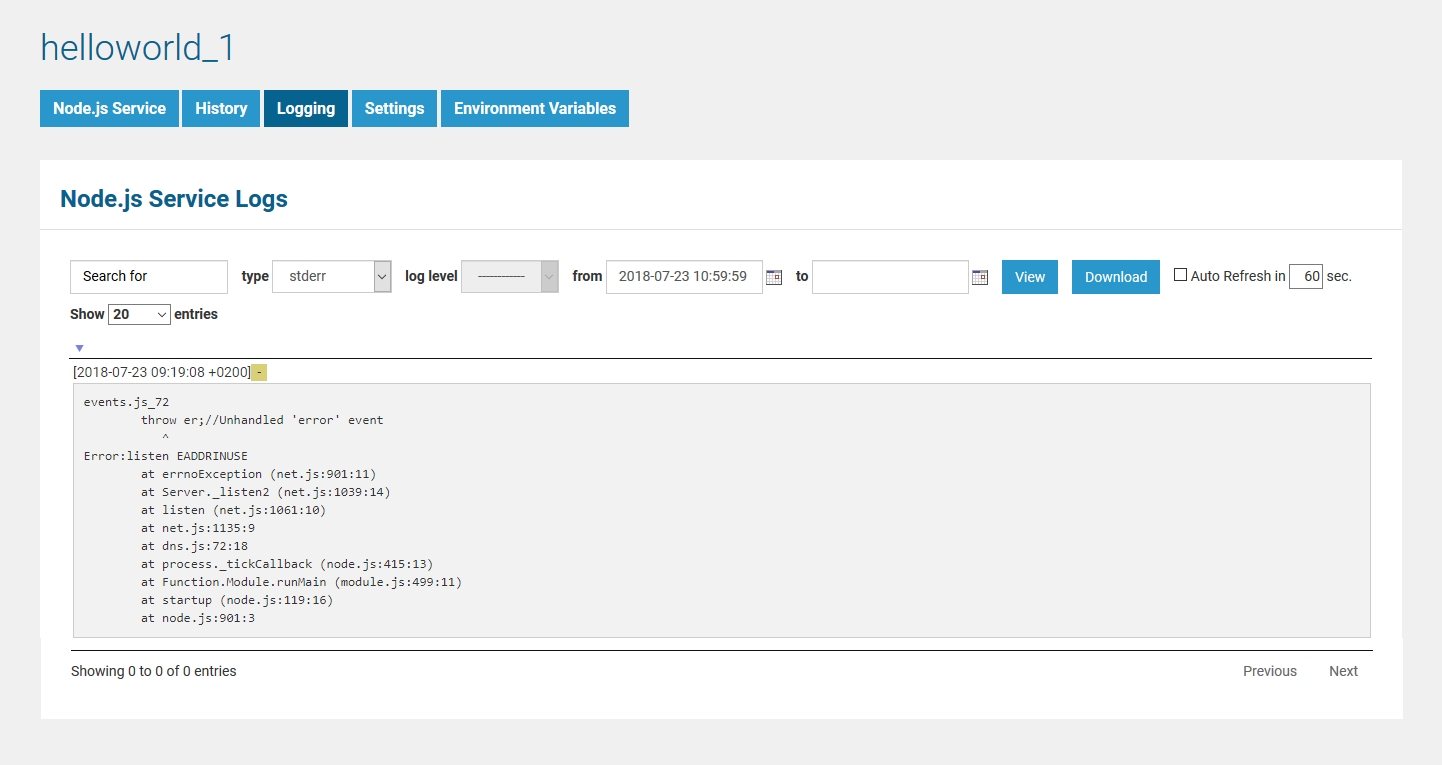 Image Modified
Image Modified
Service Log
Select stdout from the Type drop-down list.
The service log contains messages that have been written by the Node.js service to stdout.
Figure: The Node.js Service Log
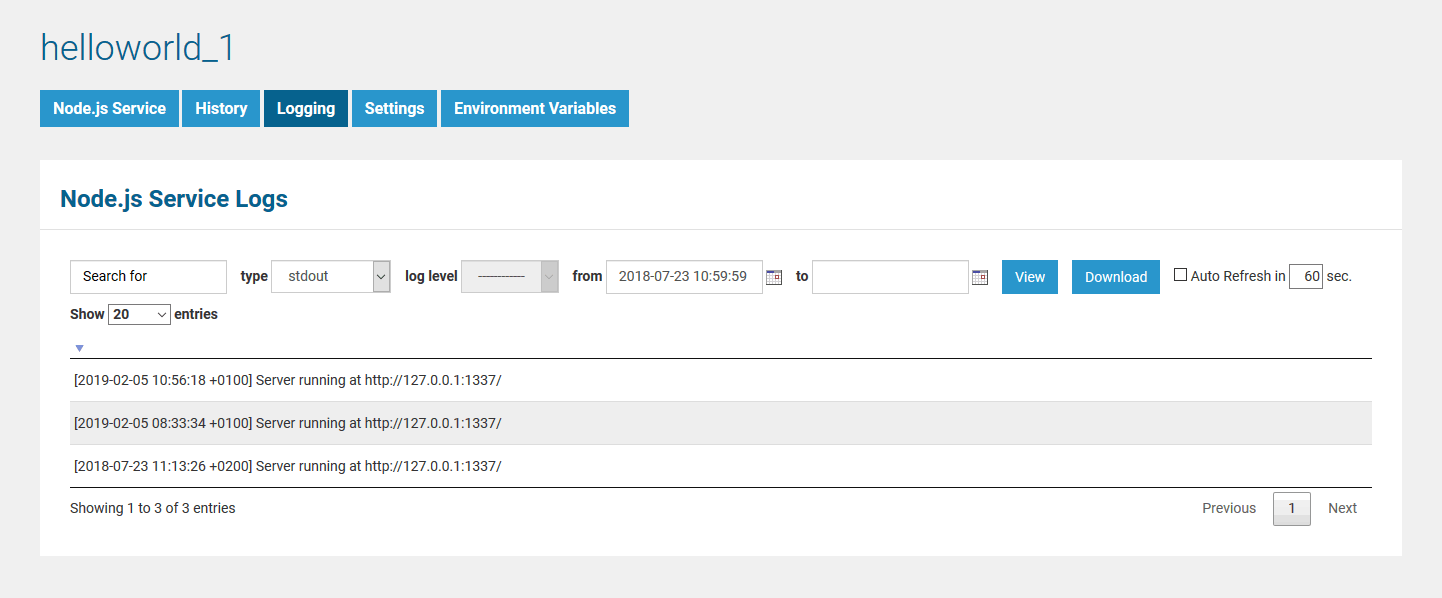 Image Modified
Image Modified
Log Encoding
| Info | ||
|---|---|---|
| ||
If you are writing messages to log files that will be displayed on the Bridge (npm-install, start, stdout, stderr, custom logfiles), you must use UTF-8 encoding. If you do not, special characters may be displayed wrongly in the log view. |
| Panel | ||
|---|---|---|
| ||
|